While working on the network, some users may encounter a file with the extension “ISZ”. This file is an ISO disk image, which uses data compression with the ZIP archiver to save space. To gain access to the contents of this file, it is necessary to install special programs for working with disk images on a PC. In this article I will tell you in detail how and how to open an ISZ file, which viewer programs will help us with this, and how to use them.

The content of the article:
- Что такое ISZ 1 What is ISZ
- Как открыть .isz в Windows 10 и 7 2 How to open .isz in Windows 10 and 7
- UltraISO программа просмотрщик 3 UltraISO viewer program
- Программа Alcohol 120% 4 Alcohol 120% program
- Daemon Tools Lite — позволит распаковать формат .ISZ 5 Daemon Tools Lite - allows unzip .ISZ format
- WinMount — воспроизводит сжатый образ диска 6 WinMount - plays a compressed disk image
- Заключение 7 Conclusion
What is ISZ
The file extension "ISZ" is an abbreviation of the words ISO Zip. As follows from the decryption of this abbreviation, files with the extension "ISZ" are compressed using a ZIP archiver (and sometimes encrypted and password-protected) ISO images.
The specified image format was developed by EZB Systems in order to save disk space. Using ZIP-archiving in working with ISO-images saves up to 20% of disk space, which is especially justified in working with large data arrays.
Usually, when archiving data in ISZ, the compression algorithm is ZLIB or BZIP2, AES256 encryption and a password can be used.
An image with the ISZ extension can be broken into small parts and stored on different devices (including on different disks), but after they are joined together they will again work as a single unit.

The disadvantages of images with the isz extension include the lack of stable operation with a number of emulators.
How to open .isz in Windows 10 and 7
There are only a few software tools that allow you to open image files with the extension "ISZ". Below I will list each of them, and in the meantime I will explain how to use them.
UltraISO viewer program
The well-known program for working with UltraISO images will be an effective solution in .isz playback in Windows 10 and Windows 7. This software product allows you not only to view disk images, but also create and edit them.
To view the isz-file, you need to run this program, use the directory in the bottom of the screen to go to the folder with this file, click on it, and then click the "Mount to virtual drive" button in the program toolbar.
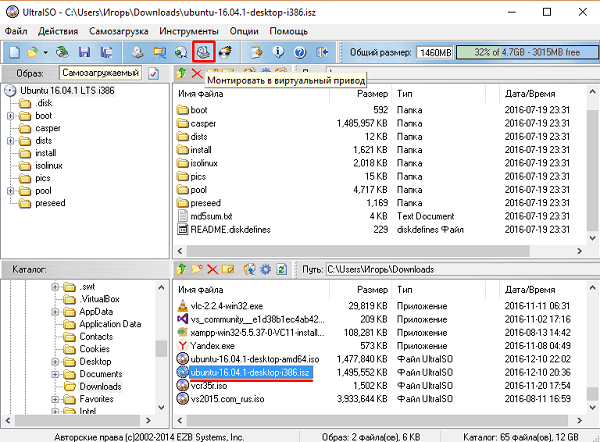
The contents of the isz image is displayed in the virtual drive, and you will get access to the files in this image.
The program Alcohol 120%
Alcohol 120% - another popular program for working with disk images, which allows you to open an image with the isz extension on your computer. Install and run this program, in the main operations, select “Image Search”, specify the type of file to search (isz) and the path to the desired file, and then click on the “Add selected in Alcohol” button below.
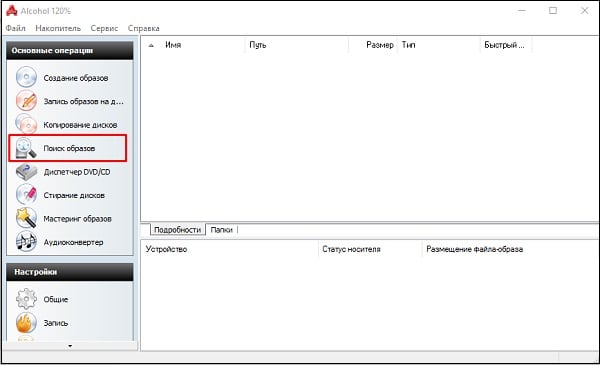
Then click on the name of the disk with the right mouse button and select "Mount to device".
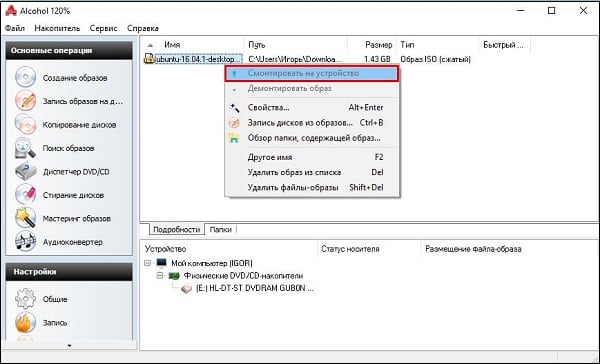
Windows OS 10 users may need to install the SCSI Pass Through Direct (SPTD) component for this program to work correctly.
Daemon Tools Lite - allows unzip .ISZ format
The well-known, popular, and most importantly free product Daemon Tools Lite, although it has a reduced functionality compared to the Pro version, can nevertheless be successfully used to open and view the contents of ISZ images.
To work with this program, launch it, click on the “Add image” button (lower left), select the file type “isz” and specify the path to the corresponding file to the system.
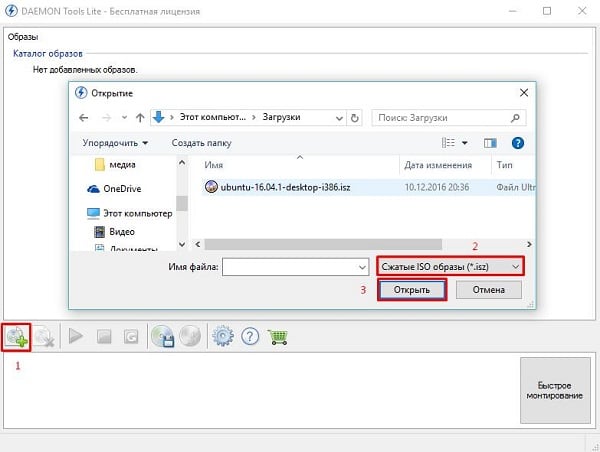
In the main window, click on the file, and then click on the "Mount" button below. After performing the specified action, you will get access to the files contained in this image.
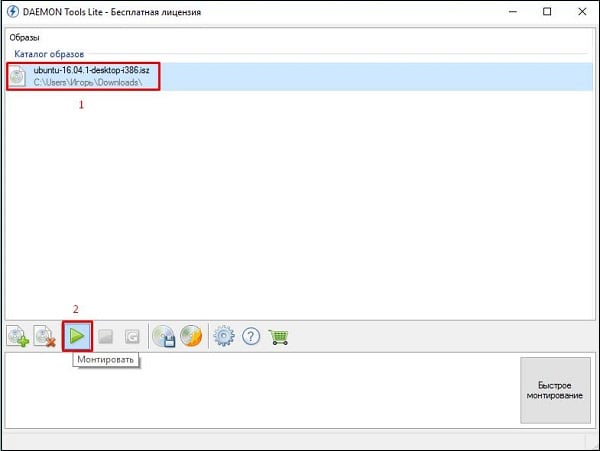
WinMount - plays a compressed disk image
The free WinMount program can also be used to view the contents of an isz-file. It is quite simple to use it, run this program, click on the “Mount file” button on the top, tell the program the path to the desired isz-file, and the image of this file will be mounted in the system as a standard logical drive.
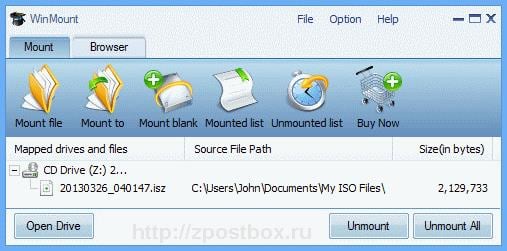
By accessing this disk, you can directly work with its contents using file managers.
Conclusion
The programs I have listed will be an effective answer to the question of how to open an ISZ file. If you need to convert isz into an iso file, you can use both the functionality of the above programs (for example, UltraISO), and ask for help from other software tools (for example, AnyToISO ), which will allow you to get a complete ISO image without any or loss.

Thanks for the help!!!!!