The integrity of the files on the hard disk is an important component of a stable computer system. The appearance in the files and file structure of various errors, violation of the logical structure of the disk, the occurrence of bad sectors on the disk leads to incorrect PC operation, system malfunctions, glitches and hangs. For the prevention of such problems in the operating system, starting with the archaic MS DOS and ending with modern versions of Windows 10, there is a special tool designed to check and restore the integrity of the file system, to deal with logical and physical errors on the disk. This is a system utility CHKDSK, and in this article I will tell you what the utility is, what it is intended for, and how the CHKDSK / F / R command can help to repair the damage to the file system on your PC.

The content of the article:
- Что такое CHKDSK? 1 What is CHKDSK?
- Функционал команды CHKDSK 2 Functionality of the CHKDSK command
- Заключение 3 Conclusion
What is CHKDSK?
CHKDSK (short for English “check disk”) is a system tool designed to check the hard disk for logical errors, bad sectors, as well as fix problems it has found.
The CHKDSK functionality allows you to restore the logical structure of the disk, including correcting incorrect MFT entry points (the main file table). In case of finding broken sectors acting in two main forms - “soft” (appearing when the data was recorded incorrectly) and “hard” (broken sectors arose due to physical damage to the disk), CHKDKS usually restores the “soft” broken sectors, and marks "hard" in such a way that they can not be further used by the system.
The work of this utility can take quite a long time, and for its work CHKDSK requires the exclusive presence of exclusive rights to burn the disc. Therefore, if you are in OS Windows, want to check the system disk (usually C) with this tool, the system will prompt you to restart the computer, and at the subsequent start, CHKDSK will get extended rights, and then check your disk for errors .
CHKDSK command functionality
There are two main forms of activation of this utility, allowing you to run chkdsk:
- Activation in the standard way . We click on "My Computer", select the desired disk for checking, move the cursor on it, and click the right mouse button. In the menu that appears, select "Properties", go to the "Service" tab and click on "Run a check" at the top.
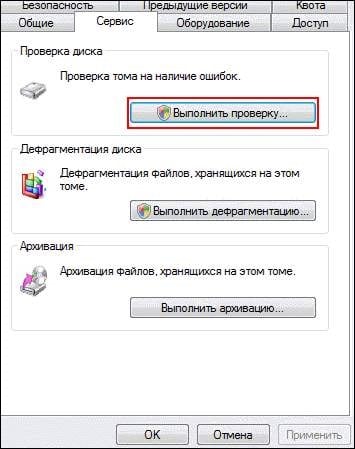
Click on "Run check" to access the CHKDSK functionality. - In the window that appears, check the boxes next to the two options, and then click on "OK".

- If the disk is not a system disk, then the check will be carried out immediately, if the disk is system disk, then the computer will check this disk in its schedule, and the next time you reboot, your disk will be checked with the CHKDSK functionality;
- Activation using the command line . Run the command prompt as administrator, enter:
CHKDSK (volume name) / (flag)
For example, a frequently used form of activation CHKDKS is the command:
CHKDSK C: / F / R
where C: is the volume name, / F and / R are the flags used.
The command given by me launches CHKDSK, instructing the latter to perform a drive C check for the presence of bad sectors, and restore the data available on them ( the / F flag forces the CHKDSK to fix disk errors, the / R flag CHDSK to look for damaged sectors on the disk, and try to recover data on them).
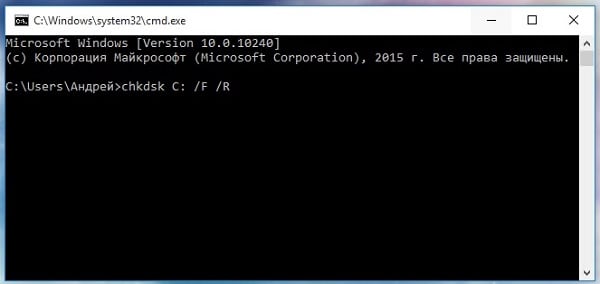
Other flags (commands) of CHKDSK are:
- / V - during the scan of the FAT / FAT32 file system, shows the path to the files on the disk and their names;
- / X - preliminary volume shutdown (mandatory activation of the / F flag is required);
- / I - disables thorough index scans. Used only in the NTFS file system, allows you to speed up the disk check;
- / C - disables checking of loops inside folders. It is used only in NTFS, also allows you to speed up the scan;
- / L: (size in kilobytes) - change the size of the log file to the specified value (NTFS only);
- / B - repeated check of damaged disk clusters (only NTFS, the / R key is required)
If you just type “CHKDSK” (without quotes) on the command line, the “CHKDSK / F / R to fix file system damage” utility will scan your disk for errors in the “read only” mode (not read). correcting them.
Conclusion
Using the command CHKDSK / F / R on the command line as an administrator allows you to correct logical errors on the disk, as well as to search for bad sectors on the disk with an attempt to restore them later. Use CHKDSK at the slightest suspicion of damage to the file system, its functionality, as well as the functionality of the system utility SCANNOW, is a useful tool in the hands of an experienced PC user.

 ( 21 ratings, average: 4.48 out of 5)
( 21 ratings, average: 4.48 out of 5)
Thanks, helped!
Thanks for the explanation! Very easy to understand!