The article provides a general description and brief instructions for installing and configuring the Beats Audio audio driver for HP laptops. Computer equipment is a set of high-tech components connected in a single system. To ensure the correct operation of the device, dozens of specialized programs are being developed and improved, which determine the adequacy of the interaction of configuration elements. Manufacturers are constantly looking for new solutions for their products that would improve its quality and attract new users. In particular, Hewlett-Packard on some laptop models uses the Beats Audio driver as the main tool for working with sound, some features of the driver will be discussed further.
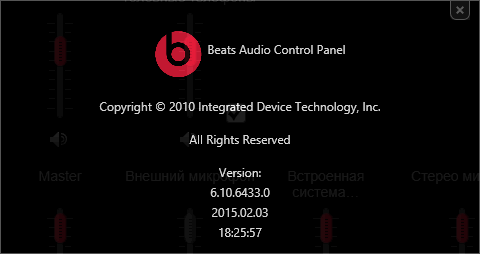
The content of the article:
- Что это за драйвер Beats Audio для ноутбуков Hewlett-Packard 1 What is this driver Beats Audio for laptop Hewlett-Packard
- Где скачать аудиодрайвер Beats Audio 2 Where to download Beats Audio audio driver
- Установка и настройка драйвера Beats Audio 3 Installing and configuring the Beats Audio driver
- Заключение 3.1 Conclusion
What is this driver Beats Audio for laptops Hewlett-Packard
The Hewlett-Packard Beats Audio driver is a special program whose main goal is to improve the quality of the output audio stream by making it fine-tuning. An additional prerequisite for choosing this driver is the original configuration of audio output devices on some notebook models of this company, which includes several speakers.
Considering the specifics of the Beats brand, the main emphasis during the development of the driver was made precisely on the wide possibilities for adjusting the sound, both manually and automatically. It should be borne in mind that the most noticeable effect for the listener is observed only when using the built-in sound equipment, although you can adjust the sound for listening through headphones. It is not surprising that similar software is installed by default in notebook models oriented to “musical” use. As a rule, these models are prefixed "Beats Edition".
Among the advantages of the Beats Audio driver are the usability, which is achieved thanks to the intuitive interface of the program. At the same time, a much more flexible sound control panel opens up to users than is realized in the usual Windows drivers installed by default. As for the shortcomings, it is worth mentioning a certain narrow focus of the driver, which leads to the fact that an obvious increase in sound quality is achieved only on embedded equipment. And when using third-party devices (headphones, speakers, etc.), some users speak of a subjective deterioration in quality. In the last article, I described the error of the Boot Device Not Found found on HP laptops.
See also: Online for computer without downloading .
Where to download audio driver Beats Audio
If you decide to download the Beats Audio driver on HP, then it is worth understanding that the current and current version of the software of interest is exclusively on the official website of the manufacturer of the equipment. In this case, it is HP. So, to download the driver you need to visit the company's website ( https://support.hp.com/ru-ru ), where you can go to the section "Software and drivers".
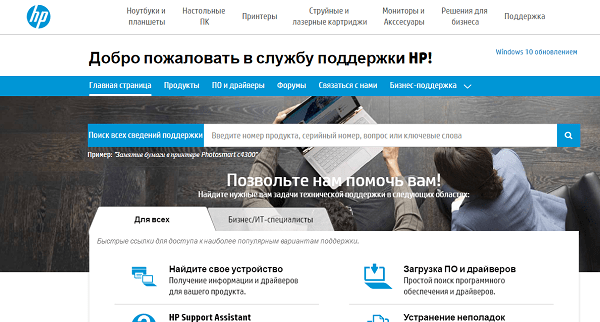
On the page that opens, there will be a search box where you need to specify the model of your laptop. As an example, the laptop will be considered HP ENVY 14-2160ca. At the same time, in order to personalize the results more, you should indicate the version of the installed operating system.
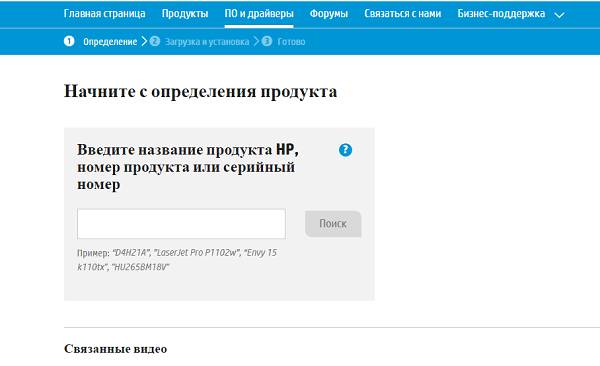
If the entered information is correct, after some waiting time, the system will display a list of software provided for the model, and also display the appearance of the device for visual matching.
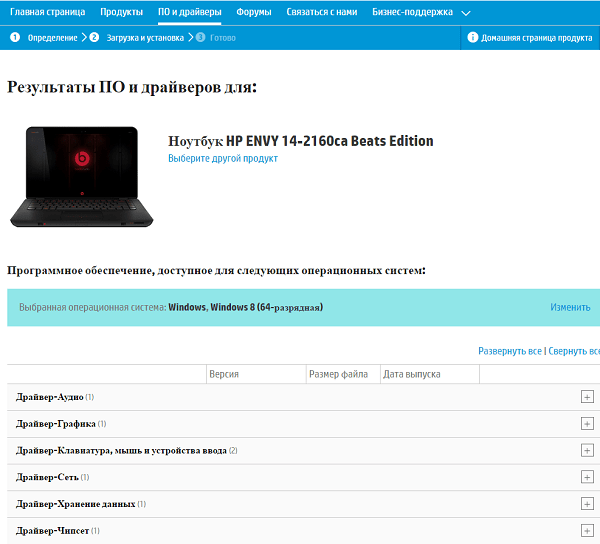
In this case, we are only interested in the sound driver, which should be confirmed with the special “Load” button opposite the driver name.
Interesting: Connect music online for free .
Installing and configuring the driver Beats Audio
After downloading the Beats Audio file as an executable file, you can install the driver. The process is no different from the installation of other applications, that is, you just need to double-click the file, after which the installer menu will open.
In the first window you can get acquainted with the basic information regarding the installed software version and other details.
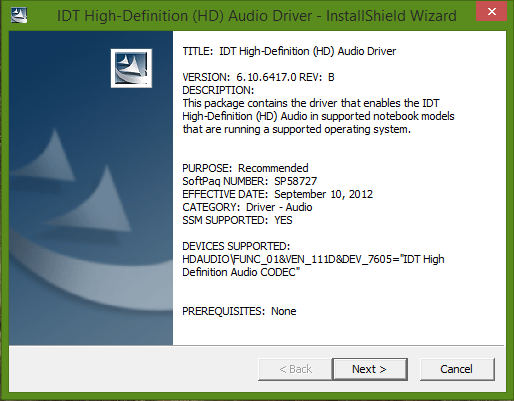
In the second window you will be able to read the license agreement, the terms of which must be accepted for the further installation of the software.
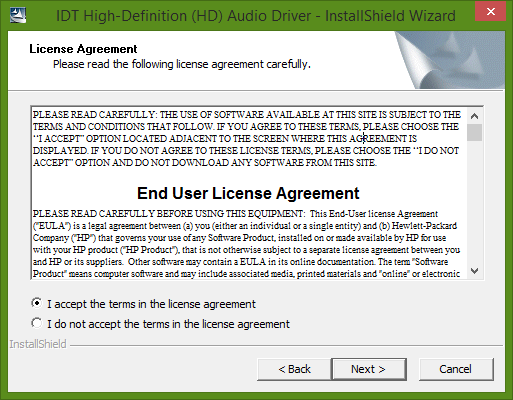
After that, you can choose the path to install the driver, after which the process will start directly. Upon its completion, the window can be closed, and the device itself must be rebooted.
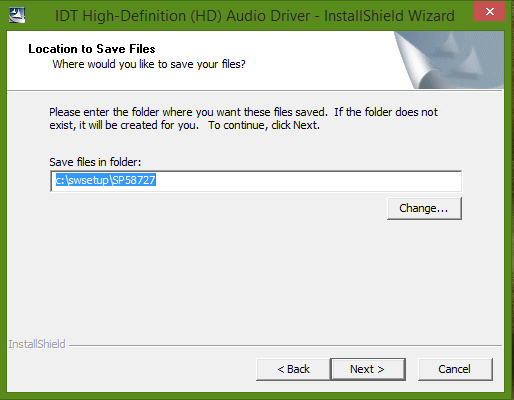
After installing the Beats Audio driver and launching it, the main window opens that prompts the user to make some settings. Available in three main tabs, each of which defines a separate mode of operation of the software.
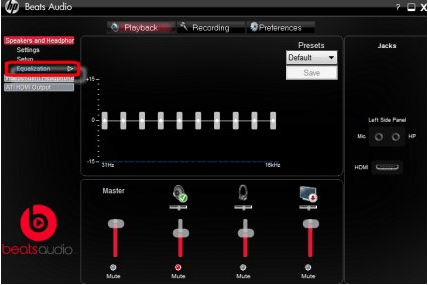
- The first tab "Playback" is responsible for the direct playback of music. A list of work options will appear on the left (built-in speakers, headphones, or external audio output devices).
- In the second “Recording” tab, you can adjust the details of the recording mode, and in the “Preferences” tab, you will see the tools for directly customizing the operation of the driver in accordance with specific requirements and the intended conditions for using the device.
Conclusion
Beats Audio audio driver for HP equipment is quite powerful and easy-to-learn tool for customizing the output sound. Working with him requires some skills, but the result also meets expectations.

