As you know, mobile devices are not perfect. They break down, fail, the data from them are sometimes lost. Loss of contacts from the phone book can be very painful and tangible, because there are numbers of people who are important in our life. Given this, the creation of a spare base of phone numbers is a necessary step, which can protect our data from loss. In this article I will tell you how to transfer contacts from the phone to the computer, what methods will help us in this, and how to use them.
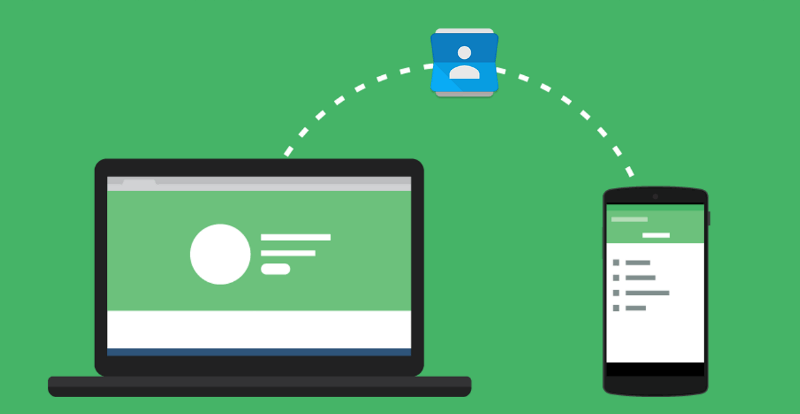
The content of the article:
- Как создать копию контактов телефона на компьютере 1 How to create a copy of phone contacts on a computer
- Способ 1. Используем приложение «Контакты» 2 Method 1. Use the Contacts application
- Способ 2. Синхронизация с помощью аккаунта Google 3 Method 2. Sync using your Google Account
- Способ 3. Специализированное ПО контакты для смартфонов 4 Method 3. Specialized software contacts for smartphones
- Заключение 5 Conclusion
How to create a copy of phone contacts on a computer
There are at least several ways that can help us on how to copy contacts from the phone to the PC. Below I will describe each of them, and explain in detail how to transfer contacts from a smartphone to a PC.
Method 1. Use the application "Contacts"
The easiest way to transfer contacts from a phone to a computer is to use the capabilities of the Contacts application of our mobile device. To do this, go to this application, click on the settings button (usually the leftmost touch button), select "Import / Export" in the list of options.
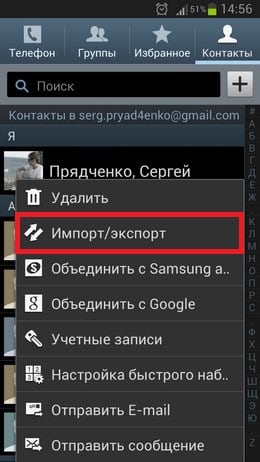
We are interested in exporting data to various media. Depending on the OS version, you will see options such as “Export to internal memory”, “Export to SD memory card”, “Export to storage device” and so on. When you select one of these options, you will receive your contacts in the drive of your choice (or location) as a file “Contacts.vcf” (contacts.vcf), which can be opened using Microsoft Outlook, TheBat!, Contacts Windows "," vCardOrganizer "and other computer programs on your PC.
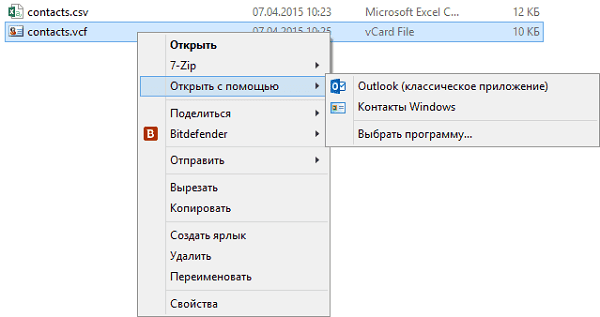
I also note that if the names in your phone book are written in Cyrillic, then instead of Cyrillic names, when you display contacts on your computer, you will see a set of chaotic characters, which is associated with the use of Android OS using UTF-8 encoding, while these programs use a different encoding by default - Windows 1251.
To convert one encoding to another, you can use a different set of tools. For example, the text editor Sublime Text allows you to quickly encode with UTF-8 in Windows 1251, for which you need to click on “File” - “Open File”, open our file with contacts, then select the option “Save with Encoding” and select “ Cyrillic Windows 1251. After that, the contact file will be saved in a key acceptable for displaying Cyrillic in MS Outlook.
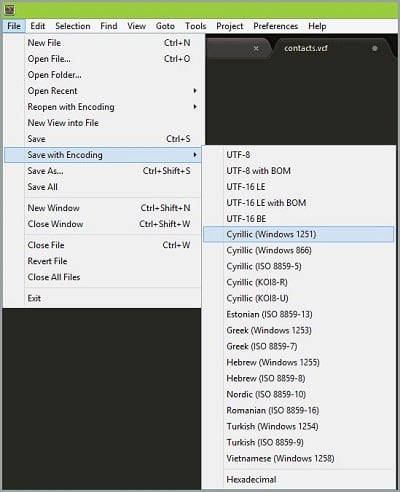
Method 2: Sync with a Google Account
To copy contacts from mobile to computer, you must have a Google account, which must be used on your smartphone and on your PC.
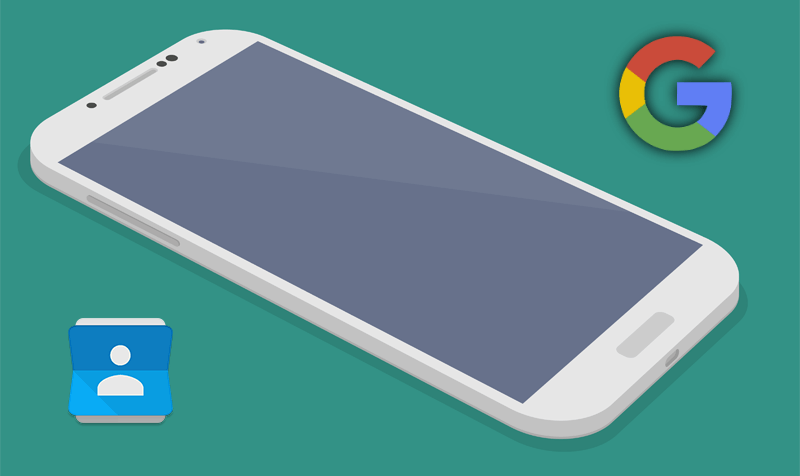
Now you need to do the following:
- Go to your phone settings - Accounts - Google;
- Click on our Google account;
- Tap on the option "Synchronize contacts" (or with a similar name), and wait for the synchronization to take place;
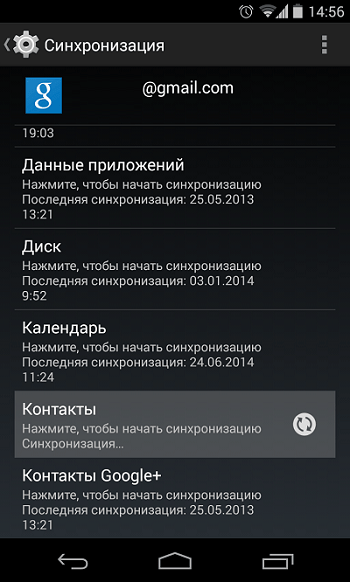
Sync contacts with Google - Then we log in to our Google account on the computer, go to the "Mail"
- On the left will be the inscription "Gmail" with an arrow, click on the arrow and select "Contacts";
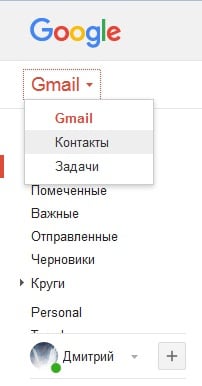
We open contacts in Gmail mail - Here you will see a list of your contacts with phones, in addition, there will be your friends on the Google+ network;
- Now, to save our contacts in the document click on "Advanced", then "Export", you will be offered several options for saving. Choose the best one for yourself (for example, the first option will allow you to view data in Excel format), and save the contacts to your PC.
Method 3. Specialized software contacts for smartphones
You can also transfer contacts from the phone to the computer using the specialized programs that come with the phone. For Samsung smartphones, this is the well-known Samsung Kies program, for Sony - Sony PC Companion, and the easiest way to transfer data from iPhone is to use iCloud data storage (Settings - iCloud - Contacts Synchronization - “Merge”). Now go to the cloud site, and enter your Apple ID and password, you can always access your contacts.
Conclusion
The answer to the question of how to transfer contacts from your phone to a computer will be using the various methods described by me above. The simplest and most convenient of them is the export of your contact list via the Contacts application, which will allow you to receive contact data in the form of a small file with the vcf extension, which can be saved to your computer. Try the tools I listed, they have proven to be effective in transferring data from custom smartphones to PCs.


 ( 4 ratings, average: 3.75 out of 5)
( 4 ratings, average: 3.75 out of 5)
Good afternoon.
Thanks for the resource.
Everything works with Android "Samsung S3". Here are just a snooze ... only the first 100 contacts are copied and at the same time without additional numbers, that is, one of the available numbers is selected at random, the rest are ignored.