When working with graphic content, the user may need to find an image on the network. In the implementation of this task can help a variety of network services that search for the right pictures online. One of the leading services of such a plan is Yandex.Kartinki, which operates on the basis of an exclusive Yandex technology called “CBIR”. In this article, I will analyze the opportunity to ask a picture in Yandex from my phone and computer, and what are the features of the implementation of image search on Yandex.

The content of the article:
- «Яндекс.Сибирь» — поиск изображений в сети 1 "Yandex.Sibir" - search for images on the network
- Поиск по картинке в Яндекс с компьютера 2 Search for a picture in Yandex from a computer
- Спросить картинкой в Яндекс можно и с телефона 3 You can ask a picture in Yandex from your phone.
- Заключение 4 Conclusion
Yandeks.Sibirya - search for images on the network
Despite the fact that the first place in the image search belongs to Google, the Russian company Yandex is not going to keep up with its direct competitor. The ability to ask for an image was implemented by Yandex as early as 2010, when the “Similar” option appeared next to the displayed images, clicking on which opened a whole gallery of images with similar visual attributes.
The real breakthrough in this area was the creation by Yandex in 2013 of the technology “CBIR” (an abbreviation of “Content-based image retrieval” - “Search for images based on content”), which received the name “Siberia” in Russian.
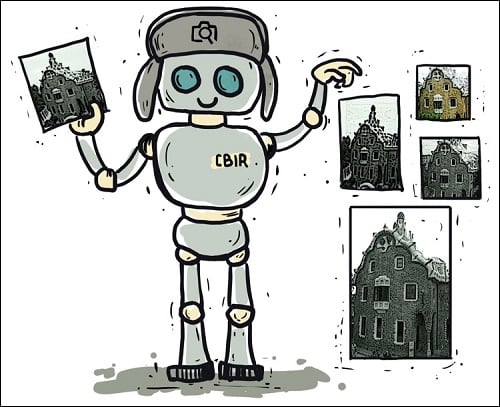
This image search technology works according to the following algorithm:
- The user uploads the image to the Yandex server (or points to a link to it on the network);
- This image is divided into so-called “visual words” (a set of graphic areas-elements with defined boundaries);
- These visual words are compared with visual words from other images previously indexed by Yandex and located in its database (tens of billions of images);
- The user receives the found result, sorted by the level of similarity of the desired and found images.
In 2014, the search toolkit "Siberia" was added to the function of searching not only the images that were identical to the desired one (as planned earlier), but also similar ones.
Discussion of the technology "SBIR" can be seen in the video below:
Search in a picture in Yandex from the computer
It is quite simple to find a picture in Yandex, because the algorithm for implementing this task does not differ from the analogous algorithm performed in Google, Bing, TINAi and other analogs. To do this, just go to the Yandex.Kartinki service, and depending on the specifics of the search you need, do the following:
- To search for an image in Yandex by its name , you will need to type the name of the image in the search bar, then click on "Find" on the right.

Click on “Find” on the right. - You will get the images found by the name, and the name is not always directly correlated with the photo found. By typing the word "cat" among other results, you can easily get a picture of a dog;
- In order to perform a search for a picture in Yandex by the image available on the PC, it is enough to click on the icon with the image of the camera in the search bar. Click on the button "Select file" on the left, and upload the image you need to the resource. Literally, you immediately get the desired result with identical or similar images found, ranked by the level of similarity;

After clicking on the icon with the image of the camera, you can upload a picture to the resource or specify a link to the image in the network - To search for a picture on a link in Yandex, you need to click on the icon with a camera image that I already mentioned. Then, in a special line on the right, enter a link to the image you need in the network, click on "Find" on the right, and view the result.
If you use Yandex Browser to surf the web, and by default you have the Yandex search engine installed, you can ask for a picture using the functionality of this browser. To do this, just hover your mouse over the desired image on the network, click on the RMB, in the menu that appears, select "Find this image in Yandex". Almost immediately you will get the result found by the service.
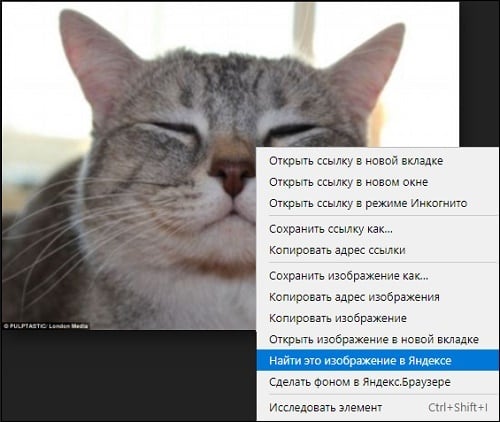
You can ask a picture in Yandex from your phone
If you want to search for a picture on Yandex from a smartphone, then this is done quite easily, similarly to the search for the required images on a PC. You can use either a standard browser with a further transition to a Yandex resource, or a mobile Yandex Browser installed on your mobile gadget.
To request a picture in Yandex from a smartphone, go to the “ Yandex.Kartinki ” already mentioned by me, make a long press on the search bar, and then the option “Ask a picture” will appear under the line.
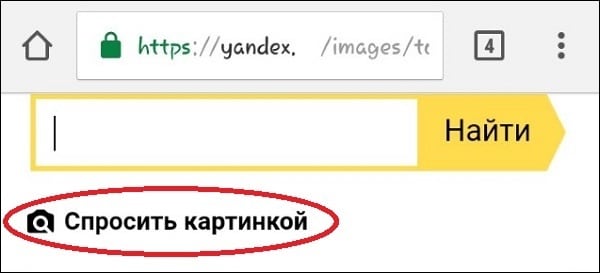
Tap on the specified option and upload a picture that you need to find to the resource (or create such an image using the camera of your mobile gadget). A quick image search will be performed, after which you can view the results.
Conclusion
The implementation of Siberia technology in 2013 enabled Yandex to become one of the leaders in the digital market for image search in the network along with Google, Tineye, and Baidu. Now, any user who wants to search for the desired image on the network can go to the Yandex website, select the Yandex.Kartinki service and search for the desired image. At the same time, the specified search is available both on a stationary PC using a standard browser and on the mobile version of the resource, which allows you to quickly find a picture on Yandex without any problems.
