Many users may need to edit any video online. It can be creating a bright intro to a video, overlaying (or replacing) audio tracks, adding various video effects, deleting any part of the video, and other similar operations that are similar to them. To accomplish them, there is often no need to download and install any specialized software of VirtualDub or Pinnacle Studio level on a PC. Here it may well be enough functionality of specialized online services, allowing you to perform not only the basic actions mentioned, but also above it. In this article I will tell you how to edit online video, what network services for this exist, and how to work with them.
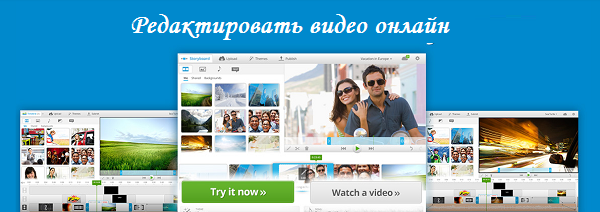
In order to trim the video online, click on the link to the list of services.
The content of the article:
- Специфика работы при редактировании видео онлайн 1 The specifics of the work when editing video online
- Перечень сервисов для работы с видео 2 List of services for working with video
- WeVideo — видеоредактор онлайн 3 WeVideo - Video Editor Online
- VideoToolBox — сервис для монтажа видео 4 VideoToolBox - video editing service
- Stupeflix — сервис для изменения видеролика 5 Stupeflix - service to change the video clip
- Cellsea — сервис для монтирования клипов 6 Cellsea - service for mounting clips
- Заключение 7 Conclusion
The specifics of the work when editing video online
In most cases, network services, which I will describe below, do not have all the rich functionality of specialized video editors installed on users' computers. However, using the specified online services, you can implement the necessary set of basic operations for working with video:
- including breakdown and gluing video;
- its rotation;
- add any objects to the video (including subtitles);
- reverse or slow motion video;
- replacing or adding audio tracks (superimpose music online), video conversion, and so on.
Usually, work with such sites is based on a standard template: you upload your video to a resource, perform the operations you need from the template set offered by the service, and then download the resulting video to your PC.

The list of services for working with video
Below I will list the services that allow you to modify the video online, as well as describe the basic specifics of their functionality.
WeVideo - online video editor
The WeVideo service is a fairly popular resource for creating and editing websites in the English segment of the Internet. He has a friendly and understandable interface, to work with him there is no need to be a professional in the field of video editing.
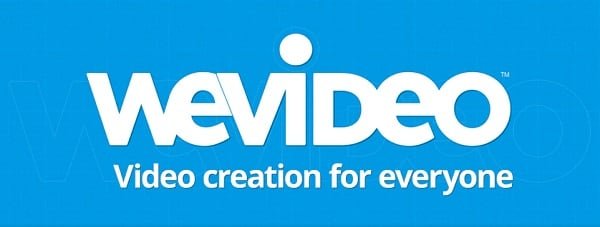
- To work with this service, go to it, go through registration (or use your account information on Facebook or Google+).
- You will see a video editing window, click on the window in the center of “Create new”.
- To upload your video, click on the green button in the center “Import your photos, videos ...”, and then on the blue button “Browse to select”.
- Specify the service path to your video on your hard drive, and wait for it to download to the resource (a picture with its image will appear on top).
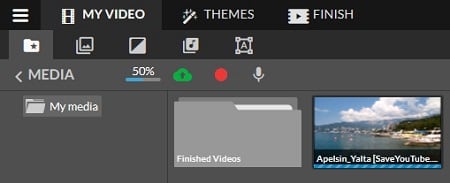
To work with the downloaded video, click on it with the left button, and, without pressing the button, drag the video to the bottom row of “Video 1” and release the button. The video will be placed in this row.
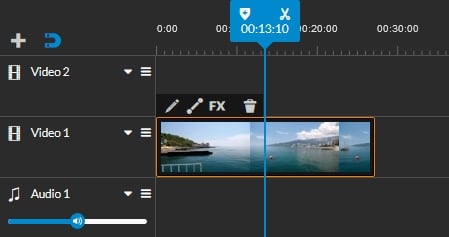
Click on the video, it will turn into an orange frame. Four options icons will appear at the top of the frame:
- Open clip edito r (open video editor). Clicking on this icon (in the form of a pencil) will take you to the clip editor, where most of the video tools (and the corresponding six tabs) will be located. You can rotate the video, flip it, reduce or increase its size, increase or decrease the volume of the video, play with the animation, select the desired level of brightness, contrast and color saturation, and so on. After completing the operations, you must click on the “Done editing” button on the right.
- Open fade options . Clicking on this icon will allow you to select the time for the gradual appearance and disappearance of video and audio in your video.
- Open clip effects allows you to use various effects in your video clip. After selecting the effect, tick “This clip only” (only for this clip) and click on “Apply” on the right.
- Delete - will delete your clip from the edit panel below.
You can also upload a new audio track to the clip (in the manner described above), and then drag it to the bottom editing panel in the “Audio1” line.

To save the changes made in the video, click on the “Finish” tab at the top, select the desired resolution (only 480p is available for free), the title of the video (Title) and click on the blue “Finish” button below. Wait until the end of the rendering, and download the resulting video to your PC using the “Download video” button.
VideoToolBox - video editing service
Another service that helps you quickly edit your online video is VideoToolBox .
- To work with him, go through the simplest registration via e-mail, then click on the “File manager” button on the left.
- You will be able to upload the video you need to the resource by first clicking on the Browse button (specify the path to your video on the hard disk), and then uploading it using the Upload button.
- After uploading your file, you will be taken to the menu for working with it.
- Put a tick next to his name, and click on the words “Select action” (choose action).
Presents video conversion (Convert video), trimming and splitting video (Cut / Split), extracting video, audio, subtitles (Demux file), deleting this file (Delete selected file). Create thumbnails (Make thumbnails), add subtitles (add subtitles), add a track (add audio stream), cut video (crop video), add a watermark (add watermarks), and join files (merge files).
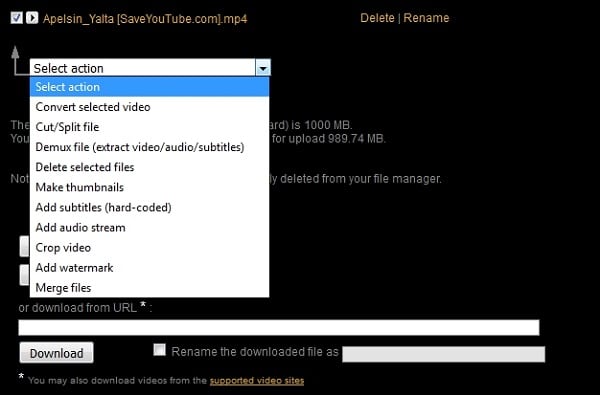
After you select one of these options, you will be prompted to take appropriate actions (for example, select a new video format for conversion), and then save the result to your computer.
Stupeflix - service to change the video clip
The Stupeflix service also helps you perform online video editing.
- To take advantage of its features, please log in to https://studio.stupeflix.com/en/ .
- Click on the “Make a free video” button.
- Select the desired theme for your video, then again click on the blue “Make a free video” button (the system will prompt you to log in or use data from one of your social media accounts).
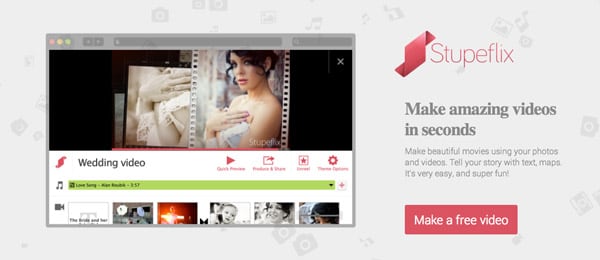
- You will enter video editing mode. To upload your video to the resource, click on the big red plus on the left, select "Add photos & videos."
- And then click on “Upload from your computer”, indicating to the service the path to the desired video file on the PC.
- After loading the clip, it will appear as a square on the screen.
- In the upper right corner of this box will be an arrow, clicking on which you can select the appropriate option for video editing.
- By clicking on the “Add a soundtrack” button a little higher, you can add your audio track to the video.
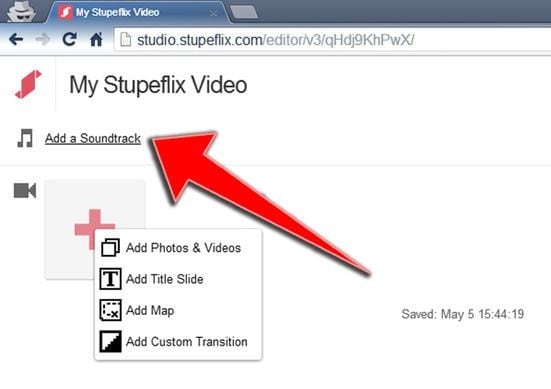
You can view the result by clicking on the “Quick Preview” button, and you can save your edited video by clicking on the “Produce & Save” button.
Cellsea - service for mounting clips
- Another online video editor is Cellsea.
- To work with this service, go to it http://www.cellsea.com/free-online-video-editor , and click on the caption “Drop files to upload” to upload the video you need to the resource.
- It will take a few seconds, and you will go into video editing mode.
- The video window will be located on the left, and the option with tabs will be on the right.
- Presented tabs "Information", "Convert" (converting to the desired format), "Resize" (resizing), "Crop" (cropping), "Join video" (joining video), "Add video" (adding video).
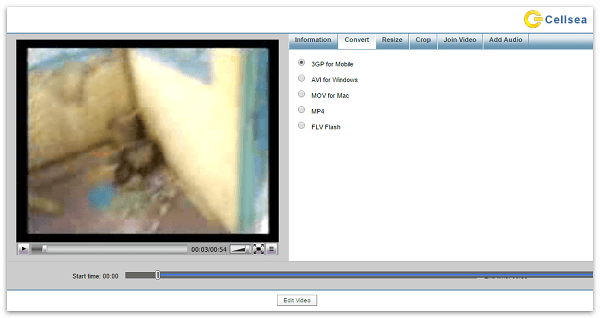
After selecting the desired tab, select the operation you need (usually by checking the box next to it), and then click on the “Edit video” button below.
After the end of the operation, you can download the processed file by clicking on the “Download it” button.
Conclusion
In the answer to the question of how to edit video online, you will be helped by the services discussed above. Working with them is not difficult, use the description given by me to get the desired result. Well, for those users who are hampered by the English-language interface of these services, I can advise you to install on their browser an extension-translator that will help in working with English-language resources on the network.
