When adding a new HDD or SSD to your computer, the system will ask you how to initialize your disk in MBR or GPT. Perhaps you have already met with these terms earlier, or encountered them quite recently, and want to understand what the essence and meaning of these concepts are. In this article I will tell you what the MBR and GPT are , what the difference between them is, and which of these schemes is more suitable for your PC.
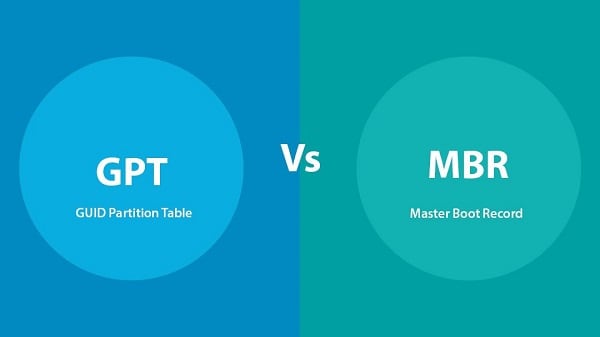
The content of the article:
- В чем разница между дисками MBR и GPT 1 What is the difference between MBR and GPT disks
- Время создания 1.1 Creation Time
- Структура 1.2 Structure
- Количество разделов 1.3 Number of sections
- Поддерживаемое объёмы диска 1.4 Supported Disk Spaces
- Разница между GPT и MBR в совместимости 1.5 Difference between GPT and MBR in compatibility
- Различный режим загрузки 1.6 Different download mode
- Что же лучше MBR или GPT 2 What is better than MBR or GPT
- Заключение 3 Conclusion
What is the difference between MBR and GPT disks?
“ MBR ” (an abbreviation for the words “Master Boot Record” is the main account) and “ GPT ” (an abbreviation for GUID Partition Table is a partition table GUID) are two partition schemes for HDD, SDD and various removable devices. These schemes perform a similar function, determining the specifics of creating and organizing partitions on your hard disk.
To find out what scheme your hard drive uses, I recommend downloading and installing the free MiniTool Partition Wizard utility, and after launching it, the main screen will display the partition scheme used on your PC.
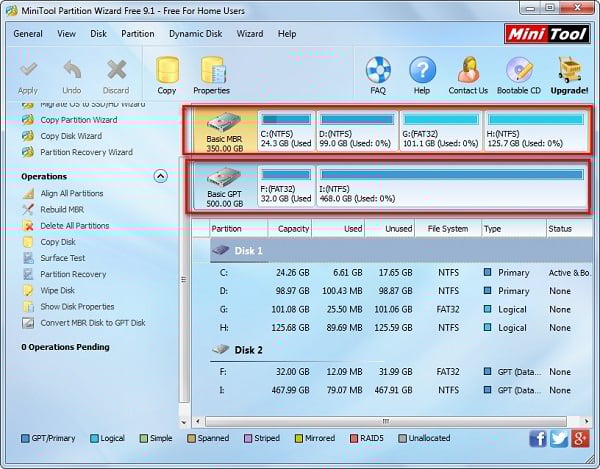
With specific differences, these schemes differ in the following:
Time of creation
- The MBR was introduced with IBM PC DOS 2.0 in March 1983, and is still in use.
- GPT was developed in the late 90s as a structural element of the later emerged UEFI (modern replacement for BIOS), and has gained particular popularity in recent years.
Structure
The MBR consists of the master loader code, the partition table of the hard disk, and the disk signature (signature). In this case, the partition table can have a maximum of 4 entries for the main (primary) partitions in Windows OS.
The structure of GPT includes the so-called “protective MBR” (used to prevent identification of a marked GPT disk as unlabeled by MBR utilities, informing the latter that this disk is a large GPT partition). It also includes the primary loader of the GUID partition table (contains information about its size and location, as well as the size and location of the second GPT loader). Primary entry into the partition table GUID, backup (copy) entry into the array table GUID, and backup partition table loader GUID.
The GUID partition table can contain up to 128 separate entries in Windows.
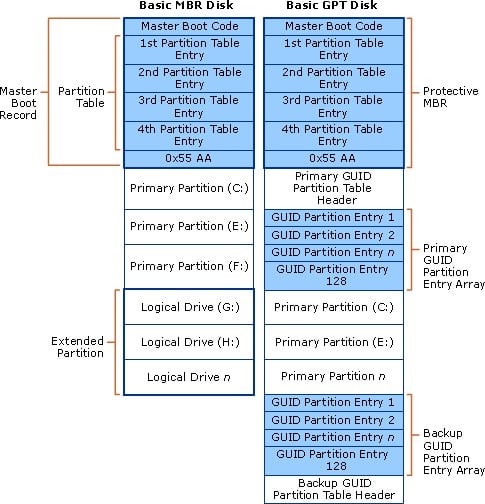
Number of sections
Since a table with an MBR partition can include 4 main entries in partitions, we are allowed to create only 4 primary partitions on the MBR disk. If we want to create more partitions, we will need to create an extended partition, where there will be a large number of logical partitions. However, logical partitions cannot be active.
GPT theoretically allows for an almost infinite number of sections, but the specificity of Windows limits its capabilities to a maximum of 128 sections. Each partition in GPT can function as a primary (primary) partition on the MBR disk.
Supported Disk Spaces
If we initialize the disk in the MBR, then we can use 2TB or 16TB hard disk capacity no matter how big the disk is. If our disk uses a standard sector size of 512 bytes, then we can use a maximum of 2 terabytes. If it uses 4K sector (extended format), then we can use 16 Terabytes.
GPT can use 2 ^ 64 logical blocks, and each logical block can be 512 bytes or 4K in size. Therefore, a disk with a GUID partition table can be enormous compared to an MBR disk. At the moment, we can’t talk about limits in GPT, as there will not be a disk longer than these sizes for a long time.

Difference between GPT and MBR in compatibility
All modern Windows OSs can use GPT-disks for data (Windows 7,8,10, Windows Server 2008, Windows Server 2012, Windows Server 2016, but only 64-bit versions of the OS support booting from a GPT disk when the mode is supported and activated UEFI boot (UEFI boot mode).
At the same time, the 32-bit version of Windows XP can only see the “protective MBR” (I already wrote about it above), and even the 64-bit version of this OS can use GPT only for data.
Different boot mode
If the motherboard of our computer supports only the boot mode “Legacy boot”, we can download Windows only from the MBR disk. If you want to install Windows on a GPT disk in this mode, you will receive the message “Windows cannot be installed on this disk. The selected disk has a GPT partition table. ”
However, if the motherboard of our computer only supports booting into UEFI, we can start Windows only from a GPT disk. Otherwise, we get an error similar to the one already mentioned.
But if your motherboard supports both modes ("Legacy boot" and "UEFI boot"), you will need to activate (CSM - "Compatibility Support Module" - "Compatibility Support Module") in BIOS. In this case, you can download Windows from both the MBR and GPT, or you can activate UEFI when you want to boot from a GPT disk, or activate the Legacy BIOS when you plan to boot from the MBR disk.
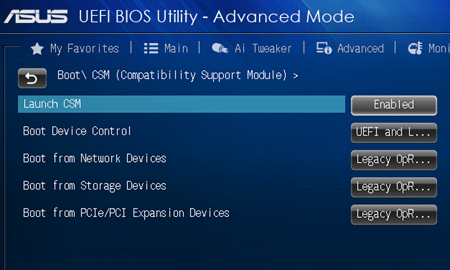
What is better MBR or GPT
Let's try to analyze which is better - MBR or GPT:
- GPT is better if you plan to create more than 4 partitions . As I wrote above, MBR disks contain 4 main partitions, while GPT disks support up to 128 partitions in Windows, so choose GPT if you need more partitions;
- GPT is better if your hard drive is larger than 2 terabytes . The traditional specifics of the MBR limit the disk to 2 terabytes;
- GPT is better than MBR if you are concerned about your data. GPT disks use the main partition and its copy for data backup, as well as the CRC32 fields to improve the integrity of the data structure, so choose this scheme if you are concerned about the safety and security of your data;
- Choose GPT if your system supports booting. Compared to downloading the MBR, it works faster and more stably with loading Windows OS, therefore, your computer will improve. Do not forget to go to your PC's BIOS and activate the UEFI boot (UEFI boot), if it has not been activated before;
- Choose MBR for your system disk if the motherboard of your PC does not support UEFI ;
- Choose the MBR for the system disk if you want to install the 32-bit version of Windows. Only 64-bit versions of Windows can boot from a GPT disk;
- Choose the MBR for the system disk if you are still using the old version of Windows OS (for example, Win XP).
Conclusion
What is the difference between MBR and GPT disks? If you have a modern motherboard with UEFI support, feel free to choose GPT and enjoy its functionality. As we can see, for the GPT is the future, and the more archaic MBR scheme has faded into oblivion since times. At the same time, at least a couple of years, there will be a relative parity of these schemes, because the “active” users of the MBR can be not particularly in a hurry, as it’s too early to talk about the premature “demise” of the MBR.

 ( 7 ratings, average: 4.57 out of 5)
( 7 ratings, average: 4.57 out of 5)
While the new XP is not done (with new buns), I will sit on the old one, Win_7x64 is purely for games, for XP only. So GPT is the future, the distant future.