A number of PC users, when attempting to delete any “unnecessary” folder (or file), may encounter the message “Request permission from“ Administrators ”to delete this folder”. Repeated attempts by the user to delete the problem folder do not give a visible result, and the user does not know what to do next and does not represent it. In this article, I will tell you why the message “Request permission from Administrators” to delete this folder ”appears, what are its causes, and also explain how to get rid of the message on your PC.

The content of the article:
- Почему возникает ошибка Запросите разрешение от «Администраторы» 1 Why an error occurs Request permission from "Administrators"
- Как исправить проблему «Запросите разрешение от «Администраторы» на удаление этой папки» 2 How to fix the problem "Request permission from" Administrators "to delete this folder"
- Заключение 3 Conclusion
Why an error occurs Request permission from "Administrators"
So, what is "Request permission from" Administrators "to delete this folder"? As follows from the text of this message, the system requires the user administrator rights to delete the desired folder. In this case, the specified user can be in the system under the administrator account, which gives the problem of grotesque, bizarre forms.
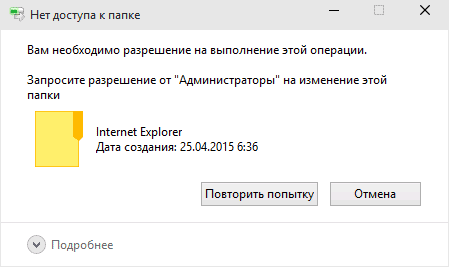
In fact, this is due to the fact that the account under which the user is in the system does not have full rights to delete this folder, or, which happens quite often, the deletion of this folder blocks any process that uses it in its work. (system process, antivirus, virus and so on).
The latter is especially common when inexperienced users attempt to delete any important Windows OS system folder, antivirus folder running in the system, and other similar directories. Therefore, before deleting any directory, find out (through the same search engine) whether the directory is important or not, does it have a significant value in the operation of the operating system (antivirus and other important programs)?
How to fix the problem "Request permission from" Administrators "to delete this folder"
Below, I will offer the user a number of tools that can correct the problem with requesting permission to admin rights for deleting a directory. So:
- If you are trying to delete a folder belonging to any external program, it will be more correct to delete this program (through the standard “Delete Programs” of Windows OS);
- Try to delete this folder from safe mode . Restart your computer in safe mode and try to delete this folder. If you succeed, then there were processes in the normal operating system that prevented its removal;

Enter safe mode
- Change permissions . In the explorer, go to the location of the problem folder, right-click on it and select "Properties". In the menu that appears, go to the "Security" tab, and then click on the "Advanced" button below.
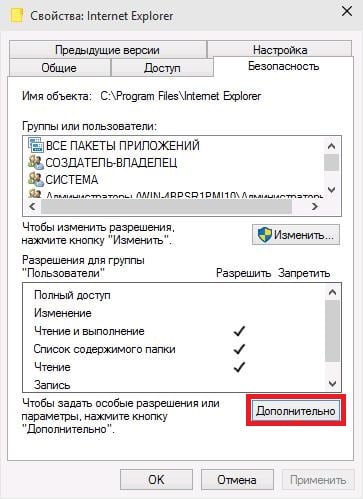
In the additional security settings window that opens, click on the "Change Permissions" button. In the next window that opens, check the box next to “Replace all permissions of the child object ...” and make sure that there is no check mark next to the “Add permissions inherited from parent objects” option. Click on "OK" and confirm the changes.
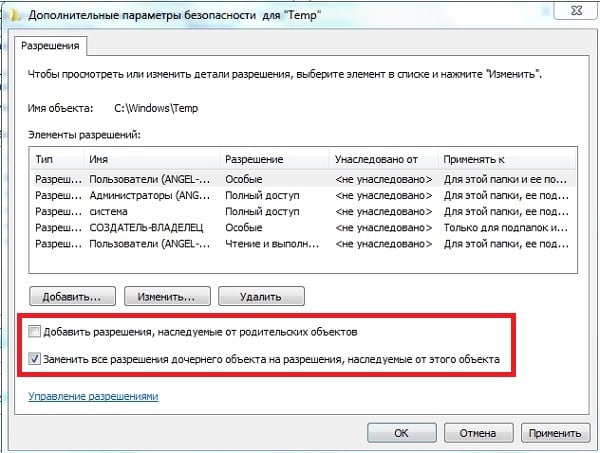
Now you need to ensure that the users of this folder (in particular your account) have full access rights. To do this, go back to the “Properties” - “Security” - “Advanced” - “Change Permissions” path, select the name of your account in the list, and click on the “Change” button. In the window that opens, check the boxes “Allow” everywhere, uncheck the checkboxes “Prohibit” (if any) and click on “OK”.
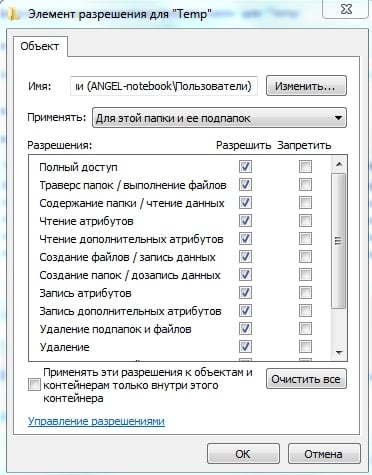
It is also worth adding our account to the system group and the group of administrators. Go back to the past me, click on "Administrators" (this group should turn blue) and click on the "Add" button below. In the window that appears, click on "Advanced", and then on the "Search" button. In the list of available names, double-click on the name of your account, it will appear in the window. Click OK again, and tick “Allow” everywhere, then click “OK.”
Now click on the “system” group, and do the same as in the previous case, thus adding our account there.
If you do not delete the folder, but the file, then the specifics of the action will be slightly different (for details, see this video).
- Use Unlocker . This program is a handy tool that can tell in detail which program or process prevents the folder we need from being deleted. Since the program is free, then when installing it on a computer, make sure that it does not include any extra software (bundling). Unlocker is what we need.
Download and install this program (for example, from here ). The program will be integrated into the context menu of the explorer, and to activate it you will need to right-click on the problem folder and select “Unlocker” from the menu that appears.
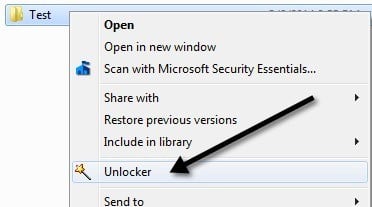
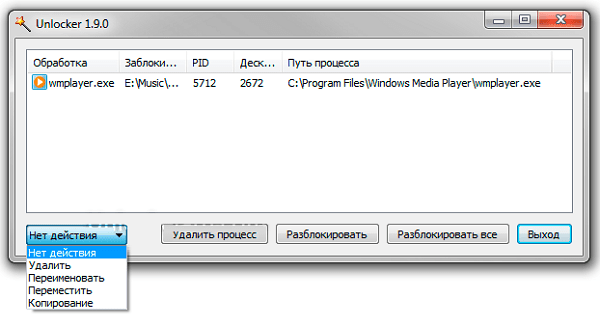
You will see a special menu where you will see information about the folder and a list of affiliated processes. You can either unlock the folder by clicking on “Unlock” or delete the blocking process by clicking on the appropriate button, this will help you in the question of how to get rid of “Request permission from Administrators” on your computer.
- Use the program EMCO MoveOnBoot (download from here ). The principle of its operation is the following: you install this software, tell it which folder to delete (the Delete button), and allow this program to reboot the system (the Restart Windows button). The system reboots, and this program tries to delete the desired folder until the system is fully booted;
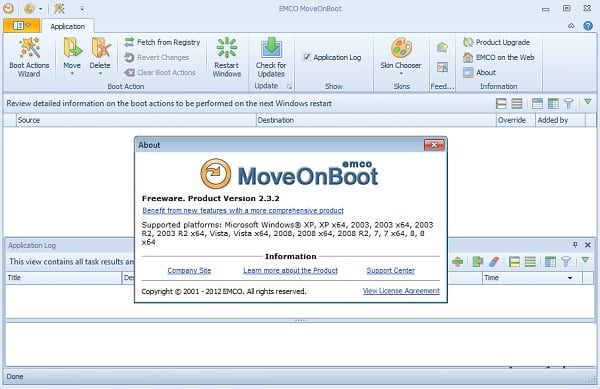
EMCO MoveOnBoot program interface
- If you are trying to delete a folder belonging to an antivirus program, then it is worth looking on the site of the antivirus manufacturer for a special uninstaller for such programs . It will help you to fix the problem effectively ““ Request permission from the “Administrators” on your PC;
- Check the system for a virus - help Dr.Web CureIt !, Trojan Remover and several other analogues;
- Use rubble discs (Live CD level). From under such discs, you can usually remove anything. For information on how to work with such discs, you can search the network yourself.

Conclusion
If you are faced with the message "Request permission from" Administrators "to delete this folder," then you should try the full range of tips I suggested above. At the same time, I recommend not to hurry with deleting folders, the functionality of which you are not aware of - perhaps they have important system value, because the system does not allow you to delete them. If you are sure that your chosen directory is not important - then use the tips listed above, and feel free to delete the selected folder from your computer.


