Once, cartoons were created only by professionals at movie studios specially equipped for this purpose. But it took a little time, and now anyone can try themselves in the role of a multiplier. There is a huge number of sites that provide the ability to create a cartoon. But the functionality of most of them is limited to the generation of motion of objects drawn by you, using the storyboard. Naturally, if you are not a professional artist, then you will not be able to create a full-fledged cartoon on such resources. Therefore, we consider in the article the best, in my opinion, service that allows you to create an online cartoon at home, namely, goanimate.com.
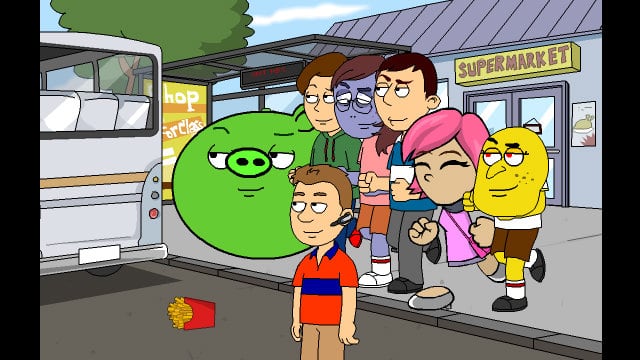
The content of the article:
- Преимущества и недостатки goanimate.com 1 Advantages and disadvantages of goanimate.com
- Как создать мультфильм с помощью goanimate.com 2 How to create a cartoon using goanimate.com
- Сохранение мультфильма 3 Saving cartoon
- Заключение 4 Conclusion
Advantages and disadvantages of goanimate.com
Before you talk about editing a cartoon, you should warn about several shortcomings of this service:
- The interface is entirely in English;
- The use of goanimate is shareware and is available to the user for 14 days from the start of registration;
- Saving the finished animation on a PC is also a paid service.
However, the advantages overlap the disadvantages, and goanimate has a lot of them. The main advantages of the resource:
- A huge library of colorful templates to insert into the cartoon;
- Five modes of creating an animated video;
- The ability to insert in the video of their images, text, and even voices, which can voice the character (special article on the website: Voice acting text online voice );
- If you wish, you can instantly export the finished cartoon to YouTube .
How to create a cartoon using goanimate.com
Now let's talk about how to create a beautiful cartoon with the help of goanimate. This can be done in several steps:
- First you need to register on the official developer resource - https://goanimate.com/ , fill in all the required fields and click on the "SIGN UP FOR FREE TRIAL" tab;
- Next, you will need to confirm registration with the help of an activation link that will come to your email, after which work on this service will become available;
- After authorization, we get to the main page of the site, where a detailed description of goanimate.com features is located - to go to the video creation section, click on the “MAKE A VIDEO” tab;
- In the next window you are offered to choose one of five modes of creating a cartoon - in our example, a simple but interesting mode “Business Friendly” will be used, to activate it click on the “Select” tab located below the description;
- The online video editing window opens; here, in the left sidebar, there are six main blocks with templates:
- Templates - in this section you can choose the background of our future video. It is curious to note that for each frame you can set your situation, this note applies to the rest of the cartoon elements. Let's take, for example, the “At The Office - At Desk” background from the “Office” section;
- Characters - here you can add a character to the clip. Take for our cartoon the hero “Elf” from the block “Holidays”, put it behind the scenes and organize the scene where he flies into the office with balloons. To do this, click the left mouse button on our character, in the parameter “ACTIONS” select the block “Poses” and in it we find the pose “Flying - Balloons”. If you need to cut the created cartoon, then you need to familiarize yourself with the special services by reference .
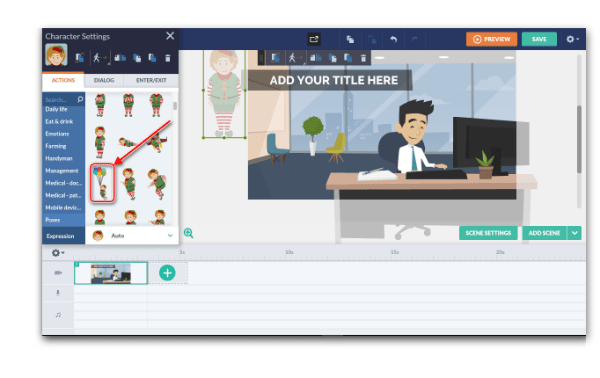
Here is the action section for the elf, in which we ask to choose the pose “Flying Balloons”. Now, in the action bar with the hero we find the tab “Add movement”, open it and in the list that opens click on the tab “Current action” and use the mouse to organize the scene “landing” of our elf in the office, then click on the tab “ADD SCENE” - ready;
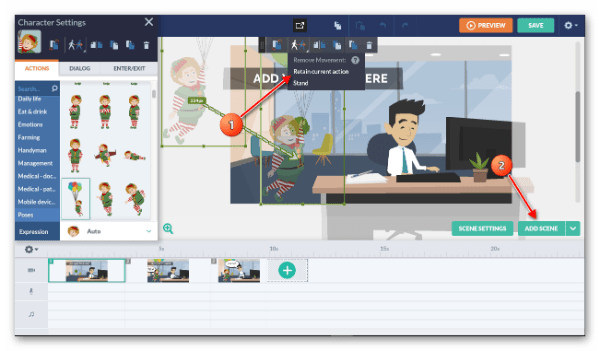
- Props - here are the various details that we can insert into the video: objects, social buttons and more;
- Text - this section allows you to insert various types of text into our online cartoon, whether it is a title or a dialogue. We will do so that after landing the elf says “Hello”, to which the office employee replies “WOW!” To do this, select this text style, place it on the video and in the form for inserting messages we write the phrases specified above.
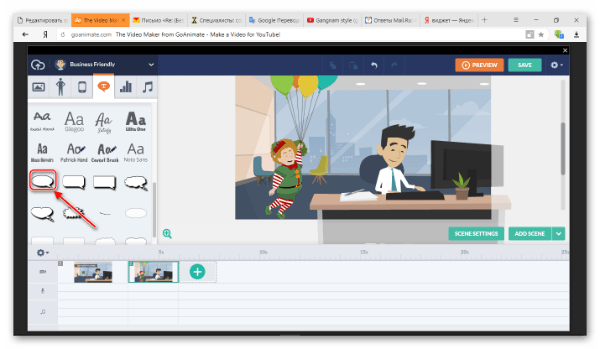
Here we select the style indicated by the arrow for the message and insert it into our video. For the moment where the employee says “WOW!”, We choose the “Getting Up” pose for him — that's it;
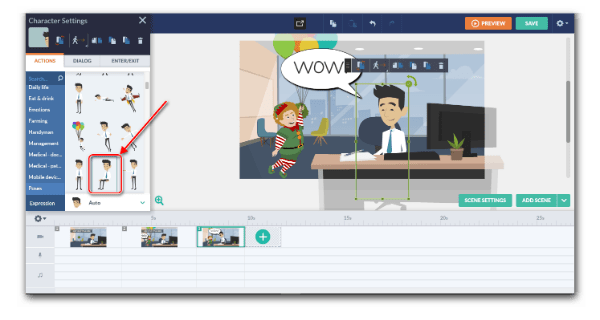
- Vidgets - here, I think, everything is clear. In this section there are various widgets that we can insert into the video;
- Sound - the last tab, responsible for playing music in our cartoon.
Saving cartoon
Now, to view our video, click on the “PREVIEW” tab, to save it, activate the “SAVE” item;
Fill in the title, description and tag field of the video, then click on "Save And Close" - done.
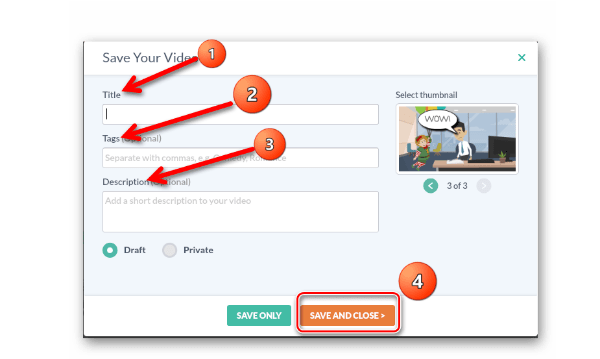
Conclusion
The main points we discussed in the article. As you can see, the goanimate functionality is so wide that in order to master all the subtleties of working with this service when creating your cartoon online, it will take, according to my approximate calculations, a week. However, the result justifies the expectations. Finally, I’ll add a list of useful videos that help you understand the program’s capabilities, as well as bypassing some of the paid limitations of the goanimate:


Pasha
Tips correct try to create a cartoon
Good tips try to create a cartoon for them