Windows users point out that version 7 sometimes crashes on a safe start. The system load slows down on the CLASSPNP.SYS file and hangs indefinitely. Since the reasons why CLASSPNP.SYS is not loaded in safe mode of Windows 7 can be many, there are several steps to help solve the problem. About them will be discussed in this article.
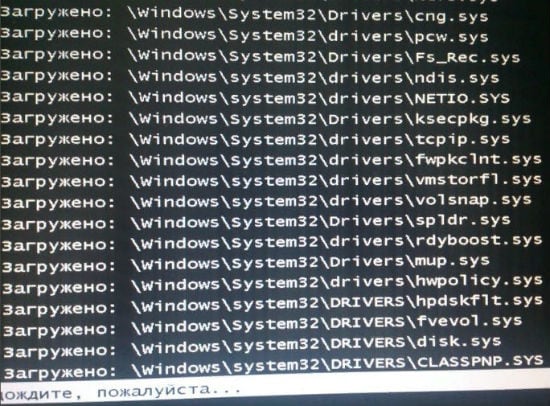
The content of the article:
- Почему не грузится CLASSPNP.SYS? 1 Why is CLASSPNP.SYS not loaded?
- Что делать для восстановления загрузки в безопасном режиме 2 What to do to restore the boot in safe mode
- Восстановление ОС 2.1 OS Recovery
- Проверка системы на наличие вирусов 2.2 Checking your system for viruses
- Переустановка файла CLASSPNP.SYS 2.3 Reinstalling the CLASSPNP.SYS File
- Восстановление загрузчика как крайняя мера 2.4 Recovery loader as a last resort
- Один из интересных моментов 2.5 One of the interesting points
Why CLASSPNP.SYS is not loaded?
A safe mode of launching the OS is provided so that the user can correct system errors or eliminate the effects of viruses. In this mode, the required drivers are loaded. Therefore, this startup method usually works without problems. But it happens that the OS loading slows down exactly on CLASSPNP.SYS. This is due to damage or the complete absence of this file, the consequences of virus attacks, the appearance of conflicts with the software installed on the PC, as well as malfunctions of the Windows bootloader functionality.
CLASSPNP.SYS is a library provided for controlling the operation of a SCSI hard drive, so any disruption to its operation can have negative consequences for the operation of the entire PC. Sometimes even the “blue screen of death” appears - BSoD. As with the error nvlddmkm.sys .
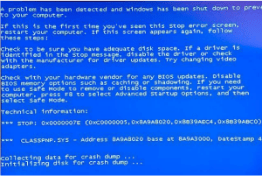
What to do to restore the boot in safe mode
Based on the reasons for the failure, specific corrective measures are also applied. First consider the system recovery.
OS recovery
So what do we have? Even restarting the computer several times, we saw that the safe system boot stopped on the CLASSPNP.SYS file. We reboot again and immediately after a short signal, indicating that there are no errors in the computer, click on F8. There is such a menu.
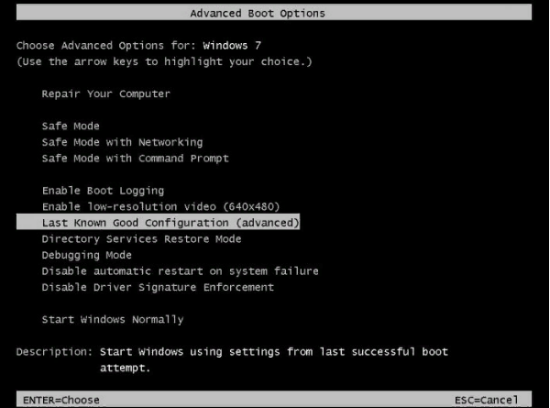
Instead of the highlighted line, the last successful configuration (optional) can be written in Russian. Click on this phrase. If there is no damage in the CLASSPNP.SYS file and it is present in the system, then Windows should calmly boot. If there are no changes, use the following method.
Checking the system for viruses
It is clear that once the system does not boot, it is useless to resort to using antivirus programs or utilities. In this case, the use of Rescue Disk will help. In general, antivirus disk is necessary for every Windows user, since it is not known what situation we may encounter when using a computer.
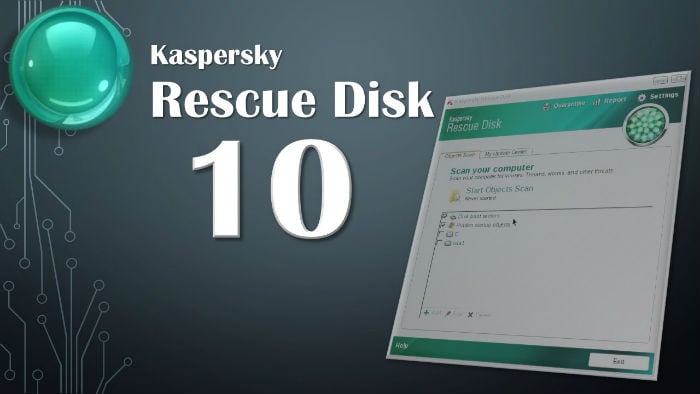
So, place the disk in the drive and turn off the computer.
Push the power button. Enter the BIOS.
- Be sure to determine that the initial Boot device in our case will be a CD-DVD-ROM.
- The program starts from disk and prompts us to perform certain actions: choosing a convenient language, entering commands via the command line, loading a graphical interface, and much more.
- We mark the loading of the graphical interface and launch the scan (the necessary objects and disk partitions are determined manually or already set up by default).
- One of the advantages of using an anti-virus disk is that even if the malicious code has climbed far inside the system or tried to disguise itself somewhere, it will still be found and destroyed.
- After the above steps, you need to restart the PC and make sure that everything is working fine. If the problem persists, proceed to the next step.
Reinstalling CLASSPNP.SYS
Did not help any actions to restore the OS, nor the search and destruction of viruses? Maybe the CLASSPNP.SYS file is simply corrupted or missing from the system data. In this case, we act like this. Sit at another computer and download CLASSPNP.SYS from the Internet. We also need the original installation disc. When, after it is loaded, the main menu appears in front of us, we do not take any actions on the installation, but press the command prompt (command line) at the bottom of the list of actions. Enter the copy command and then prescribe the letter designating the disk or flash card, and the path to the file we need, located on it. For example, if the PC identified a disk or flash drive as H, then: H: \ path to CLASSPNP.SYS. Then the space and address of the directory of our computer where the file should be located. The complete command looks like this:
H: \ path to CLASSPNP.SYS c: \ windows \ system32 \ drivers
Make sure that the file you are copying matches the bitness of your OS (x32 or x64).
Recovery loader as a last resort
We load the installation disk and call the command line again. This time we write the following command: chkdsk c: / f / r and check drive C. Then we restore the bootloader. To do this, type Bootrec.exe / fixmbr and Bootrec.exe / fixboot.
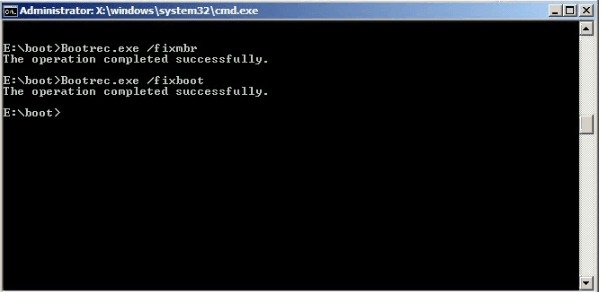
For reliability, you need to overwrite the entire bootloader using the Bootrec.exe / rebuildbcd command.
One of the interesting points
It may be that at some point the system will boot normally. This suggests that there are problems with any software. Users note that the Daemon Tools program often “sins” and recommends changing it to the lite version of Lite. If the OS is loaded, use the DLL Suite utility, which automatically restores the system libraries. This should solve the problem of booting the system in safe mode.

 ( 4 ratings, average: 4.75 out of 5)
( 4 ratings, average: 4.75 out of 5)