The error "Could not create the Java Virtual Machine" is found in all versions of the Windows operating system. It appears both when running games that require a Java virtual machine on the device, and when installing the virtual machine itself on the computer. The text of the Java Virtual Machine Launcher error tells us the following: the system failed to create a Java virtual machine. In this article, we will look at the reasons why this problem arises and, of course, eliminate the error itself.
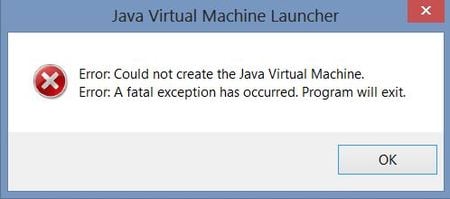
The content of the article:
- Причины возникновения ошибки Джава 1 Causes of java error
- Устраняем ошибку Java Virtual Machine Launcher 2 Fix a Java Virtual Machine Launcher Error
- Способ 2. Освобождаем оперативную память ПК 3 Method 2. Free up PC memory
- Дополнительные методы устранения ошибки 4 Additional Error Correction Methods
Causes of Java Error
Most often, Minecraft players complain about this error. When clicking on the launcher and the next launch of their favorite game, users are faced with the error window Could not create the Java Virtual Machine. This is due to the fact that the previous time the session of the game was terminated incorrectly. Perhaps you did not wait for the complete completion of the game and turned off the device.
JVM error when launching games and applications may also occur due to lack of RAM on your device. A Java virtual machine requires a certain amount of allocated computer memory. For a computer it is a very valuable resource, the more this memory is, the faster and better the processor copes with its tasks.
Fix Java Virtual Machine Launcher Error
Consider the most common way to eliminate the error "Could not create the Java Virtual Machine" - creating a new environment variable.
- Right-click on the “My Computer” icon and select “Properties” from the context menu.
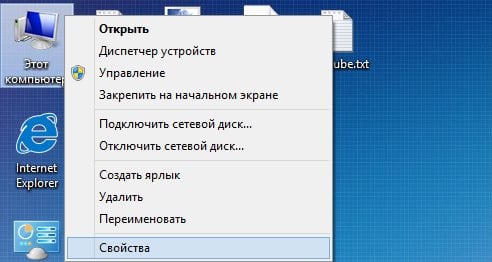
Select "Properties" - In the next window in the block on the left, select "Advanced Options".
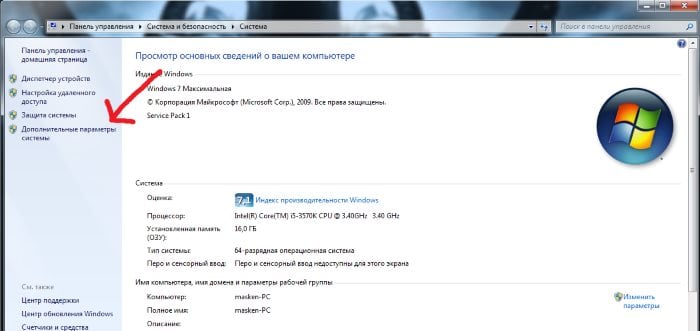
Extra options - Next, find the "Environment Variables" button at the bottom of the window.
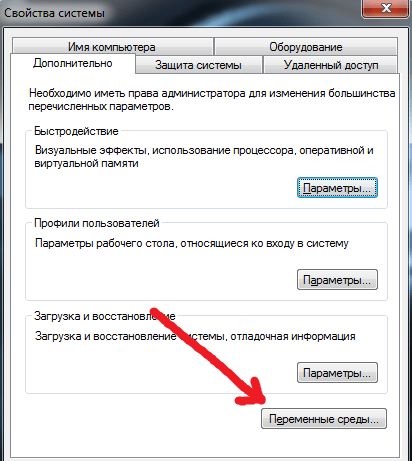
Click "Environment Variables" - Under the list of variables, click the Create button.
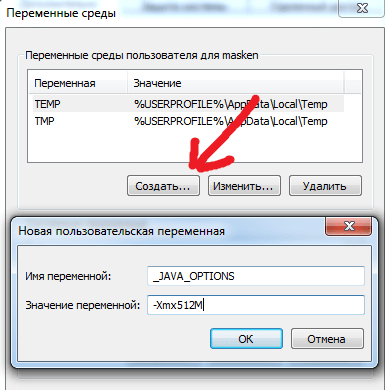
Create a variable - Enter “_Java_Options” in the first line of the “Variable name”, and the value “-Xmx512M” opposite the line “Variable value” and confirm the actions by clicking the “Ok” button. Restart your computer and try again to do the same actions that led to the error.
Method 2. Freeing up PC memory
The following method of eliminating the error is to release the RAM of your computer. As already mentioned, the error may occur due to insufficient memory. To release it, you need to close all unnecessary programs, as well as "kill" all unnecessary processes. After all, each program needs a certain amount of this resource. On the official Microsoft website, you can familiarize yourself with all the important Windows processes that, if terminated, would result in system crashes. To stop the extra processes:
- Press CTRL + SHIFT + ESC for Windows 7,8,10. CTRL + ALT + DEL - for Windows XP.
- A window opens with a list of running programs and processes on your PC.
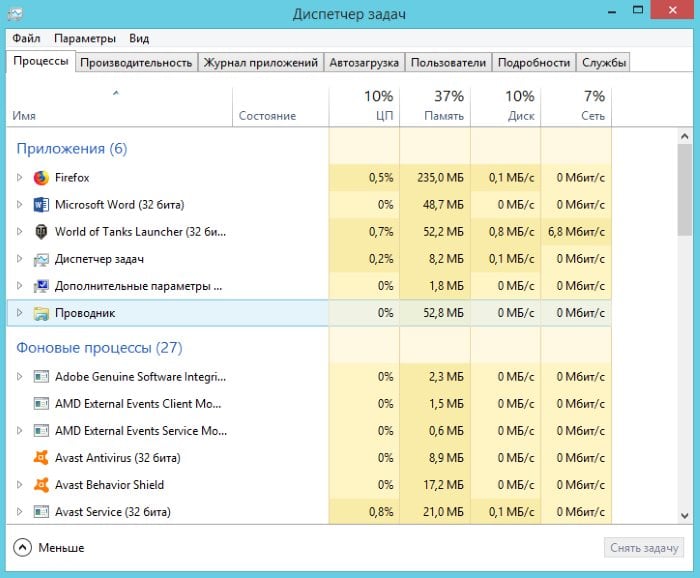
To close the program or stop the process, you need to select the name of the program or process with the mouse, then click on the button at the bottom of the “Remove Task” window.
Some running background programs do not appear in the list, but they can be seen in the process list. This variety of update modules, they run in the background and monitor the release of new versions of certain programs. They also consume RAM. Your task will be to find such processes and stop to solve the current problem. When you clear the memory and stop all unnecessary programs and processes, try running the game again to make sure that the window “Could not create the Java Virtual Machine” does not appear.
Additional methods to resolve the error
If the software that starts up with an error, was downloaded from third-party resources, hardware sites, torrent trackers, then its actions are often blocked by antiviruses. To avoid such a barrier at startup, you need to check the quarantine list of the antivirus and, if it contains games or programs, you can remove them from this list. But be careful with this. After all, such software can really carry a threat to the system. If you are completely confident in the program or game, you can add it to the list of exceptions. In this case, the antivirus will stop “suspecting” such software.
If you do not have Java software installed, you can download it at https://www.java.com/ru/download/win8.jsp . Once on the page, click the "Agree and start a free download."
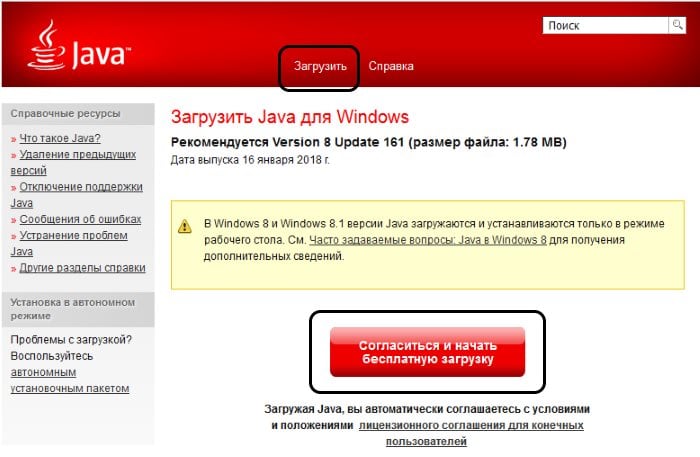
After that, the data package will be downloaded, which will need to be installed on your PC.
The cause of the error may also be an outdated version of Java. If you have already installed earlier versions of Java, then they must be completely removed. To do this, you can use a special utility that helps to find and check all the files of the previous version. You can download it at the following link - https://www.java.com/en/download/uninstalltool.jsp . Often, after completely removing the old version of Java and installing the latest one, the error “Could not create the Java machine” disappears forever.

Compatibility with Win95 helped. By the way, on WinXP, you can also go to the settings of the computer> advanced> environment variables and add a variable called "_JAVA_OPTIONS" and value "Xmx512m".
plizz for help i'm a fashion stol vain shook
The new, cool server MineCraft 1.4.7 - 144.76.41.177:25618 - ADMINKS BEEE-FREE !!! Since urgently need a couple of admins! And also need an architect.
Well, I did everything I did, I just did not understand where you can find these files and I have the ALL Users folder and still do not enter what to do
But in my launcher it was prescribed first 1024 and then 1500 how do I get back to 1024