When launching Mozilla Firefox, a user may suddenly encounter the message “Couldn't load XPCOM”. After clicking on "OK" the message disappears, restarting the browser leads to exactly the same problem. The resulting error is usually associated with dysfunctions in the operation of the XPCOM object model, which is responsible for the language connections of various components and programs. Below we analyze what the error “Couldn't load XPCOM” when launching Firefox, and what to do if this error appears on your PC.
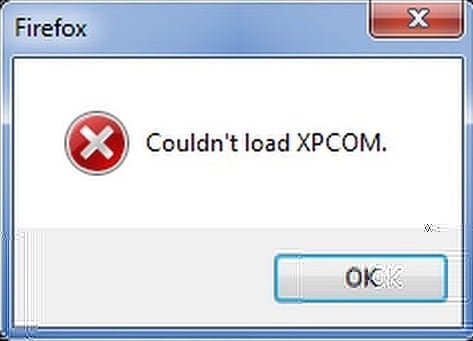
The content of the article:
- Что значит «Couldn't load XPCOM»? 1 What does "Couldn't load XPCOM" mean?
- Проверьте систему на вирусы 2 Check the system for viruses
- Обновите ваш Firefox для устранения ошибки на Мозилле 3 Update your Firefox to fix the error on Mozille
- Отключите расширения для вашего браузера 4 Disable extensions for your browser.
- Очистите ваш Файрфокс 5 Clean your firefox
- Полностью переустановите браузер 6 Completely reinstall the browser
- Откатите вашу систему 7 Roll back your system
- Заключение 8 Conclusion
What does "Couldn't load XPCOM" mean?
Translated from English, the text of this message sounds like "Failed to load XPCOM".
XPCOM (an abbreviation of “Cross Platform Component Object Model” - “cross-platform object model of components”) is a cross-platform component model created by the efforts of the Mozilla community. A feature of this model is the support of a multitude of language links and an interface description description language (IDL), which allows developers to include the functions developed by them into the framework of their programs, and combine them with other components. XPCOM functionality is actively used in the Firefox browser, many of the components of which interact due to the XPCOM functionality. When this component fails, the user receives the message “Couldn't load XPCOM”.
The very same component failure can occur for the following reasons:
- Virus attack that damaged the integrity of the file;
- Badly installed or dysfunctional browser extension;
- Damage to the hard disk (shedding), resulting in the structure of the XPCOM was broken.
After identifying the causes, let's figure out how to fix the error Couldn't load XPCOM on your PC.
Check the system for viruses
First of all, we recommend checking your system for malware. To find and remove viruses, use DoctorWeb Kureit , AdwCleaner and other similar programs that have proven themselves in the fight against viruses.
Update your Firefox to fix the error on Mozille
The easiest and most effective solution to Couldn't load XPCOM will be updating your Firefox browser.
Do the following:
- From another browser (for example, Chrome) download and run the fresh Firefox installer on your system;
- On the first installer screen, uncheck the option “Set as default browser”, and click on “Upgrade”.
- After updating the browser, the Couldn't load XPCOM error will be resolved.
Disable extensions for your browser
Another way to get rid of the “Couldn't load XPCOM” error is to disable extensions to the Mozilla browser. The latter often cause failures in the XPCOM model, because their temporary deactivation can be a way to solve the problem.
- While on the PC desktop, hold down the Shift key, then double click on the Mozilla browser shortcut;
- A warning about starting in safe mode will appear. Click on “Run in Safe Mode”;
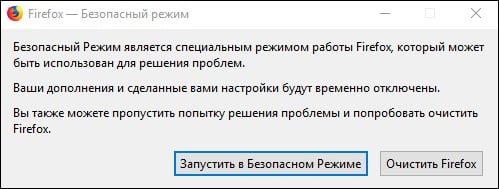
Click on "Run in safe mode" - If Mozilla starts up without the error we are considering, it means that any of the extensions is the direct cause of the problem. In this case, go to Settings - Add-ons, and disable all the extensions you have installed using the "Disable" key;
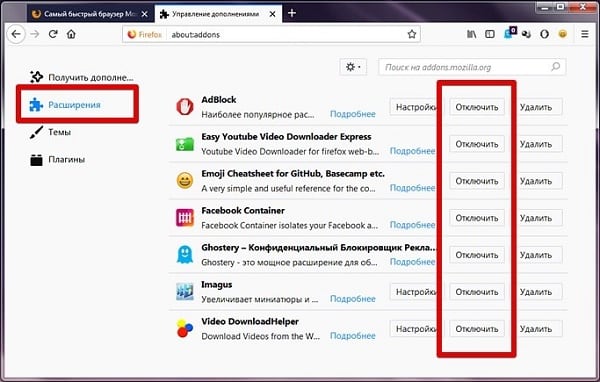
Disable all extensions - Then restart Mozilla in normal mode, and one by one, including the previously disabled extensions, identify and delete the culprit.
Clean your firefox
If disabling the extension did not help resolve the Couldn't load XPCOM error, then reset your browser settings. Close your browser, press and hold Shift again, then double click on the Mozilla shortcut to launch it. After the safe mode label appears, select “Clear Firefox”.
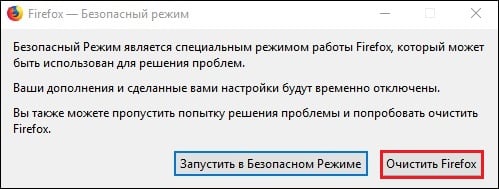
In this case, a new user profile will be created, all extensions and plugins will be removed. User bookmarks, history, passwords, cookies, dictionary, automatically filled in information from web forms will remain intact.
Completely reinstall the browser
If none of this helps, backup your passwords, bookmarks, settings, etc., and then completely delete the browser (including its folders on the disk). Then restart your computer and install the latest version of the browser https://www.mozilla.org/ru/firefox/all/ , restoring your settings from backup.
Roll back your system
If all else fails, roll back your system to an early recovery point at which the system worked correctly. , и откатите вашу систему до стабильной точки восстановления. Click on Win + R, type rstrui there, and roll back your system to a stable recovery point.
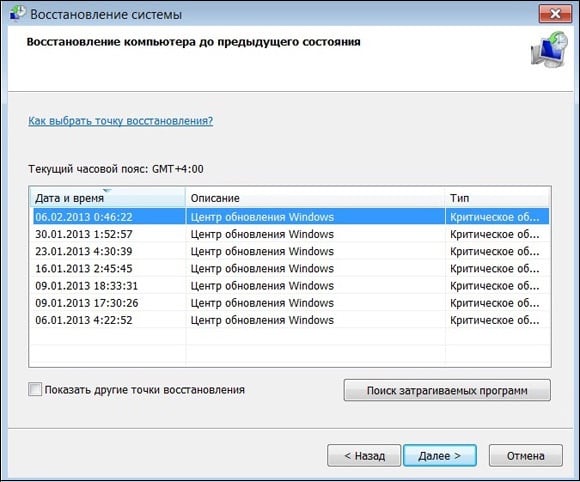
Conclusion
If the error “Couldn't load XPCOM” appears when launching the Firefox browser, we recommend that you first of all update your browser, which will allow you to restore your web browser. If the first method did not help, use the other alternatives listed above, which will fix the Couldn't load XPCOM problem on your PC.
