Many of us love to play games on your smartphone or tablet. This is so convenient, because most devices support quite powerful games, including the versions of those that we used to play on the computer, for example, GTA San Andreas, Minecraft, World of Tanks, FIFA and many others. But often the installation process of games is accompanied by the error “Download failed because you may not have purchased this app”, because the user violates the order of actions and the necessary files are either not downloaded or not stored in the right place. And today we will talk about what to do when you start the games (using the example of GTA San Andreas), the message Download failed appears on the screen of your mobile device.
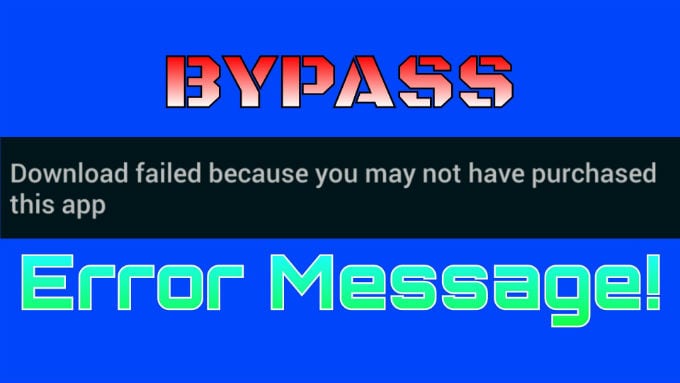
The content of the article:
- Вкратце об ошибке 1 Briefly about the error
- Исправляем ошибку Download failed because you may not have purchased this app 2 Correcting the error. Download this app.
- Корректировка названия и перенос отсутствующих файлов 2.1 Correcting the name and transfer of missing files
- В названии файла не 8 2.2 The file name is not 8
- Этих файлов нет 2.3 There are no these files.
- По пути sdcard→android нет папки obb 2.4 Along the way sdcard → android there is no obb folder
- Отключение интернета 2.5 Disconnecting the Internet
- Использование root-прав 2.6 Using root rights
Briefly about the error
The message "Download failed because you can't buy this app" means that the download could not be completed due to the fact that the user has not purchased this application. Usually an error occurs when game folders are placed in the wrong order. And only in 4–5 percent of cases the case is really in the absence of a paid license. The last situation can be resolved very simply - go to the Play Market and download the version for a tablet or smartphone. And how to correct the error, if we do not plan to buy the game, let's talk a little lower.
Correcting the error Download this app
- An important role is the correct installation of game folders on a mobile device. So, install GTA San Andreas from the PDALife website.
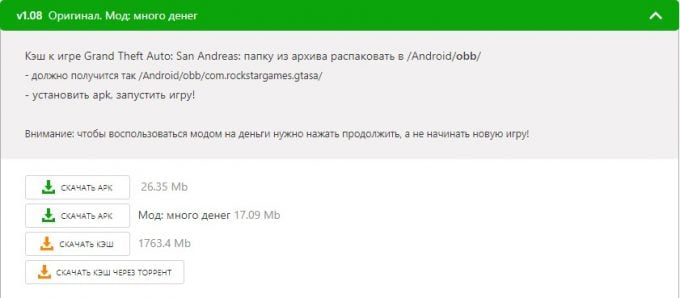
Download GTA San Andreas files from the PDALife website - Download the file apk (any) and cache (preferably not through a torrent).
- Then go to Explorer → Download and run the apk file.
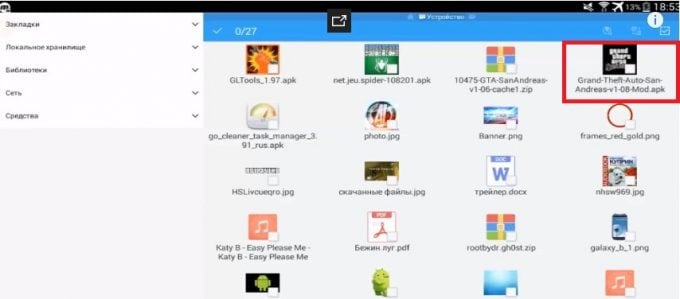
Run the apk file - After the file is installed, be sure to click not “Open”, but “Done”, because otherwise the game will display a message that there is no cache.
- Then we go into the folder with the cache and do not open the files again, but click “Extract” in the bottom panel. Next, select the path / sdcard / android / obb and confirm the action.
- If a message appears stating that the pdalife.ru.url file needs to be overwritten (this happens when the game has already been installed before), then click “Skip”.
- After successfully saving the files run the game.
Correcting the name and transfer of missing files
If the error still pops up, then through any explorer installed on the device (for example, ES Explorer), open sdcard → Android → obb. Then go to the com.rockstargames.gtasa folder and see two files:
- main.8.com.rockstargames.gtasa.obb.
- patch.8.com.rockstargames.gtasa.obb.
The file name is not 8
If the file name is not 8, then click “Rename file” and change another numeric value (for some users it is 11) by 8. For many, this was the solution.
There are no these files.
Consider a situation where there is a com.rockstargames.gtasa folder in the obb directory, but in the latter there are no two files above. Go to the Download folder (on our device it may be another directory selected to save the downloaded files) and look for the cache from which we unpacked GTA SA.
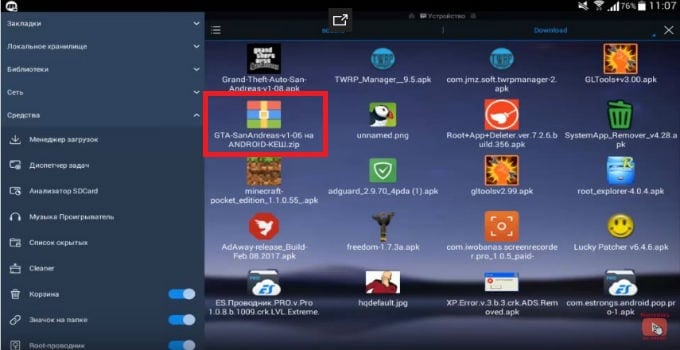
Open the cache first, then the com.rockstargames.gtasa folder. It contains these two files. Mark them and extract them on the way sdcard → Android → obb → com.rockstargames.gtasa. We confirm the actions and wait for the two files to be transferred to the final directory.
I recommend: How do I know if the game will go on my PC .
Along the way sdcard → android there is no obb folder
What do we do in this situation? Go to Explorer, then sdcard → android. Press the “Create” button, select “Folder” and rename it to obb. The created directory may not immediately appear on the screen, because it is among the hidden files. To see it, select “Show hidden files” in the settings and then use the folder to place two files from the game cache.
Internet disconnection
First of all, completely remove the game, which can not start. Then we download it again, install it and, before launching, we must turn off the Internet, because the application will again make a request to check the license. As a result, an error will again appear and the game will not start.
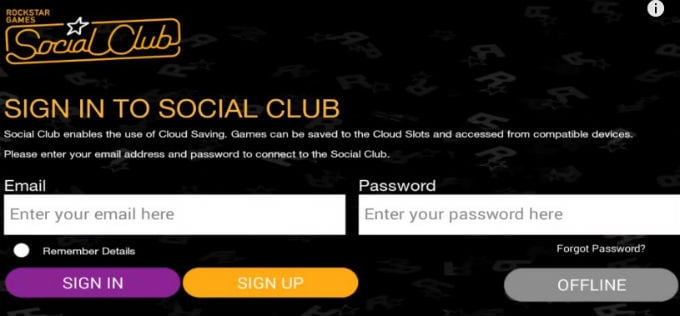
Use root rights
If we can use root-rights to control the device, then we download the Lucky Patcher application to our device. We go into it and look in the list for our game GTA SA.
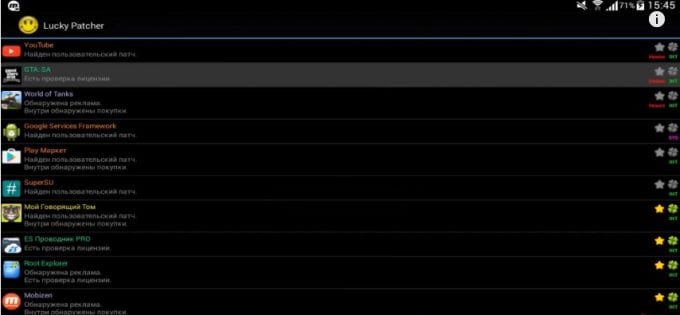
Click on the name and in the drop-down list we enter the “Patch menu”. Here we select the section “Delete license check”.
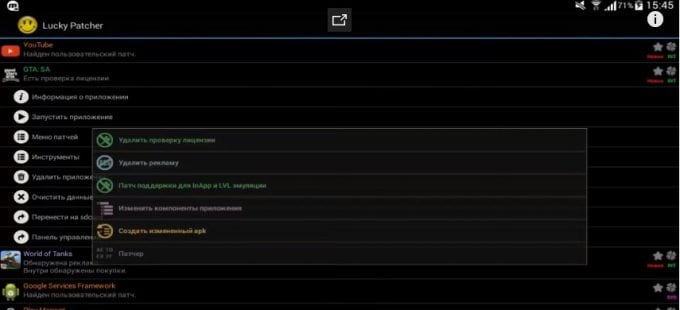
Then we activate the “Automatic modes” and go to the next menu, where we tick the necessary points.
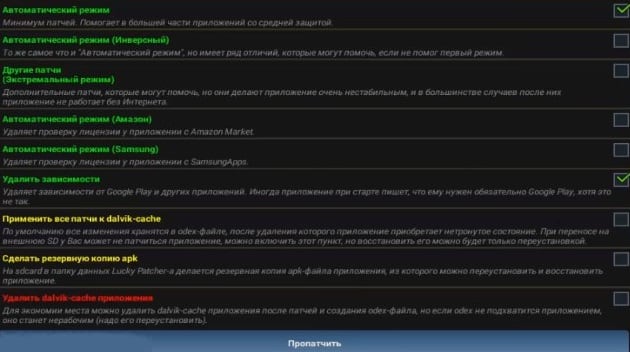
Be sure to tick the “Remove dependencies” item. By this we remove the dependence of GTA SA on Google Play and other applications. Sometimes when you start the game, you may get a message that you need to connect to Google Play, but we do not pay attention to this. Also, a tick should be checked in the “Automatic mode” section, which provides a minimum of patches and helps many applications to work with medium protection. After that, click “Patched” and wait for the processing of the GTA SA patch to complete. This must be done to resolve the error “Download failed.
Experienced gamers say that one of these methods will definitely help to launch your favorite game.

 ( 6 ratings, average: 4.00 out of 5)
( 6 ratings, average: 4.00 out of 5)