Many owners of Samsung and Nexus mobile devices may have noticed that their devices suddenly rebooted, after which the message “Downloading: Do not turn off target” appeared on the screen. The considered dysfunction can be caused by various reasons, from accidental failures in the work of your “Android” to incorrect pressing of the button combinations by the user. Below we analyze the causes of the problem and its solutions.
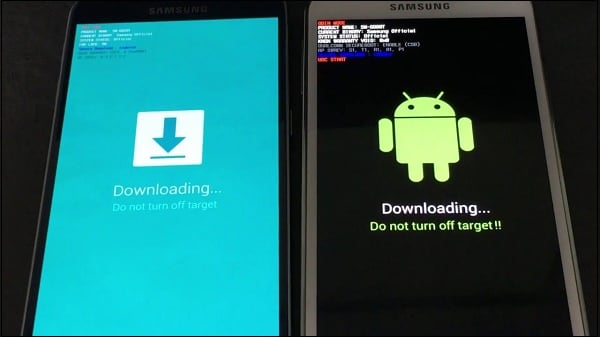
The content of the article:
- Что означает и когда появляется сообщение на Самсунг 1 What does it mean and when the message appears on the Samsung
- Как исправить Do not turn off target 2 How to fix Do not turn off target
- Выйдите из загрузочного режима 2.1 Exit boot mode
- Используйте чистую перезагрузку 2.2 Use a clean reboot
- Очистите раздел кэша 2.3 Clear the cache partition
- Выполните общий сброс 2.4 Perform a general reset
- Обратитесь в сервисный центр 2.5 Contact the service center
- Заключение 3 Conclusion
What does it mean and when the message appears on the Samsung
The literal translation of the message Do not turn off target looks like “Loading. Do not turn off the target.
On Samsung phones, the “Downloading” mode (also known as the “Odin” mode) is a specialized firmware mode of the device designed for rooting tasks and returning the phone to its stock status.
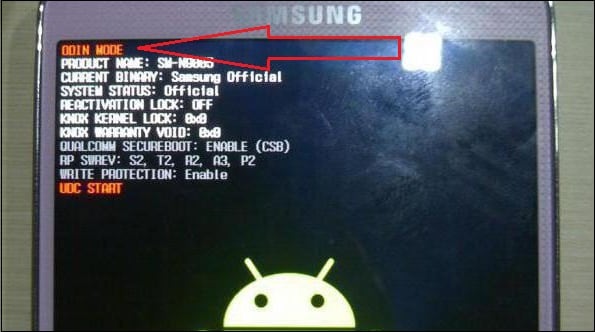
When “Downloading” appears, you should not wait until the device finishes any imaginary download. On the contrary, the device expects you to connect it to the PC, and install the system files you need yourself.
What are the reasons for switching the mobile device to the “Downloading” mode? Usually they are:
- Accidental failure of the device;
- There are serious problems in the internal system software of the phone;
- The user tried to go to the “Recovery Mode”, but instead of the desired combination of buttons Power + Home + Volume up, he pressed the combination Power + Home + Volume down ;
- Important system files are damaged, and the device is no longer able to boot in standard mode. This may be caused by the violation of the integrity of internal memory partitions, the lack of necessary data in the EFS folder, incorrect gadget firmware, and so on.
After we figured out the causes of the Do not turn off target error on Samsung, we’ll move on to the options for solving it.
I recommend reading: Galaxy Apps what is this program .
How to fix Do not turn off target
Let us analyze the list of ways to get rid of the Do not turn off target error on Samsung.
Exit boot mode
- If you hit the Downloading mode by accident (by pressing the wrong buttons), then quitting it will be quite simple.
- Make sure that you are in the “Downloading” mode, and then simultaneously hold down the combination of the Power + Home + Volume Down buttons.
- Do not press them until the screen turns black, then release the specified buttons.
- The smartphone will reboot in standard mode.
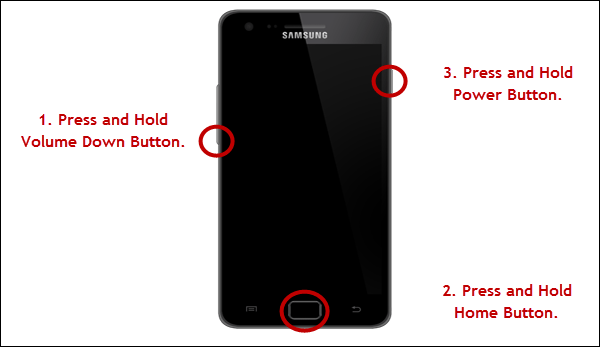
Use a clean reboot.
- Hold the power button for 10-20 seconds until your device turns off.
- Then remove the cover, remove the battery, SIM card and memory card (SD).
- Now hold down the power button for at least 20 seconds (without pressing) in order to discharge the phone as much as possible from the remaining electricity.
- After the procedure, insert the SIM and SD card, battery, back up your phone in normal mode.
- This can help solve the Do not turn off target problem on Samsung smartphones.
Clear cache partition
If the two previous methods did not help, then the problems of your device may be caused by the incorrect operation of its firmware. If your OS has recently been updated, or you tried to reflash your device, then the appearance of the message “Downloading” can be caused by these factors.
In this case, clearing the cache partition can help. Do the following:
- Turn off the device. If the usual way does not work, then remove the battery or press and hold at the same time the combination of the Power and Volume down buttons;
- After turning off the device, insert its battery back (if removed), and at the same time hold down the Power + Home + Button combination; Volume up;
- When your device vibrates and the recovery screen appears (system recovery), press all the specified buttons;
- Using the "Volume down" button, place the cursor on the " Wipe cache partition " option, press the Power button and wait for the process to finish;
- Then select the “ Reboot system now ” option (the same volume buttons will help), and press the Power button to activate the option. The system will reboot, and the Downloading to Samsung error can be fixed.
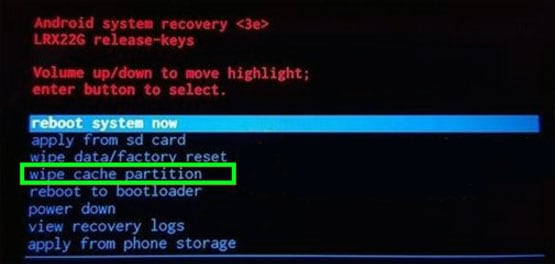
Activate this option
Perform a general reset
If this method also did not help, then the remaining solution is to perform a hardware reset of your device. Note that the implementation of the latter will completely remove your personal data from the phone’s memory (photos, videos, music, contacts, application data, etc.). Therefore, before you take this step, carefully weigh everything and make the right decision.
If you decide, then boot into recovery mode, as described in the previous method. But instead of the “wipe cache partition” option mentioned above, select the “ wipe data / factory reset ” option, confirm your choice, and then select the “ Yes - delete all user data” option. Wait for the process to complete (it may take about 15 minutes), then click on Power to reboot the device.
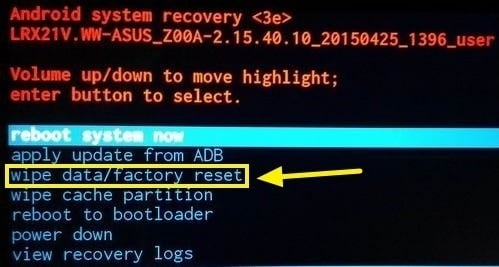
Contact the service center
If none of the above helps, take the phone to the nearest certified workshop. If the phone is under warranty - do not hesitate to use the warranty card, and contact the store (center) to exchange or repair the problem device.
Conclusion
If an error appears Downloading: Do not turn off target on Samsung phones, it is recommended to try to restart the device in standard mode (the first two methods will help). If you have experienced all the software, and they did not give any results, then you should contact the service center - perhaps the problem is hardware in nature, and your device needs repair.

 ( 8 ratings, average: 4.38 out of 5)
( 8 ratings, average: 4.38 out of 5)
Thank! It helped !!!!
thanks, all worked well
Hello, I have samsung SM-G955F. or simply C8 plus. here you have no description of how to manually try to exit the mode described above. I do not have home buttons on my gadget
THANK
Thank you very much! they helped a lot, but they just thought that the phone broke (((go to the service center for repairs, etc.
Thank you very much for your help)))
Thank! Your article helped me a lot :)
Thank you very much!!!!