Unfortunately, problems with drivers occur on different versions of Windows and for various reasons. Users occasionally see the error "This system does not meet the minimum requirements of Intel HD Graphics." This happens during software installation on laptops, where the video card is built into the processor of the device. 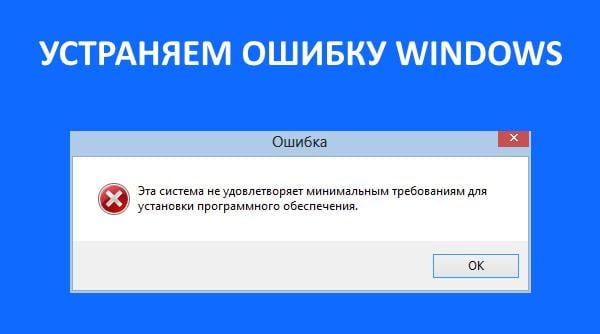
The content of the article:
- Из-за чего появляется ошибка при которой система не соответствует минимальным требованиям Intel HD Graphics 1 Because of what an error occurs when the system does not meet the minimum requirements of Intel HD Graphics
- Как правильно скачать или обновить драйвера видеокарты 2 How to download or update the video card drivers
- Проверяем систему на вирусы 3 Checking the system for viruses
- Устранить проблему с драйвером в Windows 10 4 Fix a problem with the driver in Windows 10
- Другие способы устранить ошибку с драйвером Intel 5 Other ways to fix the error with the Intel driver
Because of what an error occurs when the system does not meet the minimum requirements of Intel HD Graphics
The causes of this problem may be different. Consider the most common:
- At the stage of downloading the driver, the unsuitable file width was selected;
- The driver file is broken or has errors. This can happen when the user downloads them not from the official site;
- The driver is a "repack" of the official version of the software. Such data may contain viruses;
- Other operating system issues.
Error when installing the driver recently appears on Windows 10. Often, developers at Microsoft make some changes in their updates, which they forget to coordinate with the developers of computer modules and software. As a result, users suffer. We will also discuss this case in the article below.
Also find out how to solve a Windows error: cannot connect to the Windows service .
How to download or update the video card drivers
Need to talk about the utility, which is in many versions of Windows. It is able to independently find the necessary drivers for your devices and even install them. You can rely on it, because it scans only official and trusted sources.
To run the utility in any OS version:
- You need to call the system window, to do this, click WIN + PAUSE;
- In the next window, find the "Device Manager" item on the left in the block and select it;
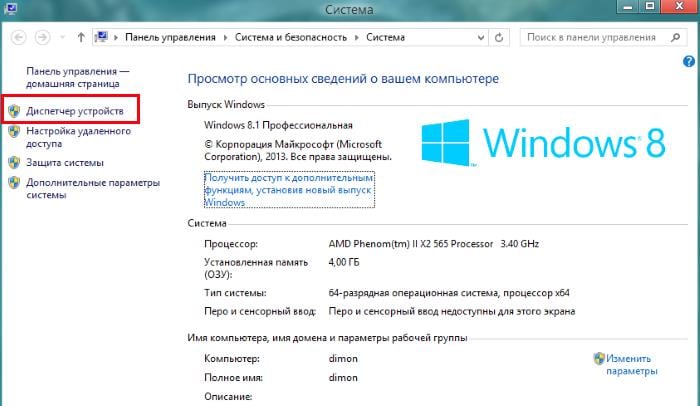
Choosing a Device Manager - In the next window you will see a list of your devices;
- Select the line "Video adapters" and right-click (RMB) on the model that opens below the section;
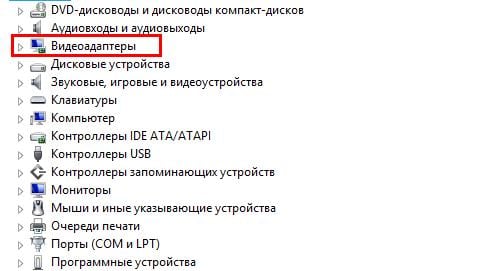
Item "Video adapters" - Click on the first option "Update drivers";
- Another window will open where you need to click "Automatic search ...";
- Wait until the search and installation is complete.
When the software is installed, you will only have to adjust the image. In some cases, the system also does this on its own.
If after you selected the search for drivers in automatic mode, the system displayed a message stating that they could not be found, we are left to do the search manually. But it is very important to look for drivers only on official sites. So, as manufacturers of video adapters are only 2, then you need to search only on two sites.
- To search for AMD drivers (Radeon), go to this site - https://www.amd.com/ru/support ;
- To find the driver from nVIDIA, go to the following address - https://www.nvidia.com/download/index.aspx?lang=ru .
At the same time downloading the driver from the official site, users make mistakes when choosing the file's bit depth.
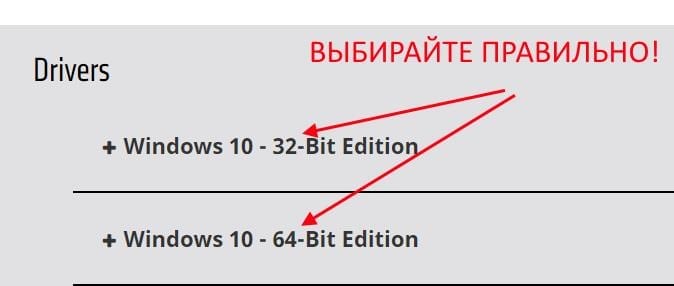
To make the right choice, you need to know which system is installed on the computer. Press WIN + PAUSE at the same time and note the “System Type” item. Here will be the bit OS.
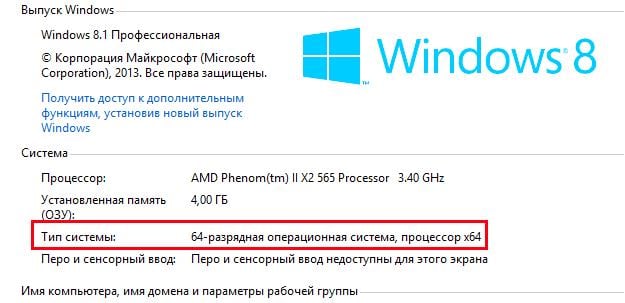
We check the system for viruses
When you see a message that the system does not meet the minimum requirements for this software, it may speak about viruses in your computer. Try to check your PC using additional antivirus or special utilities. Excellent virus scanners are Microsoft Safety Scanner and Dr.WEB CureIt !. All you need is to download and run one of the utilities.
Anti-virus utilities and additional anti-virus software can find viruses in game files or even in programs you trust. But one should not ignore such finds, because it is known that viruses can mask themselves as other files or processes. Therefore, all that found antiviruses need to be removed from the computer. In any case, you can install the program or game again, after successful installation of the driver.
Sometimes when downloading drivers, an internet connection may fail. Files may not be uploaded. You need to remove this driver and download the new package from the video card developer site. But at the same time try to ensure uninterrupted connection to prevent errors during installation.
I recommend: The entry point to the procedure GetDateFormatEx was not found in the DLL KERNEL32.DLL .
Fix a problem with the driver in Windows 10
On Windows 10 operating systems, the error "This system does not meet the minimum requirements of Intel HD Graphics" may occur due to the nature of this OS to verify the digital signatures of all device drivers. It may appear even if the driver was taken from official sources. This is a flaw in Microsoft, which is promised to be fixed soon. We also need to disable the verification system signature. For this purpose there are special utilities that deactivate the check. But their disadvantage is that while they are in the system, Windows will not check driver signatures. But it is necessary to remove it, and the error will reappear.
We can do this in another way. We need to open the group policy editor. This method is effective only for Windows Profession. In other editions, to eliminate the error in this way will not work.
- Open the input line (WIN + R) and enter the following command gpedit.msc and press the enter key;
- Select the “User Configuration” item here, then click in the “Administrative Templates” tree, find “System” below and click on the “Install Drivers” folder;
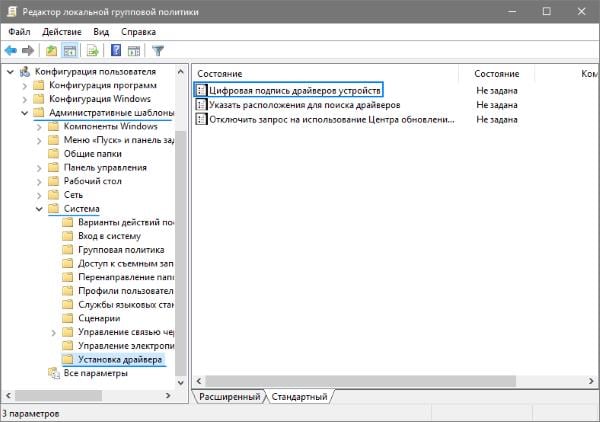
Search for Digital Signatures - Click here with the option "Digital signature drivers";
- Click this option on the RMB and select "Edit";
- In the next window on the left, select “Disabled” and below click “Apply” and “OK”;
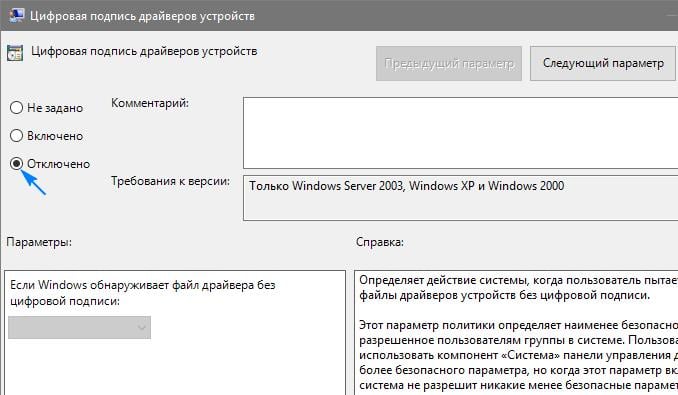
Disable driver signature verification - You can leave this option enabled, but in the item “If Windows detects a file ...” specify this value “Skip”.
After such settings, the error in your case should no longer appear. Check yourself if it appears again.
Other ways to fix the error with the Intel driver
If the methods described above did not help you, go to the website of the video adapter developer. Here you need to find the help section where you can determine the compatibility of your video card and the installed operating system. If the error "This system does not meet the minimum requirements of Intel HD Graphics" occurred on a laptop, then the best driver for your video card is found on the official website of the developer of your device. But be careful. When downloading drivers for your device, always pay attention to the bitness of the software so that installation errors do not occur. For you, this option is even more priority than the official website of the video card.
If possible, contact the store where you bought the device, usually, they actively help users solve problems at the program level. Another reason for the failure to install software for your video adapter may be a modified system configuration for overclocking. If you tried to maximize the parameters of your computer, then you need to reset them to the initial value.
The system gives an error at the stage of comparing driver data and video card parameters. If they are higher than those written in the manual, you will see an error on the screen - the system does not meet the minimum requirements of the Intel HD Graphics device. You can lower the parameters through the same software through which you upgraded them.
