From time to time, users have to deal with errors in the crypto-provider CryptoPro. The reasons for this may be different. Therefore, you have to open the browser and search for answers on the Internet. What to do when an error appears on the screen - “This certificate contains an invalid digital signature,” read on. 
The content of the article:
- Когда появляется ошибка подписи сертификата 1 When certificate signing error occurs
- Устраняем ошибку с цифровой подписью КриптоПро 2 We eliminate the error with a digital signature CryptoPro
- Проверка сертификатов и служб КриптоПро 3 Verifying CryptoPro Certificates and Services
- Другие способы устранить ошибку 4 Other ways to fix the error
When a certificate signing error occurs
Problems with the certificate in the CryptoPro program appear when using some browsers. At the same time, in one application can work stably, but it is worth using another one, as the error immediately appears. A system failure message appears even if any computer settings are incorrectly configured. Not exact time, wrong date and so on.
This also happens if the internal files of CryptoPro were broken. In this case, the program will not work with any browser. It remains only to reinstall the utility. In some cases, the problem is solved by installing operating system updates.
Good to know: you cannot build a certificate chain for a trusted root center.
We eliminate the error with a digital signature CryptoPro
The developer of CryptoPro recommends using only the built-in browser in Windows - Microsoft Internet Explorer (Microsoft Edge). This will help not to encounter many mistakes on the way that are not easy to solve. But even using this browser, users encounter errors. Moreover, if you run it on behalf of the administrator, then everything falls into place. CryptoPro works, certificates are signed. Therefore, if you have not tried this method yet, select the browser icon and right-click on it (RMB). Then click "As administrator".
If this method helped you get rid of the system message “This certificate contains an invalid digital signature,” and the program began to work:
- Select the RMB browser shortcut again and click the “Properties” context menu item;
- Then select the Advanced button at the bottom of the window;
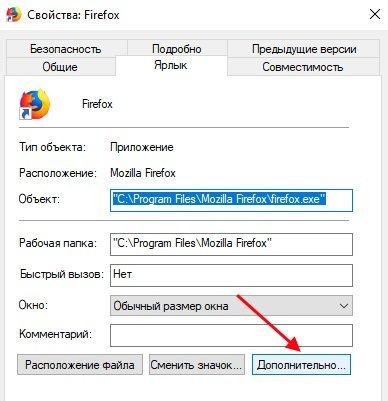
Item "Advanced" - In the small window, select the “Run as administrator” option and confirm your choice with “OK”.
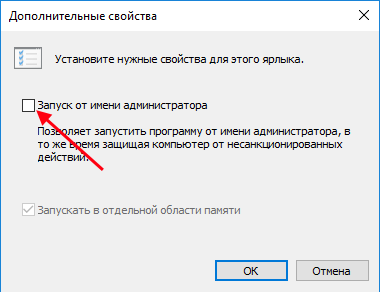
Item "Run as administrator"
Now every time you start you will not need to select the RMB icon. By default, CryptoPro will run as an administrator. You also need to check the rights to some files in the Windows registry.
- Open the input line (WIN + R) and enter the following command “regedit” and ENTER;
- Follow the path that you see in the screenshot;
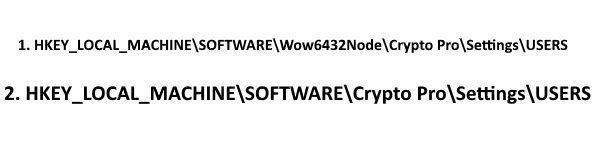
Path for setting CryptoPro rights in the Windows Registry Editor - You must have rights to the target folders of these branches;
- To check this, select the RMB folder and click on the “Permissions” item;
- Select from the existing “Administrators” items;
- Click "Advanced" and open the "Owner";
- It is necessary to specify the value "Full access" here.
Then try using CryptoPro again. Also check that the program sees the keys from the container.
Verification of CryptoPro certificates and services
If the previous instructions did not help you troubleshoot the program, look at the certificate statuses in the Trusted Root Certificates section. . To do this, open the input line and type certmgr.msc . Next, open the Windows service. ». This can be done using the command in the same line (WIN + R) " services.msc ".
- Browse the list of services and find the "Provisioning Services";
- Right click on it and select "Properties";
- Make sure the service is stable. If for some reason it is disabled, turn it on and save the changes.
Try signing the document again to check if the error appears with an invalid digital signature.
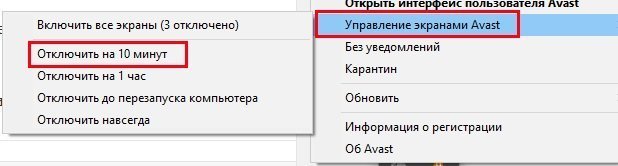
Some anti-virus systems (for example, Symantec, AVG) recognize the CryptoPro software driver as a virus threat. When they work in the system, some utility processes will be blocked. As a result of this, you may see various errors. Therefore, try to deactivate your antivirus for a while and run the program again.
Antiviruses from different manufacturers can often be disabled on time. This is done via tray.
- All Windows have a small arrow, it opens a small window with programs that run in the background;
- Select the arrow, then click on the antivirus PCM icon;
- Click "Firewalls" or "Screen Management" - depending on the software, the points may be different;
- Select the time you want to disable the software.
Other ways to fix the error
If you used Opera browser, try working with Mozilla Firefox or IE. If you have to work with modern web services, you should use Firefox. This is due to the fact that these web services refuse to work with IE, especially with its old versions.
It is also worth checking the date on the computer. Select a RMB clock at the bottom of the screen and click “Set Date and Time”. Set the correct value, select the desired time zone and save the changes. Then open CryptoPro and try again to check if the error appears when the certificate contains an invalid digital signature.
