A number of users of PC hard disks and flash drives may face dysfunction of their devices and the corresponding message “File or folder is damaged. Reading is impossible. ” This is usually associated with damage to the file structure of the hard drive or flash drive, and requires immediate user intervention in order to recover lost data. In this article, I will tell you what to do if the error “File or folder is damaged. Reading is impossible ”, I will describe the reasons for the emergence of this problem, as well as outline ways to solve it.

The content of the article:
- «Файл или папка повреждены. 1 "The file or folder is damaged. Reading is impossible "- causes of dysfunction
- Как исправить ошибку с повреждёнными папкой и файлом, когда чтение недоступно 2 How to fix an error with a damaged folder and file when reading is not available
- Жёсткий диск 2.1 Hard Disk
- Флеш-накопитель 2.2 Flash Drive
- Заключение 3 Conclusion
“The file or folder is damaged. Reading is impossible "- causes of dysfunction
So, what could be the reasons for the “file or folder corrupted” error? I would single out the following factors:
- Damage to the file table (MFT or FAT), which contains all the information about files (size, date of creation, file access, etc.) on the disk (or flash drive). Violation of the integrity and structure of such a table leads to the described error, and the status of the problem disk under such conditions may change to RAW;
- Physical damage to the hard drive (flash drive). Various external shocks, moisture ingress, static electricity and other similar factors can partially or completely disable your disk or flash drive, which can cause, in particular, the appearance of the error "file or folder is damaged";

Causes of the error "Reading is impossible" - Malignant effect of viral programs. Various malware on your PC can change the file structure of your hard disk or flash drive, making the latter unavailable to the user, and this will be another reason for the error “The file or folder is damaged. Reading is impossible ”;
- The USB flash drive was not safely removed from a PC or other device (especially when it was being written to at that time). Such an extraction can cause damage to the integrity and structure of files on it, which can also be the cause of the error “The file or directory is corrupted or unreadable”;
- The specific USB port to which an external flash drive is connected is inoperable;

- Insufficient density of connection of hard-drive cables to the corresponding connectors (or their damage).
After I listed the reasons for this dysfunction, we’ll proceed to the description of methods that will help us correct the error "0x87070570 file or folder damaged reading is impossible."
How to fix the error with a damaged folder and file when reading is not available
What tools can help us eliminate the error "File or folder is damaged?" Below I will list the tips, while sharing the tips separately for your hard drive and flash drive.
HDD
So, if you have a similar problem with a hard drive (or some file or folder on it), then do the following:
- Just restart your computer . If the problem was of an accidental nature, then it will disappear;
- Check the connection density of your hard disk loops to both the motherboard and the hard drive itself. Make sure that these cables are not damaged;
- Run the command prompt as administrator (click Start, type cmd in the search bar, the corresponding program will appear in the list of found programs, right click on it and select Run as administrator). In the command line that appears, type the command
chkdsk c: / f and press enter.
Instead of the letter “c”, if necessary, put a drive letter on which you have problems;

- Use the sfc utility to restore the integrity of Windows OS system files . Run the command prompt again as administrator and type
sfc / scannow and press enter.
- Check your PC for anti-virus programs (such Dr. Web CureIt!, Malware Anti-Malware and other similar tools will help);
- Use Partition Guru to restore file access. Download this program (for example, from here ), install it and run it. Select the problem disk, then click on the disk menu (Disk), there click on “Verify or Repair Bad Sectors” (Verify or Repair Bad Sectors) and wait until the partitions are scanned. After the end, the program will report how many problem sections were found, and whether it was possible to recover data from them.
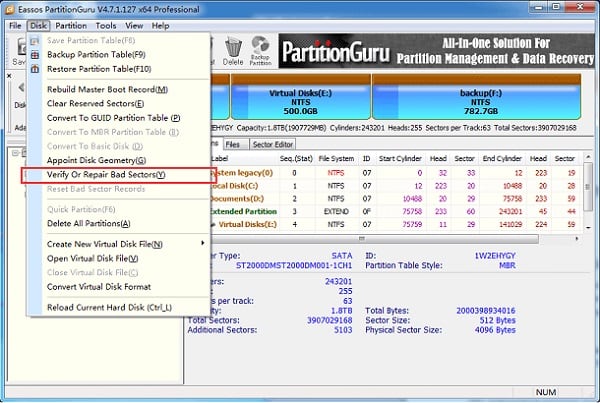
Using Partition Guru
Flash drive
So, how to fix the error “The file or folder is damaged. Reading is impossible ”when we are dealing with a flash drive. Do the following:
- Try using a different USB connector on your PC (it is possible that the particular connector used may be damaged);
- Try to read your flash drive on another computer;
- Perform the procedure using the CHKDSK utility mentioned just above (when typing a command, specify the letter corresponding to your flash drive);
- Check your flash drive for viruses using antivirus software;
- Update drivers for your flash drive. To do this, go to the Device Manager (click Start, and in the search bar, enter devmgmgt.msc and press enter), find the "Disk devices" item and click on it. In the list that opens, find your flash drive, right-click on it and select "Update Driver";
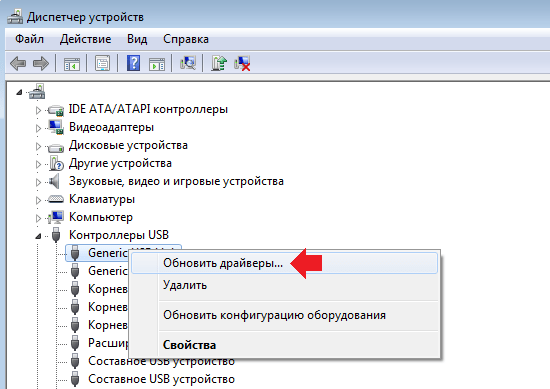
Update flash drive drivers - Use the program to restore the contents of the flash drive (for example, R-Studio ). Download and install this software on your PC (I recommend to search for free variations on the network), insert the USB flash drive into the computer, and then run this program.
In the program menu, click on the flash drive, and then select the "Scan" option on the top. The contents of the drive will be scanned, and you will see a list of folders that can be restored (where there is a red cross - you can’t restore it anymore).
We tick the found folders to restore and click on “Restore Marked” and specify the directory where the recovered files will be placed. After recovery, I recommend copying the data to a safe place on the hard drive, and formatting the flash drive itself.
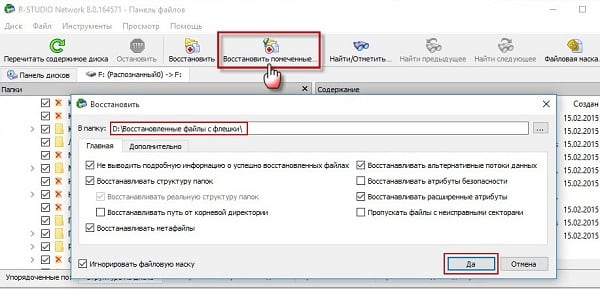
Conclusion
When analyzing problems, the error “File or folder is damaged. Reading is impossible ”should, first of all, make sure that there are no physical damages to the drives, and then use the capabilities of the chkdsk utility to check and repair damaged files. If the chkdks capabilities were not enough, then I recommend using the functionality of specialized programs (for example, the above-mentioned Partition Guru or R-Studio), which can help in restoring access to the lost files. If none of these tips helped you, then I recommend contacting your device to a service center - it is possible that your device needs repair or a complete replacement.

 ( 57 ratings, average: 4.75 out of 5)
( 57 ratings, average: 4.75 out of 5)
Thank you very much, your article really helped!
Long life to you, great man! Just a huge thank you!
Great article! Thank.
Thanks dude! Your article helped me
God bless you, man, you will clean this karma for yourself by this article three generations ahead)
Thank)
Thank you very much for a reasonable and understandable article! And a link to the jump prg. I work ... the result is still not clear, but all the same for the knowledge gained - thanks.
THANK!!!
Good doctor Aibolit!
Please tell me, I have a WD for 1 TB, yesterday after watching a movie on TV, I didn’t start up on a laptop, it writes such an error. What should I use the program for the restoration of performance ???
thank you you saved my skin on a flash drive was all the working stuff
Thank you very much !!! What would I do without you! God bless you!
Wow Cool! Recovered data on a hard disk without third-party programs. Thank you
Thank you, everything is clear, simple and well described. My folder on the desktop with the files gave this problem, it turned out to be just a reboot, for the first time I ran into this. Saved to bookmarks! Used r-studio a few years ago, the program helped to restore a lot of pictures and video from a memory card that has been formatted on the camera.
Thanks for the interesting information !!!
Thanks a lot !!! We restored all the pictures on the drive for 6 years !!!
through the command line! wife jumping for joy!
Thank!!! Very helped out
Thank you very much! The command line method helped. True, some files on the flash drive disappeared, but I was lucky, something that was not so important to me was gone.
Thank you very much! The command line method helped. True, some files disappeared, but I was lucky that something that was not so important to me was gone.
Thank you very much .. Hard disk on 2 tirabytes with a bunch of information earned!
Huge human THANKS !!!
Thank you very much, I helped open the Lenovo flash drive with: Run the command prompt as administrator (click Start, type cmd in the search bar, the corresponding program will appear in the list of found programs, right click on it and select Run as administrator "). In the command line that appears, type the command
Thank you It turned out to restore important documents.
Thanks a lot to the author! Even the blonde realized how to do it))) hahahaha
Sincere human thanks !!! One important folder on the hard disk could not be read. The method "chkdsk c: / f and press enter" helped.
Thank you so much guys! recovered drive
without unnecessary words. helpful and helpful. thanks
None of the above helped. The hard drive made a squeak, at first he sinned in malfunction, but in the end it turned out that he did not have enough power, because the power supply was out on its own, had to be changed. And everything returned to normal. And I didn’t suspect that this could happen, I wouldn’t have thought of it myself, thanks to the article
Thank you very much! It really works!
Thank! Very helpful. The method works! 👏🏻
Thank you very much. This article is very romoglo me ....
It was possible to restore via the command line. Thanks a lot to the author for the article !!!
Thank you, kind man! Health and long life !!!
From the heart! Helped to recover data. God give you health!
Thank you very much! The very first command line advice helped!
Thank's man!!! Helped)
Thank you very much!
You are very much rescued by this article.
Thank! Clearly, clearly, and, most importantly - it works !!!