When trying to launch a virtual Wi-Fi network created on a PC, we may encounter the message “The group or resource is not in the required state to perform the operation”. This usually signals the presence of any problems with the network wireless adapter, as well as the possible disconnection of the virtual network adapter from Microsoft. Let us analyze the causes of this dysfunction, as well as determine how to fix the specified error on your PC.
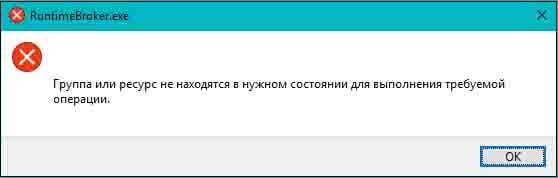
The content of the article:
- Суть и причины проблемы с состоянием группы или ресурса 1 The essence and causes of problems with the state of the group or resource
- Как исправить ошибку «Не удалось запустить размещенную сеть» 2 How to fix the error "Could not start hosted network"
- Проверьте, включён ли Wi-Fi 2.1 Check if Wi-Fi is turned on
- Включите сетевой виртуальный адаптер от Майкрософт 2.2 Enable Microsoft Network Virtual Adapter
- Измените настройки питания сетевого адаптера 2.3 Change power adapter power settings
- Временно отключите ваш файервол и антивирус 2.4 Temporarily disable your firewall and antivirus
- Обновите (откатите) сетевой драйвер 2.5 Update (roll back) the network driver
- Заключение 3 Conclusion
The essence and causes of problems with the state of the group or resource
Initially, the Wireless Hosted Network function was added by Microsoft to Windows 7. The idea was justified, after which this function was implemented in Windows 8.1 and Windows 10.
Using this function allows you to turn your system into a distribution point of the Internet (hot spot) for other Wi-Fi devices. In fact, this is one of the easiest and most convenient methods of turning your PC into a Wi-Fi hot spot without using external software.
The activation of such a point is usually done with the help of the command:
![]()
And if previously a similar command could run without problems for you, now you can see the following message:
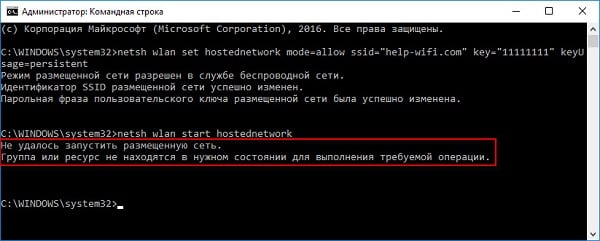
This problem is usually caused by the following reasons:
- Your wireless adapter is disabled or configured incorrectly;
- The virtual network adapter is disconnected from Microsoft.
We will analyze how to solve the problem.
How to fix the error “Could not start hosted network”
Let's look at the most effective ways to solve the error "failed to start a hosted network." But before that, just restart your PC, thereby eliminating occasional failures in its work. If this does not work, go ahead.
Check if Wi-Fi is on
If you use a laptop, then surely you have a special key that turns Wi-Fi and Bluetooth on and off. When working with the keyboard, you could accidentally turn off the wireless adapter. Therefore, first of all, make sure that your Wi-Fi adapter is enabled.
Also make sure that you have not turned on the flight mode (Airplane mode). If necessary, turn it off.
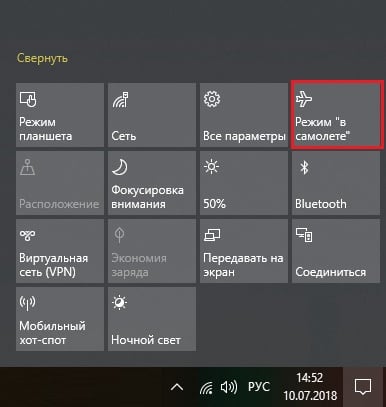
Enable Microsoft Network Virtual Adapter
This error occurs in a situation when the virtual network adapter from Microsoft is disabled. To activate it, do the following:
- Click on Win + R, enter ncpa.cpl there and press Enter;
- In the connection list, find "Wireless Network", click on it RMB, and select "Disable";
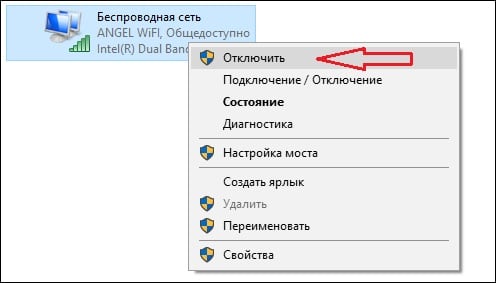
Reconnect your network adapter - Now again click on it RMB, and select "Enable";
- Now go to the Device Manager (click on Win + R, enter devmgmt.msc there and press Enter);
- Scroll down, find the list of "Network adapters", and open this branch by clicking on it. Find “Microsoft Hosted Network Virtual Adapter” or equivalent (if you don’t see those, then click on “View” at the top, and just below “Show hidden devices”);
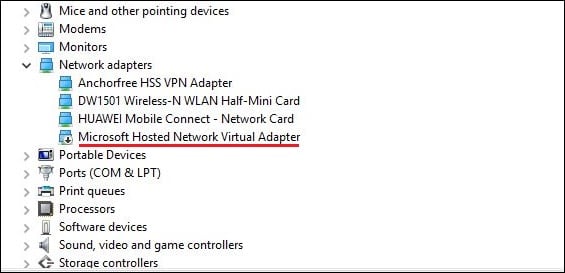
Reconnect Virtual Adapter - Hover over the mentioned component of the virtual adapter cursor, click RMB, and select "Enable device". If it is already on, first turn it off (Turn off the device), and then turn it back on;
- Now close the Device Manager, run the command line (the cmd command in Win + R will help) and create a hosting network with the command:
![]()
Instead of “Your NetworkName”, enter the network name in Latin, and instead of “password”, enter the password for your network (also in Latin).
Now activate your network in the command line with the command:
![]()
Change power adapter power settings
Click on Win + R, type in there devmgmt.ms c and press Enter to launch the “Task Manager”. In the list of components, find "Network adapters", and open this branch. Find your wireless adapter there, right-click on it, and select “Properties”.
Select the "Power Management" tab, and uncheck the "Allow shutdown ..." option.
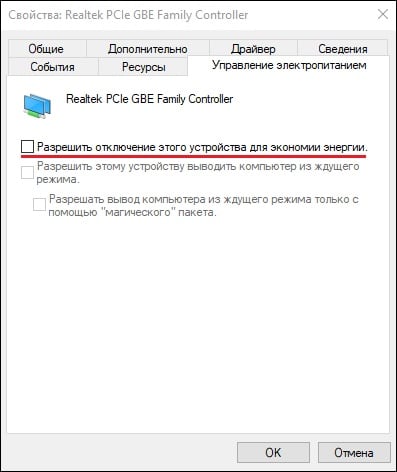
Click on “OK”, close the remote control and reboot your PC. This must be done to correct the error when the group or resource is not able to complete the operation.
Temporarily disable your firewall and antivirus
In some cases, the firewall and antivirus (with the firewall function) may block the launch of the specified network. Temporarily disable these tools, and check the ability to run a hot spot network.
Update (roll back) network driver
In some cases, a network driver may cause a virtual network startup problem. It is recommended to update it to the latest version (for example, using the “ DriverPack Solution ” program). If it is already installed, roll back the driver to the previous version using the “Roll back” button in the remote control.
Conclusion
The error “The group or resource is not in the correct state to perform the required operation” is usually caused by problems in the operation of the wireless network adapter or the virtual network adapter from Microsoft. It is recommended to perform all the above set of tips that allow you to solve the error “Failed to start a hosted network” on your PC.
