Some users may encounter a message that suddenly appeared on the screen, “The instruction at * XXX * addressed memory at * XXX *. Memory cannot be read. Instead of XXX, this message usually contains a collection of any numbers and letters that says nothing to the user. In this article I will explain what the essence of this dysfunction is and how to correct it.

The content of the article:
- «Память не может быть read» – специфика дисфункции 1 “Memory cannot be read” - specificity of dysfunction
- Как исправить ошибку Инструкция по адресу * обратилась к памяти по адресу *. 2 How to fix the error The instruction at the address * addressed the memory at the address *. Memory can not be "read"
- Способ №1. 2.1 Method number 1. Increase the amount of virtual memory
- Способ №2. 2.2 Method number 2. Uninstall unstable programs
- Способ №3. 2.3 Method number 3. Update drivers for your devices, install updates for your OS.
- Способ №4. 2.4 Method number 4. Roll back the system to a stable early point.
- Способ №5. 2.5 Method number 5. Check the integrity of system files.
- Способ №6. 2.6 Method number 6. Disable Data Execution Prevention (DEP)
- Заключение 3 Conclusion
"Memory can not be read" - the specificity of dysfunction
As follows from the text of the mentioned message, it signals the presence of memory problems, information from which cannot be read for certain reasons. This is usually associated with a situation in which an application attempted to read the information in a certain page of memory, did not manage to do this, and as a result the user received an error message.
The reasons why a certain page of memory was blocked for the desired application can be quite different. This may be incorrect operation of the memory strip, outdated drivers for system devices, insufficient paging file size, hardware device conflict, violation of the integrity of system files, crash of the hard drive, many other relevant factors.

How to fix the error The instruction at address * accessed memory at address *. Memory can not be "read"
To correct dysfunction, there are several effective solutions, below I will analyze each of them.
Method number 1. Increase the amount of virtual memory
A common cause of this dysfunction is the insufficient amount of paging file (virtual memory).
- To increase this amount, click on the "Start" button, in the search bar, type sysdm.cpl , and press enter.
- Go to the "Advanced" tab, next to the "Performance" option, click on "Options".
- Next, select the "Advanced" tab, and next to the "Virtual Memory", click on "Edit".
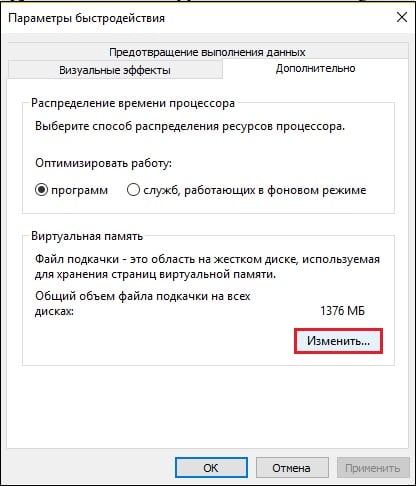
Click on “Change” to change the settings. - In the virtual memory window that opens, uncheck the option "Automatically select the size of the paging file."
- Then activate the option “Specify size”, and set the paging file size twice as large as the installed memory on your PC (for example, if you have 2048, set the initial and maximum paging file size to 4096). H
- After that, click on “Ask” - “OK”, and then restart your PC.
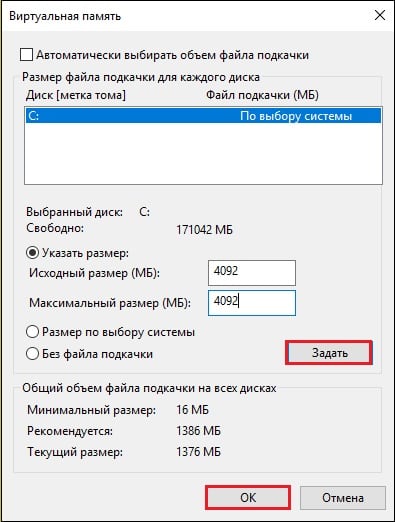
Example:
One of the users during the operation of one game program received the message "Instructions at" 0x18797ca7 "addressed memory at" 0x000000 ". memory cannot be "read". After applying various ways of dealing with the error, the user doubled the paging file, after which the problem was solved.
Method number 2. Uninstall unstable programs
If the problem occurs after installing any external program, then there is a possibility that this program is unstable. Try to look for an alternative version of this program (for example, repack of another author), and install it instead of the problem software. If we are dealing with an antivirus program or a firewall program, then try temporarily disabling this software in order to make sure that it is not a catalyst for the occurrence of the problem.
It is also worth temporarily disabling recently installed extensions and add-ons for your browser, since their incorrect operation may cause various problems when working with PC memory.
Method number 3. Update drivers for your devices, install updates for your OS.
Outdated drivers for hardware components of the system, as well as the lack of necessary updates for Windows OS, can be the cause of this problem. Install all the latest updates it needs on your OS, and all latest drivers for hardware components. In installing the latest, such special programs can help to update drivers of the “DriverPack Solution” level and other analogues.
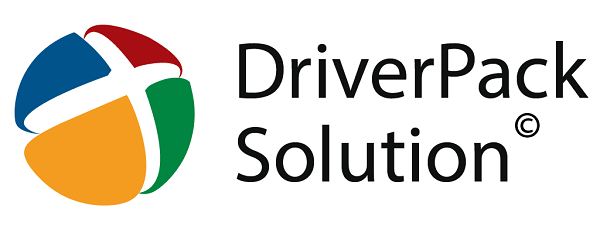
Method number 4. Roll back the system to a stable early point.
A rather effective way to combat this problem is to roll back the system to a stable recovery point, at which the mentioned problems were not observed.
- To perform this operation, click on the "Start" button, enter rstrui in the search bar , and press enter.
- Select a stable restore point, and roll back the system to the specified state.
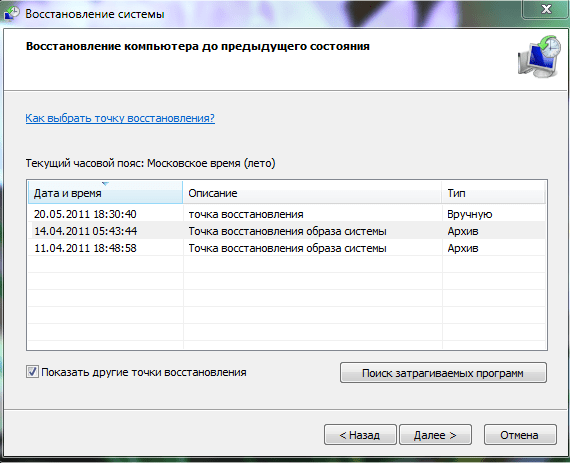
Method number 5. Check the integrity of system files.
In case some system files are damaged, the system may experience problems when working with memory. To check the integrity of system files, I recommend using the sfc utility functionality. To do this, run the command line as an administrator, enter:
sfc / scannow
And press enter. Wait until the end of the procedure, and then restart the computer.
Method number 6. Disable Data Execution Prevention (DEP)
The system DEP function (from D áta E xecútion P revéntion - data execution prevention), available in Windows OS, is designed to prevent applications from executing code located in “closed” memory areas. When this function is disabled, it will stop interfering with the mentioned applications, which in some cases will help to avoid the error “The instruction at address * accessed memory at address *. Memory cannot be read .
- To disable (or limit) the operation of this function, click on the “Start” button, in the search bar, type sysdm.cpl , and press enter.
- In the system properties window that opens, go to the "Advanced" tab, next to the "Performance" option, click on "Parameters".
- Here, go to the “Data Execution Prevention” tab, activate the “Enable DEP for all ... except ..” option, click on “Add” below, and point the system to the path to the executable program file, during which the error in question takes off.
- After that, click on “Apply” and restart your PC.
Now DEP will work for all programs except the one you specified.
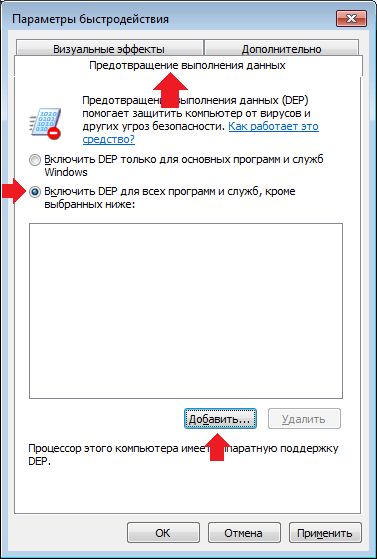
If you want to completely disable DEP, then run a command prompt as an administrator, and type there:
bcdedit.exe / set {current} nx AlwaysOff
Conclusion
The cause of the error “Memory cannot be read” can be various factors described by me above. To solve the problem, follow the entire set of tips listed above, paying particular attention to increasing the amount of virtual memory and working with “DEP” - this will help to correct the error discussed in the article on your PC.

