Error numbers in Windows 10 appears in various situations. It may occur when updating Windows components, when starting a program, even when the system is started or shut down. Further in the article we will talk about how to fix the error 0x80070490 on Windows 10.
Error code: 0x80070490 is not the only error most often associated with Windows Update. Various kinds of errors often occur during the installation of service packs from Microsoft on users' computers ( 0x8007000d , 0x80070426 ). When this error occurs, the installation process ends and the update installation program closes.
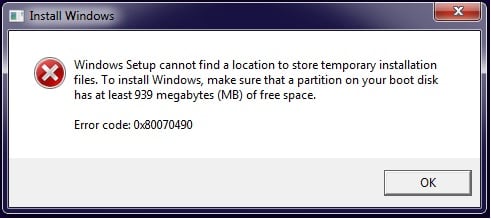
The content of the article:
- Сканирование системы на наличие ошибок, связанных с обновлением 1 Scanning the system for errors related to the update
- Очищаем компьютер от системного мусора и 0x80070490 2 We clean the computer from system garbage and 0x80070490
- Возврат системы в первичное состояние 3 Return of the system to the primary state
- Исправляем ошибку 0x80070490 при помощи встроенной функции DISM 4 Correcting the error 0x80070490 using the built-in function DISM
- Другие методы устранения ошибки 5 Other methods of eliminating errors
Scanning the system for errors related to the update
In the Windows operating system, there is a special system utility that can scan your computer for damaged files and crashes that are associated with updates and fix 0x80070490. It is called System File Checker. In order to use it:
- Open a command prompt as an administrator. To do this, right-click on the start menu and select the corresponding item from the list.
- In the window that opens, enter: “sfc / scannow” and press enter to start the scan.
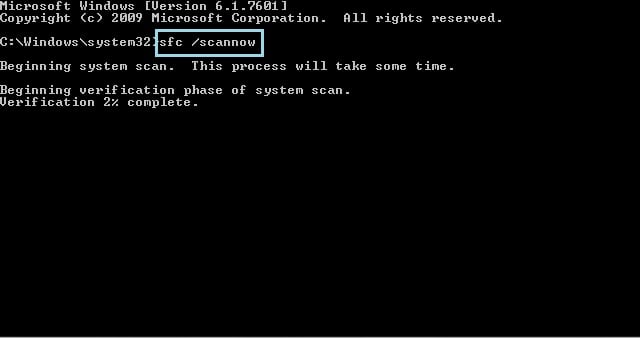
Scanning system file check utility - Scanning a computer and file system does not take much time. After completing the check, close all windows on the desktop and restart the computer. After the reboot, the error should disappear.
We clean the computer from system garbage and 0x80070490
System folders and files that remain from previous versions of programs, games, as well as from remote applications can be the cause of system failures, they must be removed and cleaned. To do this, in Windows 10 there is its own program that can be called using the command line.
- Open it, just as we did in the example above.
- Write the command in the “cleanmgr” line and press the “Enter” key.
- The program will start the process of estimating disk space. In the next window, you can specify the cleaning locations, specify which folders and file types will be deleted.
There are alternative programs that provide the user with more flexible settings for cleaning and restoring files. Such a program is Clean Master for Windows. It has settings that allow the user to assign scans and cleaning disks at startup, as well as clean the computer when it is filled with garbage to various levels - 500 MB, 1 GB, etc.
System return to primary state
If the previous methods do not fix the error 0x80070490 on Windows 10, then restoring the system to its original state should help. To do this in version 10:
- Click the Start menu. Next, one of the three buttons on the left "Parameters".
- In the window that opens, find the item "Updates and Security." Now open the "Restore".
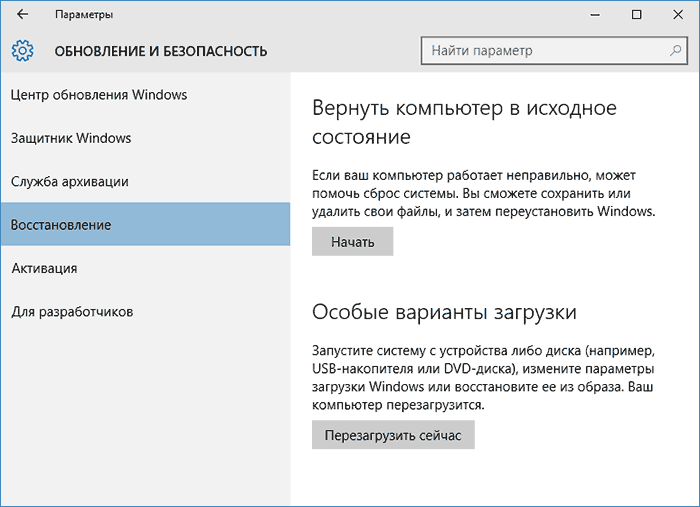
Window "recovery and security" in Windows 10 - A window will open in which you need to select one of two possible options: “Save my files” - settings and applications are deleted, but personal files of the user are saved (photos, videos, text files) and “Delete all” - erasing everything on the computer. In the first case, you need a disk or flash drive with Windows. If the hard disk is damaged, then in the case of the second method you will have problems, the same flash drive or system disk will come to the rescue.
Fix error 0x80070490 with the built-in DISM function
If our error 0x80070490 in Windows 10 has not disappeared anywhere and continues to manifest itself, and the update center continues to “fail” you need to use a tool called the image processing and processing system for them - DISM.
To run it, we need the command line again. Again, it should be run as administrator. Type the following line - "DISM.exe / online / cleanup-image / restorehealth". Next, we need to wait for a while until the utility completes its work. For it to work properly, the computer must have access to the Internet. It may happen that in the course of its work new problems with the update center will be discovered. In this case, you must use the disk to restore the system.
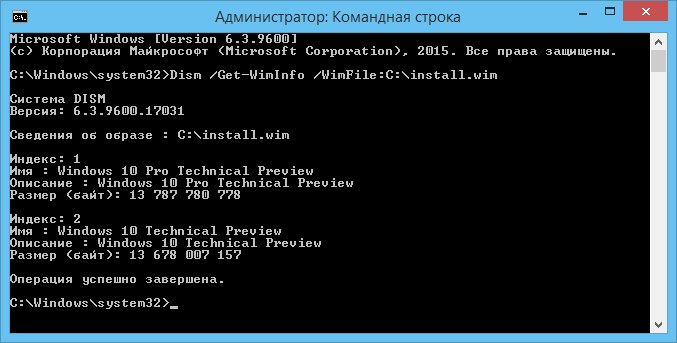
Other methods of eliminating the error
The cause of the 0x80070490 error on Windows 10 may be viruses and other programs of this type. To eliminate them you need to use antivirus software. Scan the need for disks individually using deep checking. If you do not use antiviruses, free utilities are available on the Internet that can scan your computer even without installing them on a PC. If viruses are detected in your programs, they should be treated or the infected programs deleted altogether.

In the device manager, make sure that all devices have a stable version of the latest drivers, to do this, click on the Start menu with the right mouse button in Windows 10 and select the appropriate item. Then check each device by clicking on it.

author, learn russkava izyka, then write. confused "-tatsya" and "-to" shame, if you are not a person of special belonging, of course.