Users of Nvidia graphics cards may encounter a blue screen of death on the screen of their PC, the text of which refers to an unknown driver nvlddmkm.sys. Often this happens after the next system update or some external program is installed in the system, after which the “blue screen” begins to appear with an enviable consistency. The appearance of the video_tdr_failure error (nvlddmkm.sys) signals the incorrect operation of the driver for the Nvidia graphics card, and is usually solved by a set of standard methods. In this article I will analyze the essence of the dysfunction, as well as present the tools for its solution.
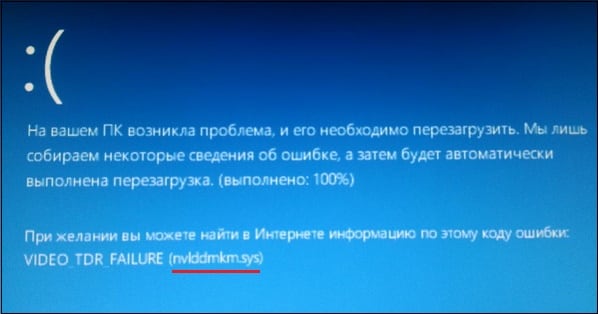
The content of the article:
- Причины дисфункции с Nvidia 1 Causes of Dysfunction with Nvidia
- Решение №1. 2 Decision №1. Rename and copy the file nvlddmkm.sys
- Решение №2. 3 Decision №2. We are rolling back the graphics driver.
- Решение №3. 4 Decision №3. We carry out a clean installation of the driver
- Решение №4. 5 Decision №4. We check memory modules
- Решение №5. 6 Decision №5. Deactivating system overclocking
- Решение №6. 7 Decision №6. We engage a more powerful power supply
- Решение №7. 8 Decision №7. We use the functionality of the utility CHKDSK
- Заключение 8.1 Conclusion
Causes of Dysfunction with Nvidia
The nvlddmkm.sys problem that I consider is quite frequent guests on systems running on Windows 7.8 and 10 OS. At the same time, the developers from Nvidia and Microsoft in every way repudiate their guilt in the appearance of this error by sending complaining users to the problem Microsoft (in the case of Nvidia), and Nvidia (in the case of Microsoft).
Upon careful consideration, it can be concluded that in the statistical most cases the cause of the problem is the driver from Nvidia. During the installation of most graphics drivers in Windows OS, the old version of the “nvlddmkm.sys” driver is often copied to the directory:
![]()
Programs go there for the latest version of the driver, but they find there only an outdated version.
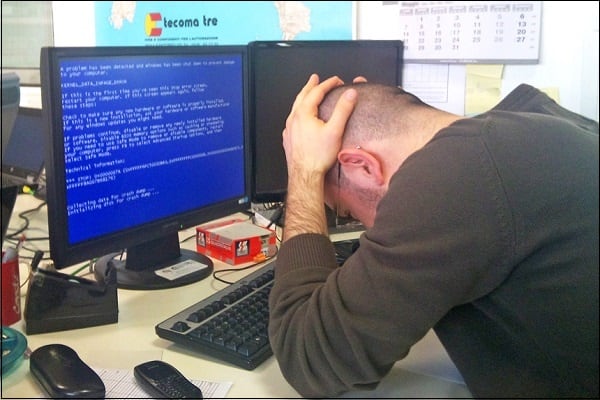
In addition to the incorrect version of the graphics driver, the cause of dysfunction can also be:
- Overheating of the system (in particular, due to overclocking);
- Incorrect operation of any of the memory bars;
- Insufficient power of the PC power supply;
- Bad ("broken") sectors on the hard disk;
- Device conflict (software);
- Insufficient paging file size;
- Invalid BIOS settings.
Consider several effective ways to correct the error.
Decision number 1. Rename and copy the file nvlddmkm.sys
Download and install the latest Nvidia drivers on your PC. Now go to the folder:
![]()
find the nvlddmkm.sys file there , and rename it to nvlddmkm.sys.old .
Now go to the Nvidia directory (usually C: \ Nvidia), and find the nvlddmkm.sy_ file there . Copy this file to your desktop (or to the desktop directory on the disk). Now click on the “Start” button, enter cmd in the search bar, and press enter.
In the command window that opens, enter:
![]()
and press enter.
Next enter:
![]()
and again click on enter.
After that, copy the nvlddmkm.sys file from your desktop to:
![]()
Reboot your PC.
Decision number 2. We are rolling back the graphics driver.
If there were no problems previously, but they appeared after installing any update (new driver), try rolling back the PC to the previous driver.
- To do this, click on "Start", in the search bar, enter devmgmt.msc and press enter.
- In the “Device Manager” window that opens, expand the “Video adapters” tab, click on your graphics card, right-click and select “Properties”.
- Now we need to go to the "Driver" tab, and select "Roll back driver" there.
- Then restart our PC.

Decision number 3. We carry out a clean installation of the driver
If previous solutions were ineffective in solving the nvlddmkm.sys blue screen, then you must completely remove the Nvidia graphic driver and its components from the system using special tools (for example, the “ DriverSweeper ” program).
Then restart your PC, boot in safe or normal mode, and start or install new drivers from Nvidia . If it is not on the hard disk, it must first be downloaded to the hard disk, or a special program for updating drivers of the DriverPack Solution level. After installing new drivers, restart your machine.
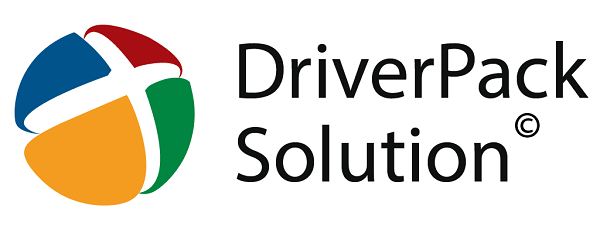
Decision number 4. We check memory modules
In some cases, the cause of dysfunction nvlddmkm.sys is the unstable operation of the PC memory strip. If you have several strips connected, then try alternately using only one, and see if there will be an error. If the error disappears, it means that any of the currently unconnected strips is to blame.
You can also use special tools for memory testing, the “ Memtest86 ” level.
Decision number 5. Deactivating system overclocking
The cause of the error may also be overheating of the system (in particular, due to its artificial overclocking). Disable such overclocking in BIOS (if available), and deactivate programs for such overclocking.
Decision number 6. We engage a more powerful power supply
Another effective solution to nvlddmkm.sys will be to activate a more powerful power supply in the system. A number of users considered in the article an error occurred due to insufficient power supply, so replacing it with a powerful alternative eliminated the problem.
Decision №7. We use the functionality of the utility CHKDSK
Another option for solving dysfunction is to check the hard drive for errors. To do this, you must use the functionality of the CHKDSK utility. Run a command prompt and enter there:
![]()
and press enter. Wait until the verification procedure is complete.
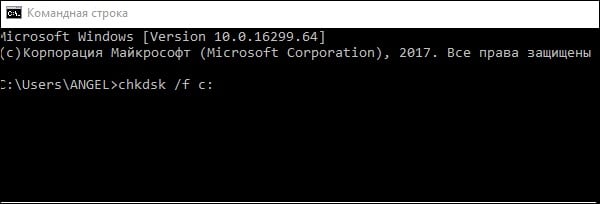
Conclusion
In most cases, the cause of nvlddmkm.sys problems is incorrect operation of the graphics driver, which must be replaced with a modern equivalent. If this does not help, I recommend using other solutions given in the article, which will fix this problem on your PC.

author respect !!! where only I did not look for a solution or who did not give a clear solution ... I had to reboot the PC twice, otherwise I did not enter the system ... And the drivers were the reason for the video ... after replacing your manual, everything became as it should be ... and I have a question for the author - why can't I just rename the file and replace it? of course I can not catch up with something, then I'm sorry))))