When trying to install, update or activate the OS Windows 10, the user may encounter an error under the code 0x8007000d, indicating the damage to the installation files. This problem can be caused by a number of reasons related to updating the PC, requiring a number of steps to be taken to correct the dysfunction that has occurred. In this article I will talk about the essence of this error, and also explain how to fix it.
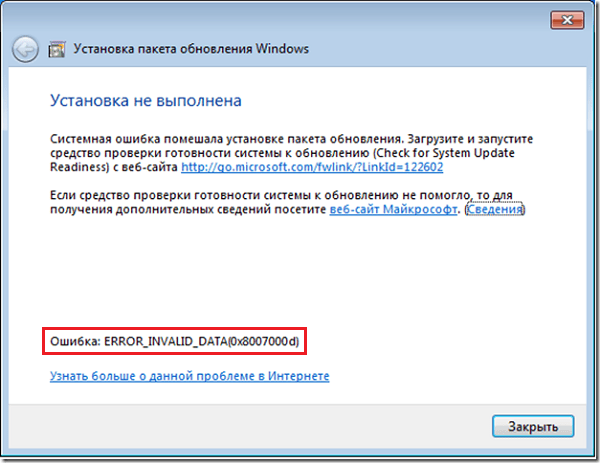
The content of the article:
- Причины ошибки с кодом 0x8007000d 1 Causes of Error Code 0x8007000d
- Как устранить ошибку 0x8007000d 2 How to fix the error 0x8007000d
- Шаг №1. 2.1 Step # 1. Remove (disable) extra programs
- Шаг №2. 2.2 Step # 2. Use a special tool from Microsoft.
- Шаг №3. 2.3 Step number 3. Restore the existing image of Windows
- Шаг №4. 2.4 Step # 4. Restart update services
- Шаг №5. 2.5 Step # 5. Install the update "KB947821"
- Шаг №6. 2.6 Step number 6. Use sfc toolkit
- Шаг №7. 2.7 Step number 7. Roll back the system to an early stable point.
- Заключение 3 Conclusion
Causes of Error Code 0x8007000d
The immediate list of causes causing this error 0x8007000d may be as follows:
- The installation files of Windows 10 are missing or damaged;
- The antivirus program (or firewall) blocks the launch of installation files (especially in a situation when an update from a more archaic version of Windows to Windows 10 occurs);
- Windows Update does not work correctly;
- When you try to enter the key (similar error 0x80070426 );
- The drivers for any PC components are working correctly;
- There is no required update KB947821 for your OS version.
How to fix error 0x8007000d
To solve this dysfunction, follow the steps below. Moreover, if you install Windows 10 from scratch, and you have a problem 0x8007000d, it is recommended to use alternative installation files, which you can either search on the network or use the Microsoft website .
Step number 1. Remove (disable) extra programs
If you install Windows 10 from Windows 7 (or just perform a system update), try disabling (remove) running third-party programs, disabling the antivirus and firewall, and then try installing the required update.
Step number 2. Use a special tool from Microsoft.
The next step is to use the troubleshooting tool from Microsoft, which allows you to identify and fix problems that arise when updating Windows. Download and run this tool, and follow its further hints to fix 0x8007000d. If this does not have an effective effect, go ahead.
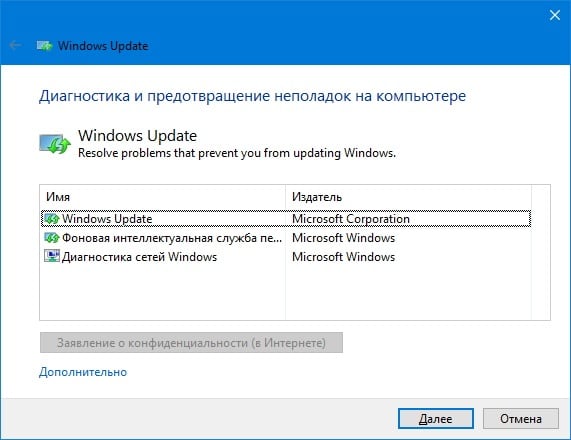
Step number 3. Restore the existing image of Windows
Run a command prompt in which in sequence enter the following directives:
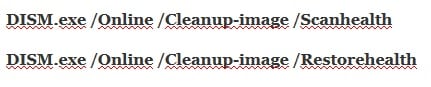
Then try updating your system again.
Step number 4. Restart update services
The next step is to restart the services responsible for updating Windows.
- In the search bar of the taskbar, type services.msc and press enter.
- In the window that opens, find the Windows Update Center and Windows Installer services and restart them.
- To do this, click on each of the mentioned services in the list, and select “Restart service” at the top left (and if it is disabled for some reason, then “Start service”).
Step number 5. Install the update "KB947821"
Go to the Microsoft website , select the specified update for Windows 10, and install it in the system.
Then boot into safe mode, run a command prompt, and in it, type:

Then boot in normal mode and see the result.
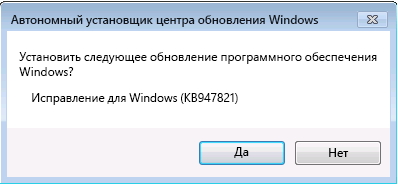
Step number 6. Use sfc toolkit
To check the integrity of system files, you can also use the functionality of the sfc utility, which allows you to check, and if necessary restore, the integrity of the mentioned files. To work with it, run the command line again, in which type:
sfc / scannow
Step number 7. Roll back the system to an early stable point.
In some cases, the effective solution to the 0x8007000d problem in Windows 10 was to roll back the system to an earlier, more stable, state.
- To do this, run a command prompt as an administrator, type “rstrui” in it, and click on “Enter”.
- In the window that appears, select the recovery point at which the observed problems with the upgrade were not observed, and roll back your PC to it.
Conclusion
The solution to the 0x8007000d error will be a set of the above tips, which allow you to get rid of the dysfunction that occurred while trying to install or update the OS. I advise you to pay particular attention to the first, third and fifth steps - they showed the highest percentage of effectiveness in getting rid of this problem.

Step 2 helped me ... thanks