The 10th version of the most widely used Windows operating system in the world has already been released. Several generations grew up on it, and for all of its existence, it has changed beyond recognition. Windows has been pleasing us with its applications and interface familiar since childhood for the fourth decade, but unfortunately, errors still upset us so far. Error code 0x80070426 in Windows 10 appears after trying to enter a key when logging in to the system or similar actions. Consider the error in more detail.
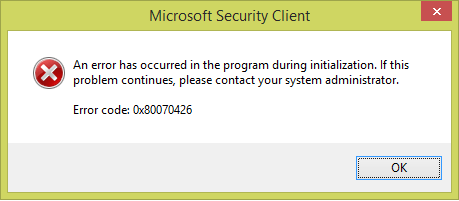
The content of the article:
- Причины возникновения ошибки в Windows 10 1 Causes of an Error in Windows 10
- Все способы устранить ошибку 0x80070426 в Виндовс 10 2 All ways to fix error 0x80070426 in Windows 10
- SFC-сканирование файлов на наличие поврежденных 3 SFC scan files for damaged
Causes of an Error in Windows 10
The reaction of the system with error 0x80070426 is related to the mismatch of the license key with the user input, as well as the failure of the system function "Defender". When this error occurs, one thing is clear - to fix it, we need to configure the operating system system services.
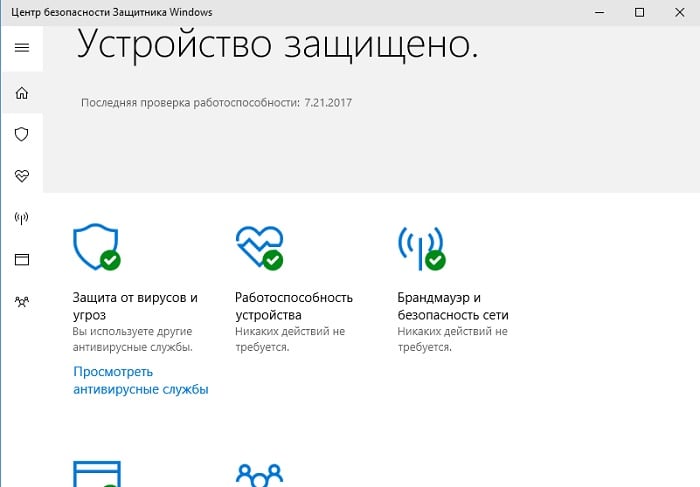
All Ways To Fix 0x80070426 Error In Windows 10
The error is not easy to get around and work on, as it sometimes happens with simpler types of errors. When an error 0x80070426 occurs, the system reports a failure and stops working until the causes are eliminated. Let's take a look at what we can do to start Windows in working condition:
- Reboot. A universal way, we use it in all critical situations that arise with a computer. Perhaps the reason was short-lived and on the second attempt the system is rehabilitated on its own.
- Remove all peripheral data media: flash drives, CDs, USB devices and try to start the system again. Sometimes users forget to return to the BIOS boot from a hard disk when installing Windows and the system tries to find other disks to search for and start the system.
- If the standard methods did not help, we will perform a set of actions to eliminate the error. Restart the system again.
- Until the moment when Windows should appear, press F8 and hold (action, just like we do when entering the BIOS). You will see a window in which you need to select your operating system with which problems arise.

Window with ways to boot the system - The next window prompts you to choose a way to boot Windows in safe mode with command line support, select it and press Enter.
- After the system has booted, log in to an account that has administrator rights.
- » и подтвердите вводом. Now open a command prompt and enter " services.msc " and confirm by entering.
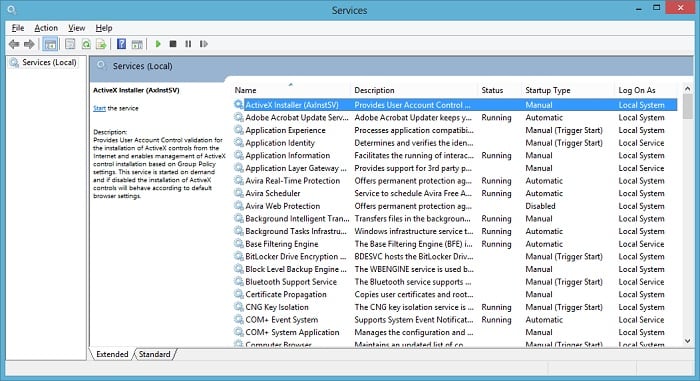
Local Windows Services - You will see a window with a list of system services, we need the “Windows Activation” service.
- Mouse over this line and right click. In the context menu, click "Properties".
- In the next window, find the “Startup type” item. For it, it is necessary to set the value “Automatic” and confirm the action.
- Referring to the list of services again and now here you need to find the item "Software Protection" and do the same with it as with the previous item.
- After all actions, close all windows and restart the system in normal mode, the error 0x80070426, as well as 0x80070017, should disappear when the system starts.
SFC scan files for damaged
The error we are considering may occur due to damaged files, as already mentioned. There is a special utility in the Windows system that can check files for damaged or missing ones. To perform a scan:
- Run the command line (WIN + R).
- . In the prompt, enter the command to start sfc / scannow . After that, the test will start, which is undesirable to interrupt.

Command prompt window - In the event that the result of the scan shows you the damaged files, enter the query in the search engine to understand how to cure them.


 ( 3 ratings, average: 3.67 out of 5)
( 3 ratings, average: 3.67 out of 5)