When the PC is turned on and the operating system starts booting (or when it is restarted normally), the user may encounter the message “MBR ERROR 1 Press”, after which the system pauses the boot. The user is trying to restart the system, but the above message appears again.
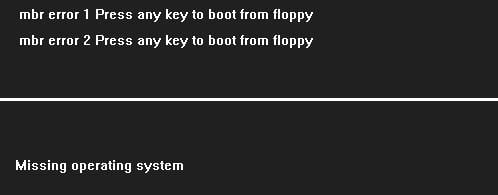
The content of the article:
- Суть и причины ошибки MBR ERROR 1 1 The essence and causes of the error MBR ERROR 1
- Пути решения дисфункции «MBR ERROR 1 Press any key to boot from floppy» 2 Ways to solve dysfunction “MBR ERROR 1 Press any key to boot from floppy”
- Заключение 3 Conclusion
The nature and causes of errors MBR ERROR 1
When you turn on the computer, you need information about the features of the operating system on the disk. The PC receives this information by reading the information from the MBR (from the “Master Boot Record” - the main boot record). If there are any problems when reading the MBR, the operating system stops the boot process, and the user receives an error message mentioning the MBR (usually MBR ERROR 1, 2 or 3).
In our case, the text of this message in translation sounds like “MBR Error 1. Press any key to boot from the disk drive (diskette)”.
The causes of problems with ICBMs may be as follows:
- On external sources connected to the PC (flash drive, external drive, etc.) from which the OS should be booted, there is no operating system;
- MBR on the hard disk is missing or damaged for various reasons (hardware or software);
- Lost the settings of the order of loading devices in the BIOS (in particular, due to the failure of the CR2032 element);

In some cases, the cause of dysfunction is a failed CR2032 element on the motherboard. - Send or incorrectly connected loops to hard drives on the user's PC.
I recommend reading: What is the difference between MBR and GPT disks - which is better?
Ways to solve dysfunction "MBR ERROR 1 Press any key to boot from floppy"
Consider ways to fix MBR ERROR 1 on your computer:
- Go to Bios, and set the correct order of loading devices on your PC.
- To go to BIOS, restart the PC, and when starting the system, repeatedly press the "Delete" (or F2) key.
- In the BIOS that opens, go to the device boot sequence setup menu (for example, on some PCs this is “Advanced Bios Features” - “Hard Disk Boot Priority”).
- And install a hard disk with the operating system on it first in the list of bootable devices.
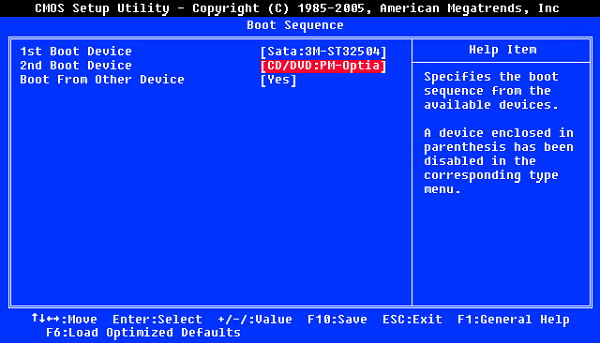
Set the correct boot sequence - Then save the changes made to the BIOS (usually by pressing F10), and restart your computer.
If after that the system booted up normally, but after turning off the computer, the error repeats again, then, most likely, the CR2032 element has failed, thanks to which the BIOS remembers the settings you made. It is necessary to remove this element from the PC motherboard, and install a new analogue instead (if you are not confident in your abilities, entrust this business to a specialist);
- , благодаря которым жёсткий диск (диски) подключены к материнской плате ПК. Check the correct operation of the cables , due to which the hard disk (s) are connected to the PC motherboard. Check the density of their connection. Try replacing the loops;

Check the connection density of the cables to the PC hard disk. - If you are trying to boot the OS from a disk or flash drive, try using another medium. In some cases, the cause of the error I was considering was a disk with a damaged surface;
- Restore the normal operation of the MBR. To do this, there are various ways, such as using external programs (“EaseUS partition” level), or using special commands for the built-in functionality of Windows OS. In the latter case, you need to boot from the installation disk or flash drive, run the command line in the menu that appears (by simultaneously pressing Shift + F10), and then enter the following commands one by one, remembering to click on the input after each one of them:
bootrec.exe / fixmbr
bootrec.exe / fixboot
bootrec.exe / rebuildbcd
Reboot your PC.
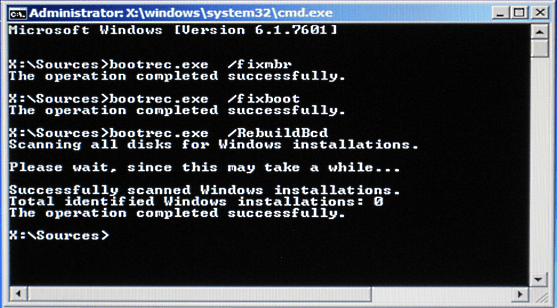
Conclusion
To solve the problems with “MBR ERROR 1 Press”, I recommend to check the order of loading disks in your BIOS first of all. If everything is fine there, and the disks are ranked correctly, then use the other tips provided in this material, they will help to eliminate the error MBR ERROR 1 on your PC.

 ( 13 ratings, average: 4.23 out of 5)
( 13 ratings, average: 4.23 out of 5)
Thanks, helped!
Thank you, very accessible)).
Tell me, please, what to do if the BIOS is password-protected ... (not by you))
Pull out the battery in the motherboard for 5-10 minutes.