Every user at least once in his life faced with a script error that occurs in the browser page. A script is a small program that is written in the programming language Javascript or VBScript for a specific task that the browser must perform. There are many reasons for the error “There was a script error on this page”. The culprit may be the browser itself, its outdated version, the website you opened, or the Windows operating system.
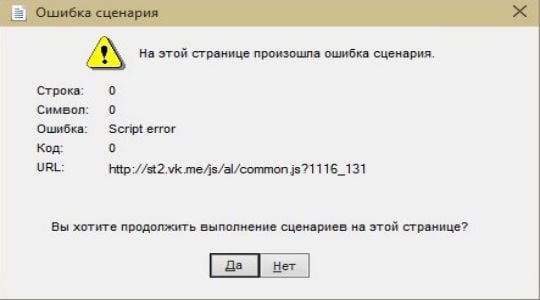
The content of the article:
- Как исправить ошибку сценария в браузере Internet Explorer 1 How to fix script error in Internet Explorer
- Устраняем ошибку сценария в Windows 2 Fix Script Error in Windows
- Другие способы устранения ошибки сценария 3 Other ways to eliminate script errors
- После этого сделайте дефрагментацию файлов вашего жесткого диска 3.1 After this, defragment your hard disk files.
How to fix script error in Internet Explorer
If you use Internet Explorer below version 8, then you need to advise only to change it and install any other browser from the official site. Old versions of Microsoft browsers are known for their flaws to every experienced user. Due to the fact that Windows developers tried to impose their standards on Internet users, their browsers often worked incorrectly on many resources and the error message of the script could be found very often.
If for some reason you cannot replace Internet Explorer with another, then perform the following steps in your browser to correct the error:
- The first step is to try to get rid of the script error on the page by a simple reload. In each version of Internet Explorer, you can find the page reload button in the upper bar on the left side.
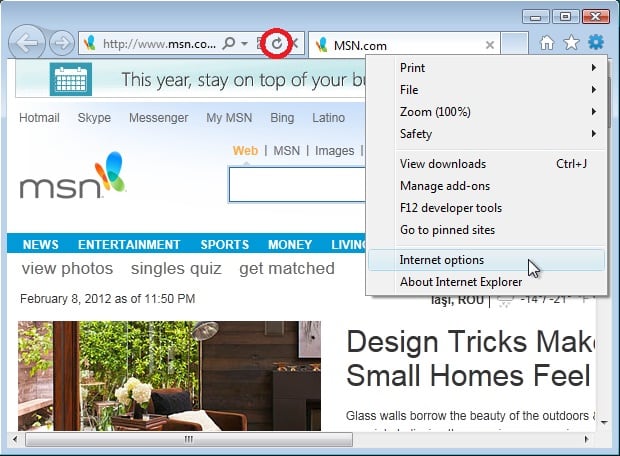
Refresh button in Internet Explorer If you cannot find this button - just press the F5 key on the keyboard. This key works like a reset button in all browsers.
- On the error page, click the "No" button, so you stop all actions that the "broken" script will try to perform.
- Next, you need to go to the browser settings, to do this, click on the "Menu" button. In this overseas browser, this name may have a different look - “Page”, “Tools”.
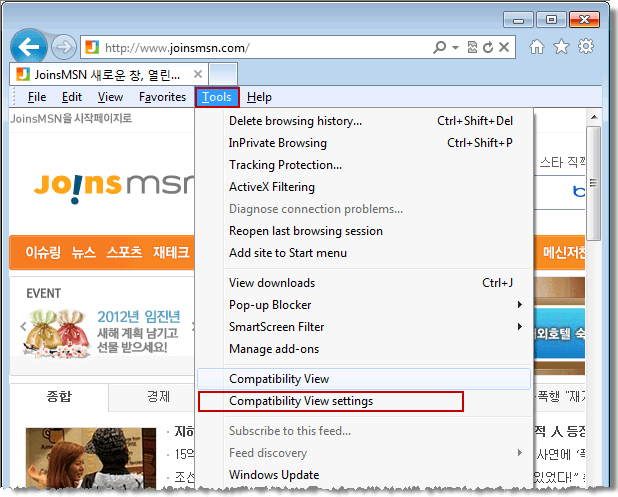
Internet Explorer Settings Next, select the settings in English, the word looks like this - "Settings". Find the Advanced button here. On this page it is necessary to put checkmarks in the items “Disable script debugging” on all items, if there are several of them.
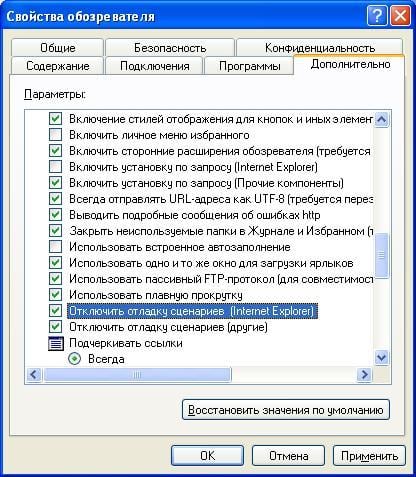
Disable script debugging in IE - Now click "OK", close the settings window, saving where you want your actions.
These steps will help you in most cases eliminate the script error that occurred if you are a user of Internet Explorer. Such settings are usually set by default, but as a result of long work or failures of the navigator, they could be reconfigured.
Fix Script Error in Windows
When using various programs and games in the Windows operating system, you may also encounter the error "This page has encountered a script error." This happens for a number of reasons that appear due to software malfunction, influenced by antivirus software on other programs, and under the influence of viruses on the OS. The following method of eliminating errors helps in many cases.
Do the following:
- Press the keyboard key combination WIN + R.
- In the line that opens, enter "regedit"
- In the list of registry keys, locate HKEY_LOCAL_MACHINE and right click on it.
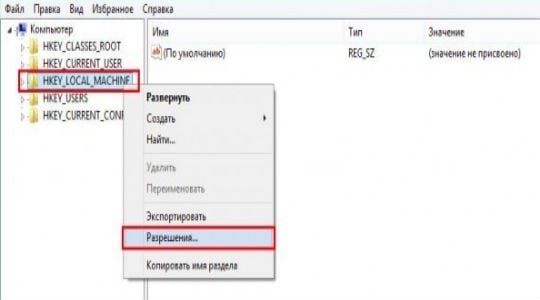 Configuring the Windows Registry to Fix Script Error
Configuring the Windows Registry to Fix Script Error - In the block with users, select “All” and in the block below, opposite the line “Full access”, set a confirming tick.
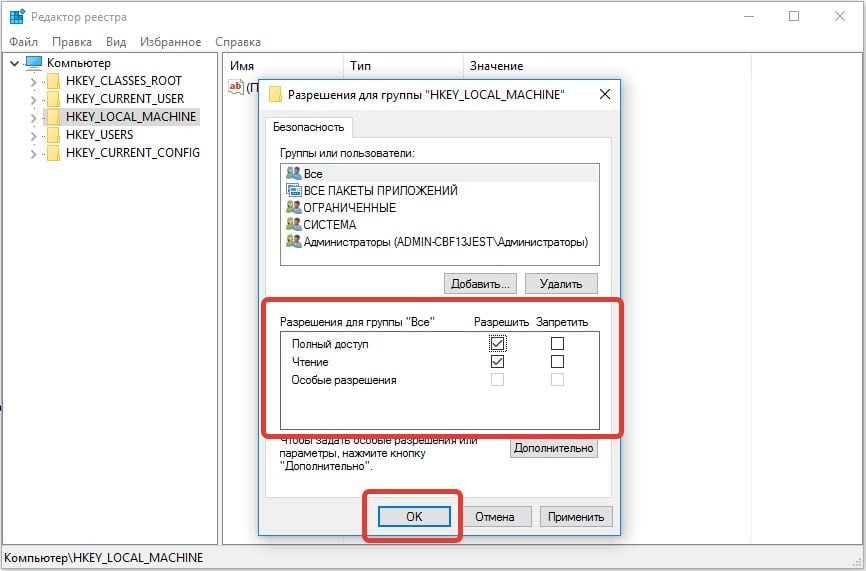 We establish full access for all categories of users of Windows
We establish full access for all categories of users of Windows - Just below click on the "Advanced" button.
- Here select “All” and click on “Change”. Select full access again and save the changes.
- Restart the system.
- Again, use the input line (WIN + R), only here you need to enter the following command as it is presented without quotes: "regsvr32 c: windowssystem32msxml.dll".
After the above steps, the error should disappear.
Other ways to eliminate script errors
Use programs that can help resolve a script error in both the operating system and your browser. These are Glary Utilities, CCleaner, Advanced SystemCare Free, and others. They will fix various computer problems at different levels - cleaning garbage from the recycle bin, history, cache, system garbage. As well as the restoration of registry files, which are the causes of many troubles related to your computer. Install one of them and clean the file system.
After that, defragment your hard drive files.
- To do this in Windows 10, open Windows Explorer (WIN + E), select “This computer” in the left-hand block and click on it with RMB.
- Then select the “Service” tab and click “Optimize”.
- In Windows 7, you can use the method described above.
- But there is another way to call the defrag utility. Press WIN + R, in the line enter the following command "defrag.exe".
- Disk defragmentation, as well as cleaning, are excellent prevention tools for your PC, so that there will be no script error on the page, in programs or games in the future.
