From time to time, our computers give out various errors: any programs or files stop opening, the reboot mode is turned on by itself, and other problems arise. In this article I will talk about why the message “Can not find (file). Check if the name is correct and try again ”, and what to do to solve this problem.

The content of the article:
- Почему не удается найти файл 1 Why can not find file
- Решение проблемы при невозможности открытия exe-файлов 2 Solving the problem when it is impossible to open exe-files
- Переустановка софта 2.1 Reinstalling Software
- Изменение настроек Steam 2.2 Changing Steam Settings
- Редактор реестра и Диспетчер задач в помощь 2.3 Registry Editor and Task Manager to help
- Решение проблемы с открытием Excel 3 Solving the problem with opening Excel
- Ошибка в редакторе локальной групповой политики 4 Error in the local group policy editor
Why can not find file
Let's see why a message is displayed on the screen of our computer stating that the file cannot be found and we need to check the name. The system in parentheses indicates the path to the file that can not be detected, and advises us to check whether the name is correct, and try again.
Users agree that the problem is caused by the work of the antivirus. More precisely, the virus itself, the traces of which were found, and the file infected with it was deleted or moved to quarantine. Also, the error appears when installing or uninstalling programs. Of course, you can always reinstall Windows, but this is an extreme measure, because no one wants to demolish work programs. Therefore, we first apply less categorical measures - consider the various types of files and determine ways to correct the error.
Solution of the problem when it is impossible to open exe-files
There are several ways to solve the problem of opening exe-files. Consider them in order.
Reinstall software
If a file is deleted by an antivirus program, then there is no need to pull it out of the repository, for good reason it was moved there. Even if we can get it from there, it is already damaged and will not be able to function as it should.
In this case, the output is a complete uninstallation and installation of the program that cannot start. The best way to remove software is not through standard Windows tools, but with the help of special software - Revo Uninstaller or AIDA64. They not only uninstall the problem program, but also “clean up” all unnecessary residual files.
Change Steam Settings
It happens that the message about the inability to open a certain exe-file "Can not find ... Check whether the name is correct, and try again" appears when you start the game. In this case, use the following algorithm:
- Click on the folder Steam PCM and select "Properties";
- go to the “Security” tab;
- in the first window “Groups or users” select the line “Users”;
- if for any reason this line is absent, then just below we click “Change” and in the next window “Add”;
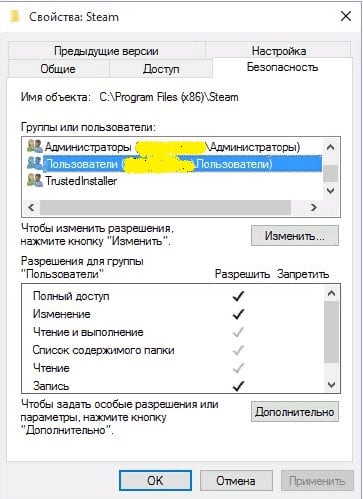
- in the “Enter the names of the objects to be selected” box, type in the user name and click “Check Names” (the name can be taken from the “Administrators” line or you can use the name of the guest registered on this PC);
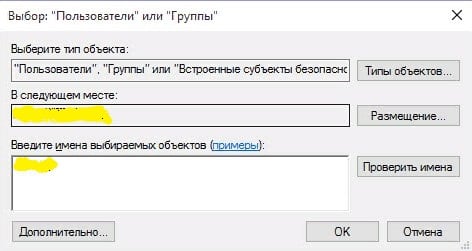
- after successful verification of the name, click on OK;
- make sure that the selected user has ticked off in all items “Allow” and click OK;
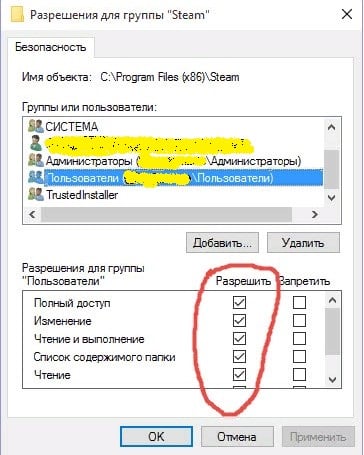
- Wait until all changes are entered and rerun the game.
See also: The module is loaded ... but the DLLRegisterServer entry point was not found .
Registry Editor and Task Manager to help
- You can try this method. Right-click on Start (in Windows 10) and look for the “Run” line.
- Enter regedit. The Registry Editor opens.
- We pass the following path - HKEY_LOCAL_MACHINE \ SOFTWARE \ Microsoft \ Windows \ CurrentVersion \ Run - look for the problem line here and delete it.
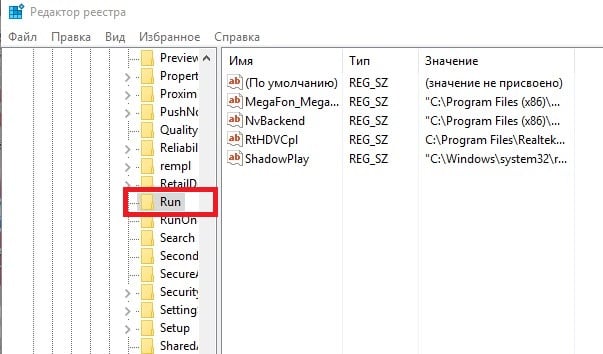
It may also help to disable autoloading of the application in which the error “Can not find (file)” occurs. Open the Task Manager (in the Start button), click the desired program, then click on it with RMB and select “Disable”.
Solving the problem with opening Excel
If you cannot open the Excel workbook and a message appears stating that it cannot find (file) - you need to check if the name is correct, and try again, then you need to do the following. Since the cause of the error in this case may be the prohibition of accepting DDE requests from other applications, it must be removed. To do this, uncheck the box in the “Ignore DDE requests from other applications” line. In Excel 2007, this line is in the advanced options in the Microsoft Office button. In Excel 2003 and older versions, in the general options in the Tools menu.
Error in the local group policy editor
In the process of activity, we may encounter the fact that when you start the local group policy editor, a window will appear with a message stating that the gpedit.msc file cannot be found. We are not in a hurry to search for this file on your computer, but remember or see which version of Windows is installed on your PC. If the base or home - in them the editor of the LHP is simply not provided.
In this case, we act in two ways:
- looking for another way where we don’t need editor functions (they help to manage system settings easier by entering changes into the registry);
- We reinstall the OS to a corporate, professional and other version that has a narrow specialization.
We have reviewed the main ways to solve the problem that occurs when Windows cannot find the file you need. I hope that this information will help everyone who encountered a similar error.



On all this is highlighted, and on the task manager, and when I press to execute. What to do?