Windows users experience the "Unable to connect to Windows service" error. It may appear the next time you turn on the computer after a system failure. How to fix a failed connection to the system event notification service — read further in the article. 
The content of the article:
- Причины ошибки «Не удается подключиться к службе» 1 Causes of the “Unable to connect to service” error
- Устраняем ошибку при подключении к службе Виндовс 2 We eliminate the error when connecting to the Windows service
- Проверяем систему на вирусы 3 Checking the system for viruses
- Устраняем ошибку с помощью команд 4 We eliminate the error using the commands
Causes of the "Unable to connect to the service" error
This message appears in the Windows tray. At the same time, it is difficult for any other users not from the administrator group to log on to this computer. All applications run very slowly and also work. If you open the task manager, you can see that the processor is one hundred percent loaded, although you only opened the browser or any other simple program. Often, the cause of the “Unable to connect to Windows service” error is corrupted registry files, namely Winsock technical specification (Windows Sockets).

This problem may be caused by viruses on the computer, as a result of improper or incomplete software installation. Also, incorrect system settings and updates, which are sometimes installed incorrectly.
See also: The audio service is not running in Windows 7/10 what to do .
Fix error when connecting to Windows service
To fix the error "System Event Notification Service", we need to try to restore the system files. It is not recommended to use third-party programs for this, as you can only aggravate the situation. To solve this problem, we will use the system utility DISM.
- In the Start menu, find the command line in the search box at the bottom of the window. Right-click on it and run as administrator.
- . Write the following command in it: DISM.exe / Online / Cleanup-Image / RestoreHealth .
- Wait until the scan and file recovery is complete.
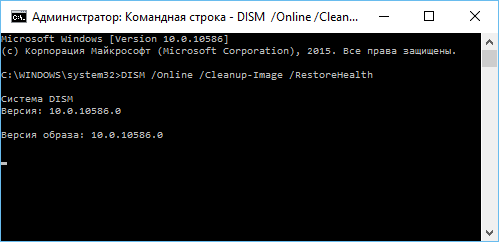
Command line with DISM
The DISM utility scans your file system and detects missing or damaged files. After that, it sends a request to the official Microsoft website to get the necessary files over the network. When the files are downloaded, the utility installs them and displays a message about the successfully completed operation. In this case, you must have a connected Internet.
We check the system for viruses
In order to discard the version about viruses, you need to make sure that they are not in the system. If additional anti-virus software is installed on your computer, then run a deep virus scan of all your disks. After that, download one of the one-time scanning utilities - AdwCleaner or Dr.Web Cureit! your choice. These utilities usually work for a couple of days, after which they need to download another version for verification, since the virus databases are outdated.
Install the downloaded program and run the check. Scanning them is more thorough checking the file system. Therefore, after checking them, it will be possible to know for sure that there are no viruses on the computer.
Now that we know that the system is free of viruses, we’ll perform the following step to resolve the error: Unable to connect to the Windows service - System Event Notification Service.
- Open Windows Explorer by pressing WIN + E.
- Select the system disk and click on it with RMB.
- Next, select "Properties" in the list of lines.
- Click on the “Service” tab and here click the “Check” button.
- Also do with other disks, if you have them.
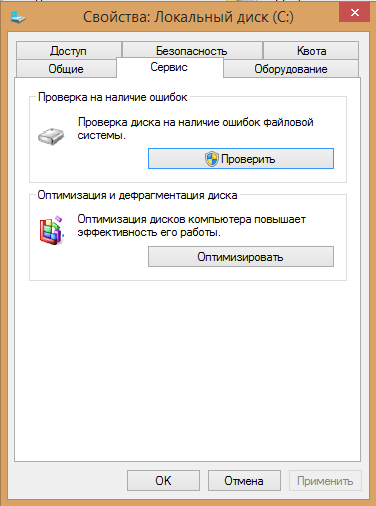
Windows check - Next, you need to run the command prompt as administrator.
- To do this, click the mouse on the Windows icon.
- In the search box, enter the desired query.
- Next, in the results, select the “Command Line” and click RMB, selecting the necessary item. On the line, write the following command: route –f.
- Confirm with ENTER.
- Then enter again: netsh winsock reset and confirm.
- Then close all programs, restart the computer.
We eliminate the error using the commands
If the methods above did not solve the problem with the computer and the message "Unable to connect to the Windows service" pops up again, enter another command in the line. You need to open it again and again with administrator rights. Next, write down all the commands in the screenshot below in sequence. Press ENTER and close all programs. Reboot the system.
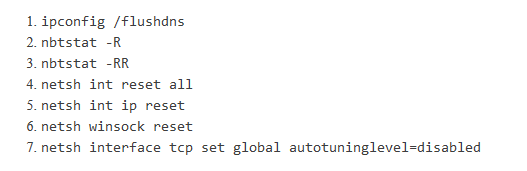
You can try to restore the system to its previous working condition by selecting the Windows restore point. But this can be done only if you created such a point earlier yourself. To do this, select “Control Panel” in the “Start” menu and find the “Restore” section here. A window will open where you need to select the “Recovery Settings” item. You will need to select the desired point and start the process.
You can also configure the network control center.
- To do this, type in the search bar menu "Start" - "Change adapter settings" and go to it.
- Then click RMB on the icon “Local Area Connection”, click “Properties”.
- In this window, you need to put a tick on the item "Client for Microsoft Networks", then save and restart your computer.
- Now make sure that the system is able to connect to the Windows service, and the system event notification service no longer warns you about the error.
