When installing any hardware device and corresponding drivers into the system, the user may encounter the problem of the latter, which are displayed in the Device Manager with error code 52. This error is related to the lack of a corresponding digital signature for this driver, which is why Windows refuses to support him. Below I will explain the essence of this dysfunction, and also explain how to fix the error "Can not verify the digital signature" on your PC.
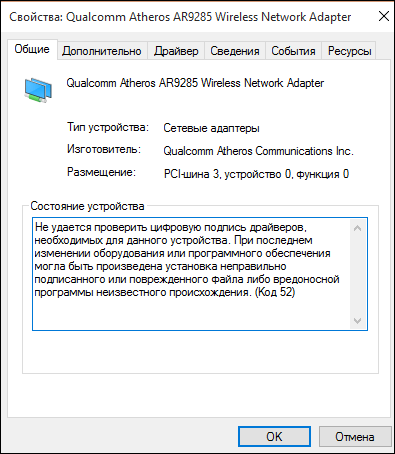
The content of the article:
- Причины возникновения ошибки с кодом 52 1 Causes of Error Code 52
- Как исправить «Не удается проверить цифровую подпись драйверов (код 52)» 2 How to fix "I can not verify the digital signature of drivers (code 52)"
- Способ №1. 2.1 Method number 1. Remove top and bottom USB filters
- Способ №2. 2.2 Method number 2. Deactivate integrity check
- Способ №3. 2.3 Method number 3. Disable verification of digital signatures (for Windows 8 and 10)
- Способ №5. 2.4 Method number 5. Temporarily disable driver digital signature verification (palliative method)
- Способ №6. 2.5 Method number 6. Enable administrative templates
- Способ №7. 2.6 Method number 7. Use system restore
- Заключение 3 Conclusion
Causes of Error Code 52
The error “Cannot verify the digital signature of the drivers (code 52)” on any device in the Device Manager (or in “DxDiag”) usually informs the user that Windows could not verify the digital signature of the driver for this component of the PC. For this reason, Windows refuses (or stops) to work with this device, and may even block the ability to install new drivers for the problem device.
There are many users with this error, especially frequent cases of its occurrence on Windows 7. This error can be caused by many reasons, starting from installing a specific update, installing some incorrect or modified driver, and other relevant factors.
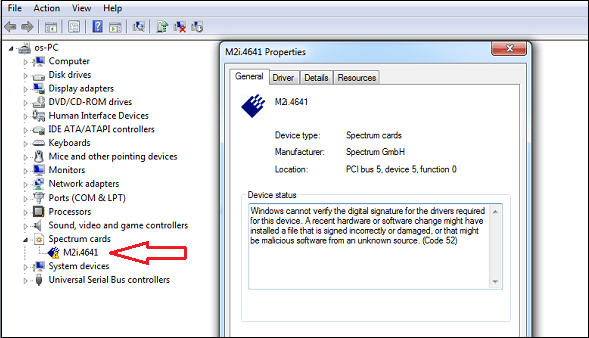
The presence of error 52 is usually signaled by an exclamation mark on the background of a yellow triangle next to any device in the “Device Manager”. Going to the General tab of the information about this device informs the user about the presence of error 52, associated with the lack of a digital signature on its driver.
See also: For the device drivers code 28 is not installed .
How to fix "I can not verify the digital signature of drivers (code 52)"
The specificity of the ways to get rid of error 52 varies depending on the device with which you have this problem. Consider the most popular and effective solutions.
Method number 1. Remove top and bottom USB filters
The first of these methods concerns the solution of problem 52 related to YUSB devices. You need to delete two registry entries, also known as "UpperFilters" and "LowerFilters", which will restore the full functionality of your system. Do the following:
- Press Win + R, enter regedit there and press "Enter" (if UAC asks for your permission - confirm);
- Follow the path:
![]()
- Find the “ UpperFilters ” and “ LowerFilters ” parameters on the right, select each of them one after another, right-click, and click on “Delete”. After deleting both parameters, close the registry editor and reboot your PC.
Method number 2. Deactivate integrity check
Run the command prompt with admin rights, and in it type the following commands in sequence:

If these commands did not help, and error 52 continues to be observed, then re-run the command line, and there type:
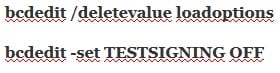
Reboot your PC.
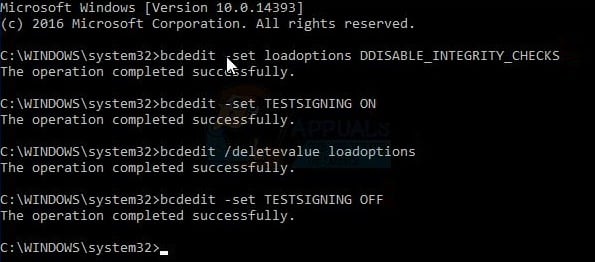
Method number 3. Disable verification of digital signatures (for Windows 8 and 10)
This method will allow you to install drivers for problematic devices without verifying their signature with the digital functionality of Windows 8 and 10. Do the following:
- On the main screen, click on the “Start” button (or its equivalent), there click on the “Shutdown” button (Power), hold down the “Shift” key, and then click on “Restart” (do not press the “Shift” key);
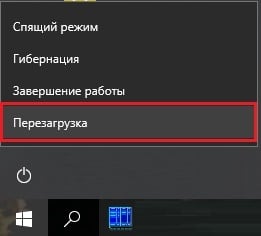
Select “Reboot”
Do not press the specified key until the PC reboots, and you will not see the Advanced Recovery Options. In it, select "Diagnostics", then "Advanced Options", then "Download Options", and here click on "Restart". In the list of options that will open, you must select option number 7, simply by pressing the corresponding number on the keyboard.

Windows OS will reboot in this mode, and you can easily install a previously problematic driver.
Method number 4. Remove problem device drivers
Go to the "Device Manager" by clicking on Win + R, and typing devmgmt.msc there. Find the problem driver, hover the cursor on it, right-click, and select "Delete device" (or simply "Delete"). Then restart your PC.
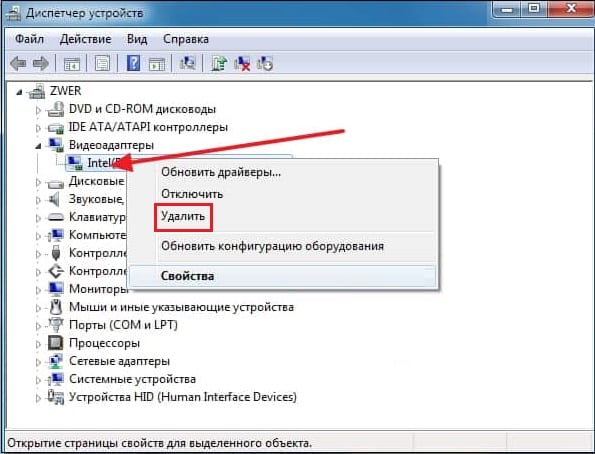
Method number 5. Temporarily disable driver digital signature verification (palliative method)
An effective (but short-lived) way to get rid of error 52 is to select the option to disable driver signature verification when Windows loads. To do this, at the beginning of the PC boot, quickly press on F8, and after the additional boot options menu appears, select the option to disable driver testing at the bottom. Boot the system in this mode, and the problem with error 52 will temporarily disappear.
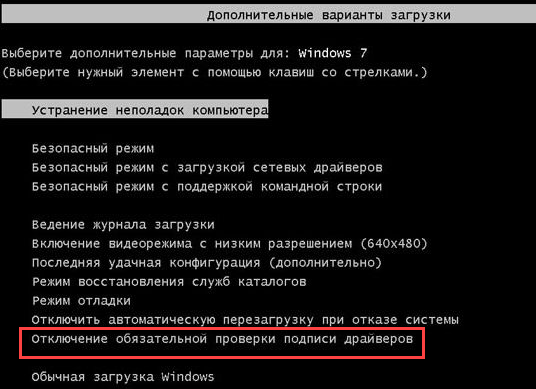
This option has a palliative nature, since after a reboot of the system in normal mode, the dysfunction will return again.
Method number 6. Enable administrative templates
Click on Win + R, then type gpedit.msc . Follow the path “User Configuration”, then “Administrative Templates”, then “System” - “Driver Installation” . On the right, select the option " Digital signature device drivers."
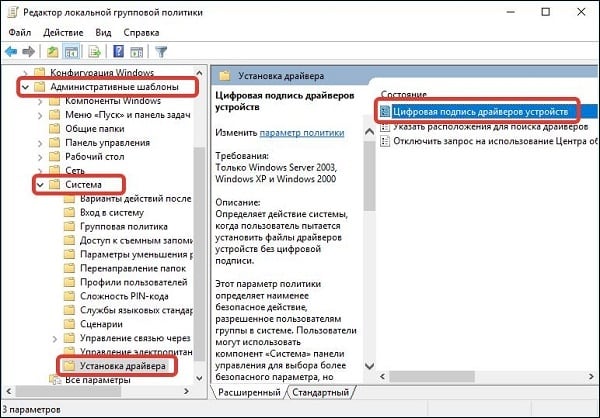
Double click on it, and in the window that appears on the left, select "Disabled". Click on "Apply", and reboot our PC.
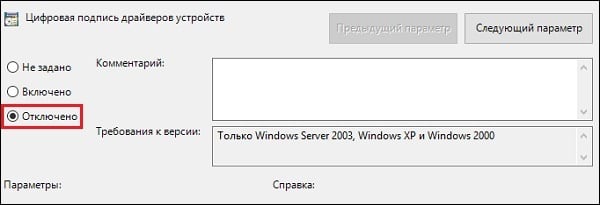
Method number 7. Use system restore
If you have not recently installed any new components in the system, however, you are faced with the dysfunction considered in the article, it is recommended to perform a system restore. Press Win + R, type rstrui there, and then press Enter. Select a stable system restore point, and roll back to the specified state.
Conclusion
The occurrence of the error “Unable to verify the digital signature to the driver” may be caused by a complex of reasons, both hardware and software, of a nature. It is recommended to use all the above tips to solve error 52 on your PC.

 ( 2 ratings, average: 4.50 out of 5)
( 2 ratings, average: 4.50 out of 5)