During the game DoTA 2 or CS: GO, players often cannot connect to the server due to an error that reports that your PC's applications or anti-virus software blocks Steam software components. Before we go to the solution of the error - “Could not start searching for the game, because your computer blocks VAC”, it is necessary to understand the terms that are present in the text of the error.

VAC (Valve Anti-Cheat) is a special module that was developed by Valve to protect game servers from user modifications to the game, which are called "cheats." It applies to each client through special channels of VAC servers. In this approach, there is a big advantage; players will no longer download individual programs and install. The VAC module is downloaded automatically in the background, so that the user does not even notice its activity. This is very comfortable, server administrators no longer need to "monitor" the latest patches with the game.
The content of the article:
- Как работает VAC? 1 How does VAC work?
- Отключаем брандмауэр для работы со Steam 2 Disable firewall to work with Steam
- Приложения, которые вызывают ошибки с VAC 3 Applications that cause errors with VAC
- Наиболее конфликтные программы для Steam 4 The most conflicting programs for Steam
How does VAC work?
In order to understand why anti-cheat is blocked, you need to know what it does and how it works. If there are signs of interference that resemble cheat activity, the module is in a hurry to inform the main VAC servers that belong to Valve. Information about the account, about the type of intervention, etc. goes to the same address. At that moment, when data about violations arrive at the VAC server, a cheater is created on the main Steam base in the account line of this “offender” and the timer starts (up to 2 weeks). After the expiration of this time, the “cheater” mark is changed to “banned” and the account mentioned can no longer access the server that has VAC protection. 
Disable firewall to work with Steam
In the event that Steam first appears on your system, conflicts with the firewall “Failed to start searching for the game because your computer is blocking VAC” may arise when connecting it to the network. After updating the library, the system may ask to add it to the trusted list. Some library games may also request this action. Resolve customer issues:
- Close the window with the library Steam.
- Start the firewall and open its settings, find and delete the following executable files in the list: hlexe, steam.exe, hl.exe, steaminstall.exe, steamTmp.exe.
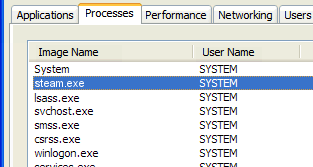
Executable files to be deleted - Then open again the Steam. At the same time, your firewall will request new permissions for these files. If this does not happen (the firewall will be silent), then the security settings are configured very strictly. We turn again to its settings and adjust it so that he himself proposes to change the resolution. After the request, agree for TCP and UDP ports.
- Close all programs, restart the system and try to open Steam.
The problem when looking for a game has not disappeared? Then follow these steps:
- Close the library Steam.
- Disable the firewall for a while.
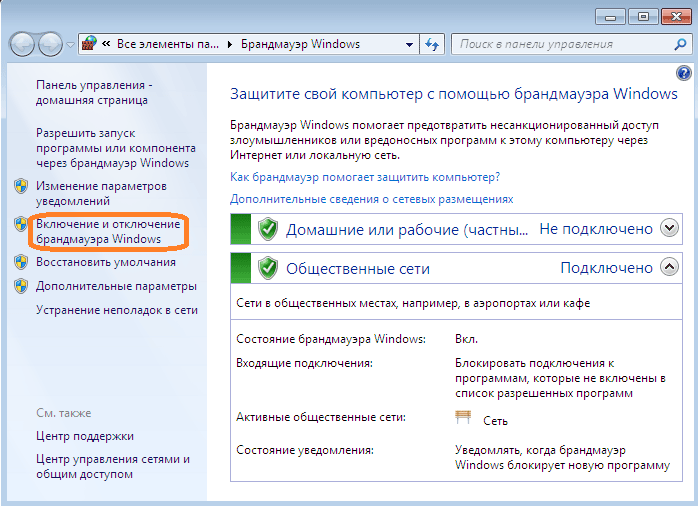
Firewall outage point - Open the Steam client again.
- If the client has started without errors, you can start the firewall.
- In the event that the Steam games library starts only when the firewall component is disabled, you need to configure it correctly. This will help you to support the system defender. But Valve recommends disabling the firewall for the duration of the game.
Instructions when an error occurs: The VAC system could not verify your gaming session in CS: GO .
Applications that cause errors with VAC
Each application that runs in the background can affect Steam’s work or specifically a game from the library. Game developers recommend always turning off all unnecessary background applications and processes so that nothing can interfere or cause a conflict in the operation of the game. After you close the game and Steam, you can run any background process again.
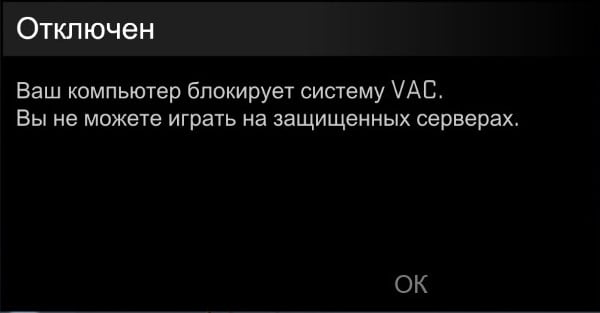
When Windows starts up together, without the user's knowledge, several more applications are also launched that run in the background for the entire session and may even not show themselves at all. They are often the causes of a variety of errors in the system. They are difficult to detect, they are not on the taskbar, but their processes can be seen by opening the corresponding service. These processes occupy a certain amount of system resources that are necessary for the stable operation of the game being launched.
Most often, antiviruses are the cause of the error “could not start searching for a game because your computer is blocking VAC” in games and the Steam application. In particular, if the antivirus has a rigid framework for access to a third-party software system. To avoid such troubles, before starting the game, you must add it to the list of exceptions. The problem is still not settled - disable the antivirus for a while and try to start Steam again.
The most conflicting programs for Steam
- Norton / Symantec, NOD32, AVG5 - often provoke failures in certain games, for example, AVG must be completely disabled, perhaps even removed from the system for stable operation of games.
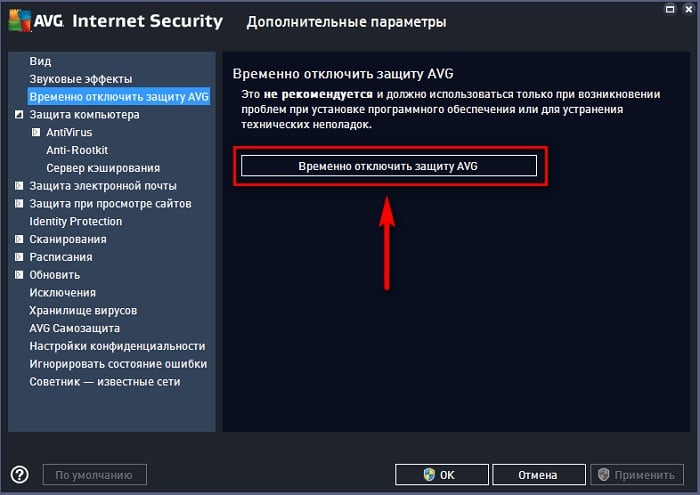
- VIGuard - when loading, there are often several different errors; to fix, you need to add the folder with Steam to the exceptions.
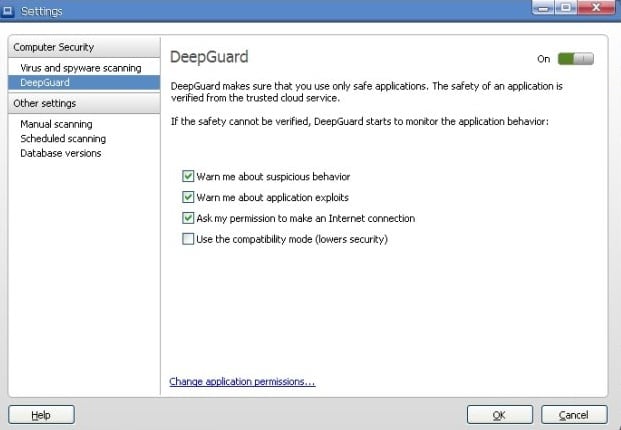
- F-Secure's - its deep protection feature causes error 51, which is also solved by disabling or deleting the antivirus.
