Users of the accounting program "1C Enterprise" (version 8.3) while working with the program may suddenly meet with the message "Invalid data storage format", followed by a path on the disk. The error is massive, manifests itself over several years, and is usually associated with a violation of the integrity of the information base of the 1C program. Let us analyze the most common causes of this error, as well as options for its solution.
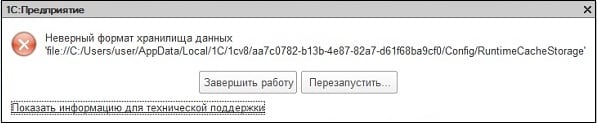
The content of the article:
- Почему возникает данная дисфункция в 1C 1 Why does this dysfunction occur in 1C
- Как исправить ошибку с форматом хранилища данных в 1C 8.3 2 How to fix the error with the data storage format in 1C 8.3
- Удаляем кэш программы 2.1 Delete program cache
- Используем стандартный инструментарий по работе с ошибками 2.2 Using the standard toolkit to work with errors
- Удаляем базу из списка, а затем восстанавливаем её 2.3 Remove the database from the list, and then restore it
- Переносим данные из одной базы в другую 2.4 Transferring data from one database to another
- Правим структуру базы данных 2.5 We rule the structure of the database
- Заключение 3 Conclusion
Why does this dysfunction occur in 1C
As I mentioned above, the error is massive, manifesting itself on both the modern 8.3 configuration and the earlier system configurations. The causes of dysfunction are usually the following:
- The next update of the program was performed incorrectly;
- The user has terminated the program incorrectly (in some cases, negligent users simply disconnect the power cord of the working PC from the outlet);
- Accidental failure of the product (which leads, in particular, to the inconsistency of the cache with the structural filling of the database).
The algorithm for solving the error “Invalid file data storage format” is based on several key methods that we will discuss below.
It may also be interesting: Detected a violation of the integrity of the system in 1C what to do.
How to fix the error with data storage format in 1C 8.3
Let us dwell on several methods that have already proven their effectiveness in getting rid of errors.
Delete the program cache
First of all, we need to clear the program cache - temporary service files used by the 1C program during its operation. This cache is stored in several specialized user profile folders that will need to be cleared.
Close your "1C". Then click on the key combination Win + R, in the appeared window enter the command:
% userprofile% \ AppData
And press enter.

The contents of the folder “AppData” will open; here we need to find the folders:
AppData \ Local \ 1C \
AppData \ Roaming \ 1C \ 1cv8 \
— и удалить всё их содержимое. AppData \ Roaming \ 1C \ 1cv82 \ - and delete all their contents.
After the cleaning procedure is completed, run 1C again, the error “Invalid data storage format” can be corrected.
We use standard tools for working with errors
Another effective way to get rid of errors with the wrong data storage format in 1C 8.3 is to use specialized tools to fix errors in the database. Open your database in the configurator mode, select the “Administration” tab, and click there on “Testing and fixing ..”.

You can also use the functionality of the chdbfl.exe utility, usually located in the Program Files \ 1cv8 \ folder of your version 1C \ bin. In the bin folder there is the specified file, after launching which you will need to specify the path to the database file (you can find out in the list of available configurations), and also tick the options for fixing errors found by the program.
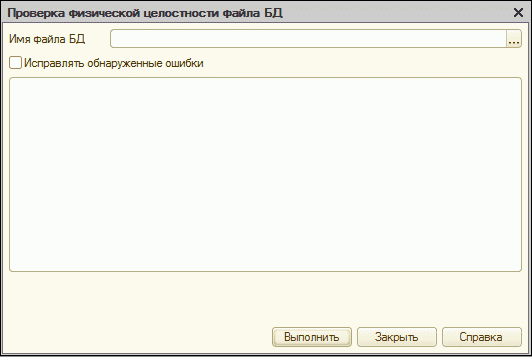
Remove the database from the list, and then restore it
A fairly effective way to fix a data storage problem is the following:
- Run the program "1C";
- From the list that appears, select the information base in which you encountered an error (click on it);
- Click on "Edit" on the right, and copy the path to the information database (option "Information database directory"). Place the cursor on it, right click, select "Copy";
- Remember the name of the database, then close this window;
- Delete this problem database by clicking on it and selecting “Delete” on the right;
- Now click on the “Add” button, select the option to add already existing information to the list, then click on “Next”;
- At the very top, we write the name of the database, and in the cell “Catalog of information database” we paste the path that we copied earlier. Click on "Next" - "Finish" below.
- We start our base in the standard way.
Transferring data from one database to another.
, и может привести к потере данных. Immediately warn that this method is unsafe , and may lead to data loss. It should be used as a last resort, if the above methods were ineffective. Do the following:
- Create a clean database with the same configuration and structure as the original one;
- Using the standard tool “Upload Download XML data” (available in the “Data Conversion” configuration on the ITS disk) transfer the data to a clean database. ( DownloadDownloadXML ”);
- Run 1C with the created base.
Rule database structure
Another proven way is the following:
- Create a backup copy of the database;
- We expand the empty information database, from which we extract the configuration file (.cf);
- We remove from support the specified idle configuration;
- We merge with the saved cf-file, and then restore support.
Conclusion
The error “Invalid Data Warehouse 1C 8.3 format” is a direct consequence of the violation of the user base structure. An effective solution to this problem is clearing the product cache, as well as removing the database and then rewriting it, which allows you to fix the error of an incorrect data format in 1C on user PCs.
