A number of PC users may encounter suddenly appeared BSoD (blue screen of death), the cause of which may be indicated by the file "Ntoskrnl.exe". This file is the core of the Windows operating system (the letter "krnl" is an abbreviation of the English. "Kernel" - "core"), and the stability of the functionality of your OS directly depends on the quality of its work. In this article I will tell you what the Ntoskrnl.exe error is, what are its causes, and how to fix the Ntoskrnl.exe blue screen in Windows 7 on your PC.
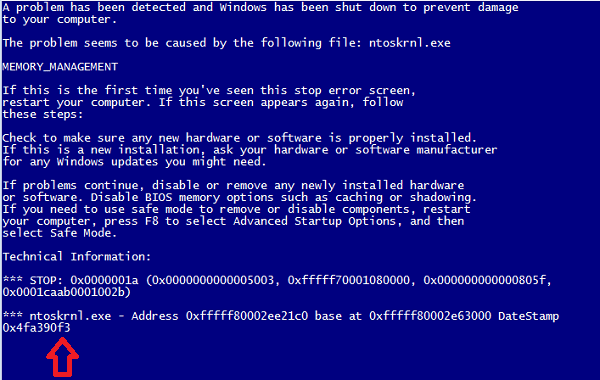
The content of the article:
- Суть и причины ошибки Ntoskrnl.exe 1 The essence and causes of error Ntoskrnl.exe
- Как исправить Ntoskrnl.exe синий экран в Windows 7 2 How To Fix Ntoskrnl.exe Blue Screen In Windows 7
- Заключение 3 Conclusion
The essence and causes of the error Ntoskrnl.exe
The name of the file Ntoskrnl.exe is an abbreviation of three tokens: " nt ", " os " and " kernel " (together - "kernel of the NT operating system"). The specified file is launched using the NTLDR bootloader, initializes the work of the system drivers, and also includes the boot screen, which the user sees while booting his system.
This file can be located in several places of your PC at once (usually in the folders System32, winsxs, Driver Cache \ i386), and its versions can directly correlate with the number of CPU cores and the amount of RAM (RAM).
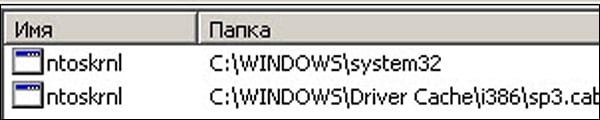
The causes of dysfunction of Ntoskrnl.exe are different, and may be as follows:
- Accidental or intentional deletion of the exe file by the user;
- Removal (damage) of the file by a third-party program (including virus)
- Registry damage;
- Outdated, incorrect, unstable drivers;
- Errors in the file system of the hard disk;
- The absence of the necessary system update in the system;
- Unstable operation of the memory rails;
- Overheating of the PC (in particular, due to the overclocking of the system by the user).

Fix BSoD with cause of Ntoskrnl.exe
How to Fix Ntoskrnl.exe Blue Screen In Windows 7
To get rid of Ntoskrnl.exe Windows 7 I recommend the following:
- Avoid overclocking the system . If you have previously used overclocking and special software - disable (uninstall) the latter, and bring the system to a standard state;
- Load the BIOS default settings . Go to your BIOS (when turning on the PC several times quickly press the F2 or Delete keys), and select in the BIOS the item “Load setup defaults” (or “Load optimized defaults”). Save the changes (usually by pressing F10), and then restart your PC;
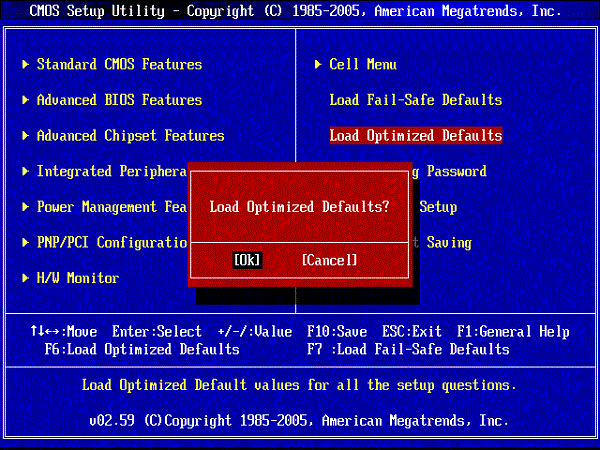
Download the default BIOS settings - Check the performance of the slats of your PC . The Memtest86 toolkit is perfect for this (or click the Start button, type mdsched in the search bar and press enter);
- Use the system driver check tool . Click on the "Start" button, enter verifier in the search bar and press enter. Then proceed according to the instructions .
- Install fresh drivers for components of your system . Special tools like DriverPack Solution , Driver Genius, Driver Easy and others are suitable for this;
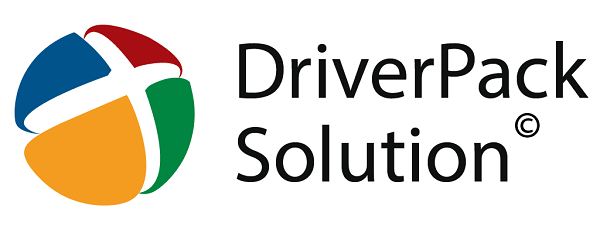
Use DriverPack Solution to update drivers. - Check the integrity of system files . Run the command prompt as an administrator, type sfc / scannow in it and press enter, this can help fix the Ntoskrnl.exe error;
- Check the disk file system for errors . Click on "My Computer", select drive C, hover the cursor on it, and right-click. In the menu that appears, click on "Properties" - "Tools" - "Run a check." Put two checkboxes next to the available items, and click on “Start” (the system may need to restart to activate the system disk check);
- Install all necessary system updates for your Windows OS ;
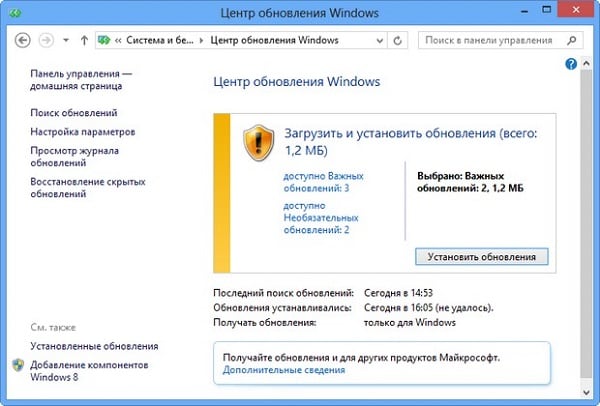
Install all necessary updates for your version of Windows OS - Check the system registry for errors . This will help programs such as CCleaner , RegClener and other similar programs;
- Check your computer for a virus . Such programs as Dr.Web CureIt !, Trojan Remover, Malwarebytes Anti-Malware and a number of other analogues will help;
- Roll back your system to the date when no problems were observed . Click on the "Start" button, enter rstrui in the search bar and press enter. Select a restore point when the system was running stably, and roll it back to this state;
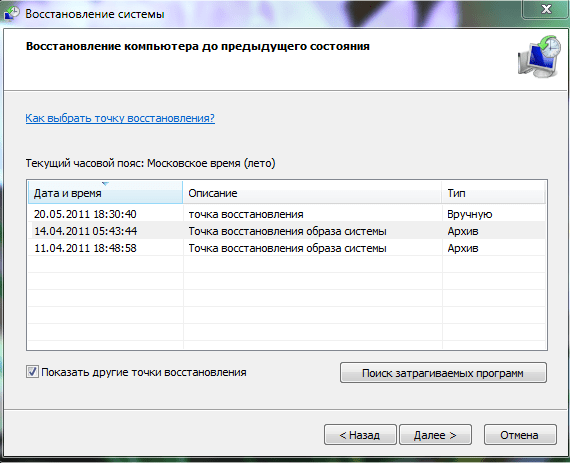
Roll back the system to a stable restore point. - Clean the PC motherboard and especially the cooling system from dust . Excessive amount of dust inside the computer can cause it to overheat, and the appearance of the error I have been considering.
Conclusion
The cause of the Ntoskrnl.exe error can be many different factors, ranging from overheating the computer, and ending with unstable memory strips (RAM). I recommend to consistently carry out the above tips, this will help to fix the error Ntoskrnl.exe blue screen in Windows 7, normalizing, thereby, the work of your PC.

 ( 4 ratings, average: 4.00 out of 5)
( 4 ratings, average: 4.00 out of 5)
just after this, the DriverPack Solution started the BSODs, trusted twice and had to reinstall the Windows with the original firewood twice and everything works !!!
This is what gives the error. 101517-32682-01.dmp 15.10.2017 19:52:49 MEMORY_MANAGEMENT 0x0000001a 00000000`00008885 fffffa80`042ca260 fffffa80`042899d0 00000000`00000504 ntoskrnl.exe. Is there something wrong with memory management?