In 2015, after the release of updates, many users began to receive the error "c0000145 application error" in Windows 7. It occurs after the user has turned off or rebooted the computer. According to those who have encountered an error, those who have a pirated version of the Windows operating system are most often affected by this, less often a problem arises with a genuine version.

If the error c0000145 has occurred on a computer with a licensed Windows, it is better to contact the technical support service on the official Microsoft website. With pirated versions of the system, the error occurs due to inconsistencies in the digital signature of the updates and the build. In this case, the best solution would be to roll back to the previous working version of the system and set in the settings a ban on installing automatic updates.
The content of the article:
- Как устранить c0000145 application error 1 How to fix c0000145 application error
- Удаление обновления, которое вызывает ошибку Windows 7 2 Removing the update that causes the Windows 7 error
- Как выключить автоматическое обновление Windows 7 3 How to turn off the automatic update of Windows 7
How to fix c0000145 application error
First of all, you need to restart your computer several times so that a message about system recovery appears on your screen. After that, select one of the options, for example, “Startup Recovery”, to return the computer to a working state.
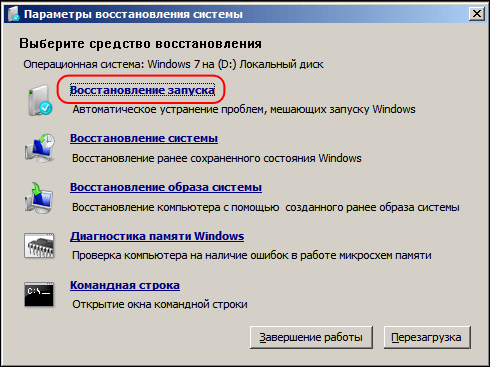
If this option did not help, try rolling back to the previous working version of Windows before attempting to install problematic updates. If there are no saved points, the only option available for you to roll back the system is to roll back from the boot disk or flash drive. For this:
- Restart Windows and hold the F8 key (depending on the laptop model, the computer may vary) to activate safe mode;
- Insert the disc into the drive of a computer or laptop;
- Select from the suggested boot disk options “System Restore”;
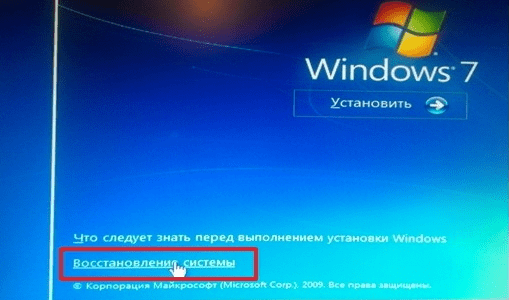
- Item "System Restore"
- Further options will be offered, select "System Image Recovery";
- After that, the restoration of your system to its original state will begin;
Many laptop manufacturers provide their devices with an operating system to which you can always roll back. You can start a rollback using the same safe mode. Usually at the bottom of the list there is such an option.
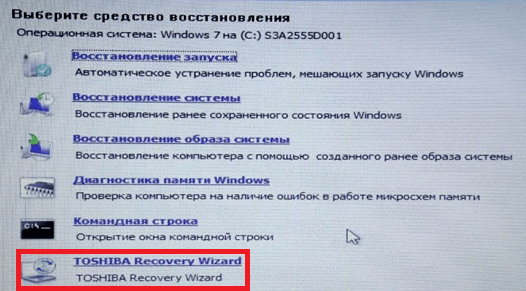
Clicking on it, you need to select in the next window "return the computer to the initial version of the software installed by the manufacturer." It is important to know that when using these two options all your files on the computer will be destroyed, because The system formats the hard disk before restoring the system.
Removing update that causes Windows 7 error
To remove the update that causes the c0000145 application error in the Windows 7 operating system, you need to use the disk or flash drive again.
- Insert a disk and select the “Command line” from the suggested options at startup.
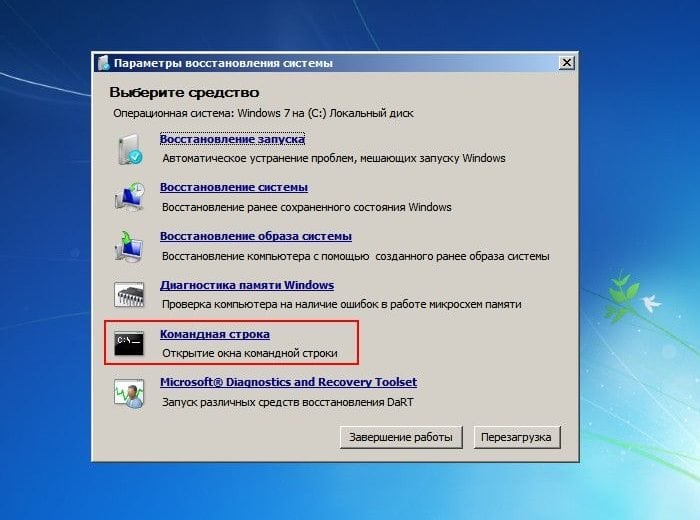
Item "Command Line" - Now you need to find the update by typing the following command in the line: “dism / image: drive letter with Windows: \ / Get-package.
- Next, the system should show you the update line. It will contain something similar - "KB4155998".
- We need to remove it, for this we again enter the command “dism / image: drive letter with Windows: \ / remove-package / and then the line with the name of the update.
- A process should start that will remove the update from your PC.
When the update is removed, be sure to turn off the automatic update of Windows, otherwise this update will try to install on your computer again. This must be done to correct the error c0000145 application error.
How to turn off the automatic update of Windows 7
In Windows 7, disabling updates is quite simple. You can also disable the automatic installation of updates, but allow them to be installed only by your permission. To disable updates, you need to stop the service that is responsible for this feature.
For this:
- Click “Start”, then select “Control Panel”, then find “Administration” and “Services”;
- You can call services through the input line. To do this, press the key combination WIN + R and type the command “services.msc”;
- here we need to find the service "Windows Update", then click on it with the right mouse button, selecting "Properties";
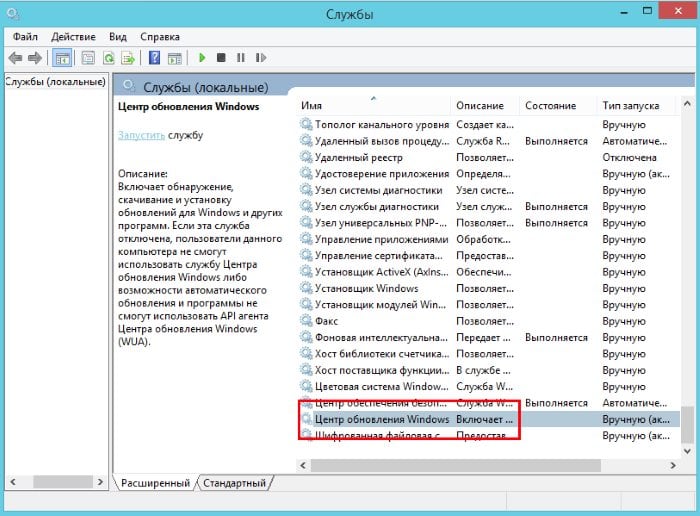
Windows Update - in the window that opens, select “Stop” to terminate this service.
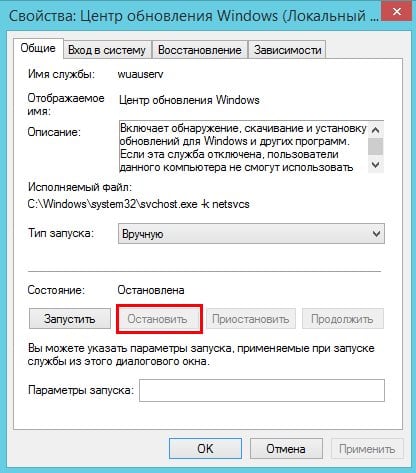
Stop Windows Update Service Confirm your actions by clicking "OK". Reboot the computer.
To be able to manage updates yourself, you can configure your system so that it asks you for permission to install an update. For this:
- Select “Start”, “Control Panel”, then click “Update Center”;
- Now here select the item from the possible “Do not check for updates” or “Ask me about the installation”. Choose the appropriate option.
- Uncheck the checkboxes below “Download recommended updates”.
- Confirm below your actions by clicking "OK".
- Reboot the computer.
Now you will not receive updates that can harm the system. Error c0000145 application error in your Windows 7 will not bother you anymore.


And what if there are no any of the above update
Hello! My search for KB is interrupted due to a 3017 error, so there are no HF files. What to do?
Thank!!! It was possible to restore the 2nd and 3rd way.