While working with Windows, the user may encounter a system hang and then the appearance of a “blue screen of death” (BSoD), the text of which refers to the error “CLOCK_WATCHDOG_TIMEOUT”. Typically, this error has a hardware nature, signaling problems with the hardware of the user PC. In this article I will tell you what kind of error CLOCK_WATCHDOG_TIMEOUT, what are its causes, and how to fix the error on this problem on your computer.
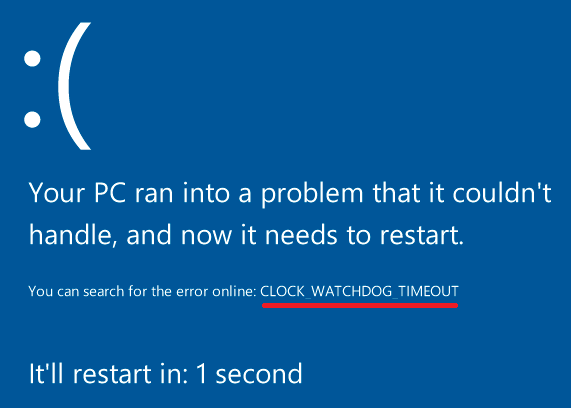
The content of the article:
- Разберёмся с причинами ошибки CLOCK_WATCHDOG_TIMEOUT 1 We will understand the reasons for the error CLOCK_WATCHDOG_TIMEOUT
- Как исправить ошибку CLOCK_WATCHDOG_TIMEOUT 2 How to fix the CLOCK_WATCHDOG_TIMEOUT error
- Заключение 3 Conclusion
Understand the causes of the CLOCK_WATCHDOG_TIMEOUT error
In translation, the text of this error sounds something like “control timeout expired” and usually indicates a situation when the expected timeout on the secondary processor in a multiprocessor system was not received during the allotted time interval.
Simply put, any processor (or core of a multi-core processor) does not respond to system requests for various reasons.
In most cases, the error in question is of a hardware nature. As for the fullness of its causes, I would single out the following:
- Custom system overclocking (overclocking);
- Unstable operation of the PC memory strip;
- The problem is in the work of the graphic card (in particular, the conflict between the discrete and the integrated graphic card of the computer);
- Driver problems (incorrect, outdated, damaged drivers);
- Windows OS registry is damaged for various reasons;
- Malignant activity of viral programs;
- Problems in the hard disk (many "broken" sectors);
- Violation of the integrity of system files;
- The recent installation on the computer of the problem application (device) that does not work correctly.

Error on Windows
How to fix the CLOCK_WATCHDOG_TIMEOUT error
To solve the problem CLOCK_WATCHDOG_TIMEOUT I advise you to do the following:
- Go to the BIOS and reset its default settings;
- Avoid overclocking the system (overclocking), cancel all the relevant settings of your system;
- Disable the functions of C1E and Intel Speedstep in the BIOS;
- If you have two video cards in the system (one discrete and one built-in), and you use discrete, then disable the built-in video card in your PC's BIOS;
- Update system device drivers to the latest versions. In particular, the functionality of specialized programs at the level of DriverPack Solution , Driver Genius and other analogues will help;
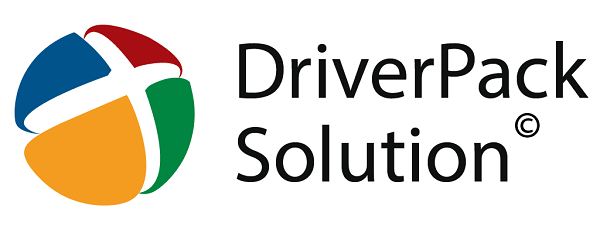
Use DriverPack Solution to update drivers. - Use the functionality of the SFC system utility to verify the integrity of system files. Run the command prompt as administrator, enter there:
и нажмите ввод. sfc / scannow - and press enter. Wait until the end of the test, reboot the system and check whether the error in question will appear.
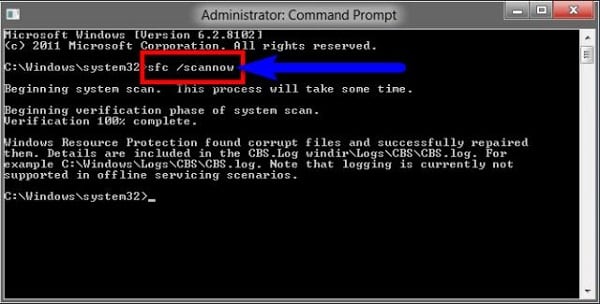
- Check the system registry for errors using appropriate programs (CCleaner, RegCleaner and other analogues);
- Check your system for viruses (help Dr.Web CureIt!, Malwarebytes Anti-Malware, Trojan Remover and other analogs);
- Remove avast antivirus from the system. In some cases, the appearance of this error was due to the work of this anti-virus program. Try to remove this program from the system and then watch the stability of your PC;

Remove avast from the system - Remove Daemon Tools lite. The same situation;
- If you recently installed a new program, try (at least temporarily) to uninstall it from a PC, it is quite possible that this particular software product was the cause of the CLOCK_WATCHDOG_TIMEOUT error;
- Temporarily disable your antivirus and firewall to determine if these tools are the cause of the dysfunction in question;
- Roll back the system to a time point at which the problem in question was not observed. и нажмите ввод. Click the "Start" button, enter rstrui in the search bar and press enter. Look for a stable restore point and roll back the system to this state;
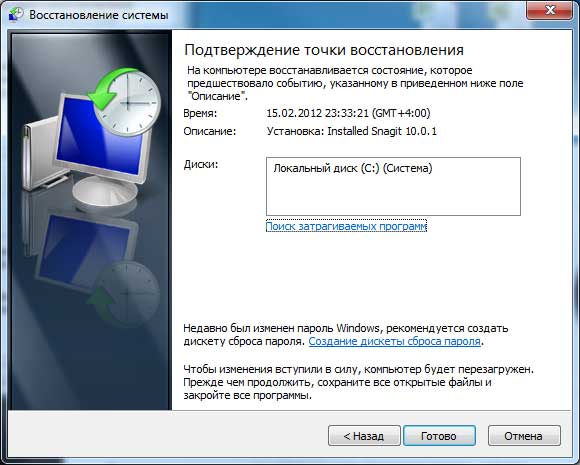
Try System Restore - Check the correctness of the computer's memory using the Memtest86 program;
- Check your hard drive for bad sectors (for example, using the functionality of the Victoria program or the CHKDSK command);
- Try to update your BIOS (recommended for competent users);
Conclusion
The occurrence of the CLOCK_WATCHDOG_TIMEOUT error can have many causes, with most of them usually having a hardware nature. I recommend, first of all, to abandon overclocking and reset BIOS settings to basic values - often these tips turned out to be the most effective. If these methods did not help, use the other tips listed above, this will fix the CLOCK_WATCHDOG_TIMEOUT error on your PC.

 ( 2 ratings, average: 4.50 out of 5)
( 2 ratings, average: 4.50 out of 5)
Thank you. Help reset the BIOS settings.