When unpacking any archive (repack), the user may encounter an unpacking error and the corresponding message “ERROR: archive data corrupted (decompression fails). This problem can be caused by a variety of reasons, from structural damage to the archive itself to hardware problems in the memory of a computer. In this article, I will tell you the essence of this error, introduce the reader to its causes, and also explain how to fix ERROR: archive data corrupted (decompression fails) on your PC.
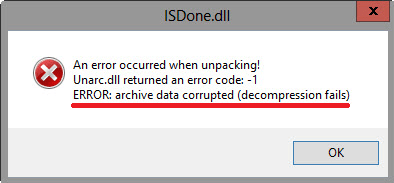
The content of the article:
- Суть и причины ошибки ERROR: archive data corrupted (decompression fails) 1 The essence and causes of errors ERROR: archive data corrupted (decompression fails)
- Как исправить ERROR: archive data corrupted (decompression fails) 2 How to fix ERROR: archive data corrupted (decompression fails)
- Заключение 3 Conclusion
The essence and causes of errors ERROR: archive data corrupted (decompression fails)
As follows from the text of the error, which in translation sounds like “archived data is damaged, decompression ended in failure,” the occurrence of this error is due to the failure in decompression (unpacking) of any archive. This is usually due to the following reasons:
- Initially “broken” archive (errors when packing the file, which led to the creation of a non-working archive);
- An incorrect archive download from an external source, during which the archive body was either damaged or not fully loaded;
- The quality archiver is not good enough to poorly unpack archives of this type;
- The path where the archive is located on the PC has Cyrillic characters;
- Unpacking the archive into the directory with the original name;
- Malignant effect of viral programs;
- The action of anti-virus programs that block the correct unpacking of the desired archive (in particular, the functionality of the anti-spyware program from Microsoft called “Windows Defender” (Windows Defender), or the “SmartScreen” system filter may be the reasons for the error I describe);
- Problems with disk access rights where the archive we need is unpacked;
- Absence of free disk space where the archive is being unpacked;
- Problems in the work of the PC memory strip;
- Breakdown (unstable operation) of the carrier on which the archive is located (for example, failure of a flash drive).

Mistake
How to fix ERROR: archived data corrupted (decompression fails)
To solve the archive data corrupted (decompression fails) problem, I recommend the following:
- Check that there is enough free space on the hard disk, if necessary, free up space by deleting a number of unnecessary files;
- Temporarily disable your antivirus and firewall, and then try unpacking the desired archive;

Temporarily disable your firewall. - Disable the Smart Screen system filter on Windows 8 and 10, as well as Windows Defender;
- If the path to the archive has Cyrillic characters, transfer this archive to a folder, the path to which has only Latin characters, and try to unpack this archive from there;
- Run repack on behalf of the administrator (we hover the cursor on the executable repack, click the right mouse button, select "run as administrator";
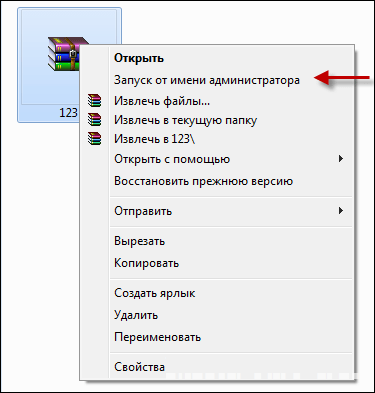
Using Run as Administrator - Try using a different archiver to unpack the archive (if possible), or reinstall your archiver using the latest version of it;
- Try transferring the problem archive to another PC and unpack it there. If everything goes smoothly, then the reason is in your PC, if problems arise there, then the archive itself is damaged;
- Try to download this archive from another source (or from another repack author). Quite often, when unpacking a specific archive from a specific author, the problem is archived data corrupted (decompression fails), and the repack of another author can be installed without any problems;
- Check your system for a virus. Tools such as Dr.Web CureIt !, Trojan Remover, Malwarebytes Anti-Malware and several other analogues will help;

Use Dr.Web CureIt! - In some cases, archive problems are observed due to the media (for example, flash drives) on which the archive is transferred. Try using alternate media;
- Check your computer's memory with special tests (Memtest level). You can also try alternately removing the memory strip, and starting the decompression process, which will allow you to identify an unstable memory bar.

Try sequential removal of memory strip
Conclusion
ERROR: archive data corrupted (decompression fails) error is usually caused by damage to the archive file itself. To solve this problem, I recommend using the tips I listed, it will help get rid of the archive data corrupted (decompression fails) error on your PC.


 ( 5 ratings, average: 3.80 out of 5)
( 5 ratings, average: 3.80 out of 5)
test soft
There was a decompression fails error when installing FARCRAY 5. Then there were errors 7, 12, etc. when installing the game The Witcher 3: Wild Hunt.
Features: GA-Z77-D3H / i7 3770 / 16gb RAM 1600Ghz / GTX 1060 DUAL 3G / Win 8 repack
Shoveled about 20 sites, nothing helped, even the memory plates changed.
Solved the problem completely by accident:
- Put a clean image of win 8.1
- put all the firewood and new archivers winrar and 7zip for 32 and 64 bits
- I changed the paging file on the hard disk where the game will be installed, set and set the forced size to the corresponding amount of my 16GB RAM, it will be 16384 (1024 * 16)
- disabled antiviruses, windows defender, smart screen (very important)
- on the laptop downloaded from the torrent repack FARCRAY 5 and The Witcher 3: Wild Hunt from by.xatab
- I threw all the repacks on an external railway, anyone with a usb interface will do
- I connected it to my PC, did not throw them off, but I started the installation straight from the external railway, there was not a single error and all the games were installed in 10 minutes. I have been doing PC assembly for more than 10 years, and I don’t know how to explain this)
Tales from the bordelends. The same garbage, did not know what to do, launched from the administrator, everything seems fine
spasiba