Some users of the Windows operating system may encounter the error "File system error 1073741819" when launching any application with administrative rights. Quite often, this happens during the transition and the corresponding update from Windows 7 to Windows 10, but there are cases that Windows 7 and Windows 8 users encounter this problem. fix file system error on your pc.
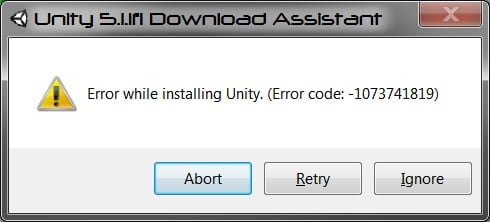
The content of the article:
- Причины ошибки файловой системы 1073741819 1 Causes of a file system error 1073741819
- Как исправить ошибку файловой системы 1073741819 2 How To Fix File System Error 1073741819
- Способ 1. Измените звуковую схему на «по умолчанию» 3 Method 1. Change the sound scheme to "default"
- Способ 2. Измените рабочую тему ОС Windows 4 Method 2. Change the Windows operating theme.
- Способ 3. Отключите UAC 5 Method 3. Disable UAC
- Способ 4. Создайте другой пользовательский аккаунт 6 Method 4. Create another user account
- Способ 5. Измените параметры питания 7 Method 5. Change the power settings
- Способ 6. Удалите AVAST 7.1 Method 6. Remove AVAST
- Заключение 8 Conclusion
Causes of File System Error 1073741819
The most common users of this error are Windows OS 10 users, after switching to it from Windows 7. The appearance of this error not only prevents the launch of programs with administrative rights, but also simply does not allow installing any new software in the system. Every time a user tries to do this, the UAC (User Account Control System) gives error 1073741819, essentially blocking administrative activity in the operating system.
The main reason, if not strange, is usually the sound scheme, which has been transferred from your Windows 7 to Windows 10 when upgrading from one OS to another. For certain reasons, Windows 10 is not able to play some system sounds of the Windows 7 sound scheme, and as a result, UAC blocks administrative access to system functionality.
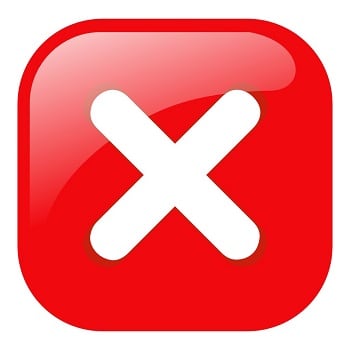
How To Fix File System Error 1073741819
In accordance with the above, the notorious file system error 1073741819 is fixed in the following ways:
Method 1: Change the sound scheme to "default"
To do this, go to “Control Panel” - “Sounds”, find the “Sound scheme” parameter there and set it to “Default” (or “Windows default”). The error I was considering should disappear after that.

I also recommend disabling UAC notifications by opening the start menu, find and click on “User Access Control” (User Access Control), click on “Change User Access Control” (Change User Access Control), and set the slider to lower value.
Method 2: Change the Windows operating theme
- Also, changing the desktop theme can help in resolving error 1073741819.
- Hover over the free space of the desktop, right-click and select "Personalize."
- In the personalization settings, click on "Themes", and there we select the theme "Windows 10".
Method 3: Disable UAC
- Go to the start menu, select the Control Panel there, look for UAC, click on “Change User Access Control”.
- Set the slider to the lowest value (never notify).
- After doing this, click on the “Spacebar” button, and click through the system messages that may appear after that.
- This may help resolve the error 1073741819 in Windows 7 and 10.
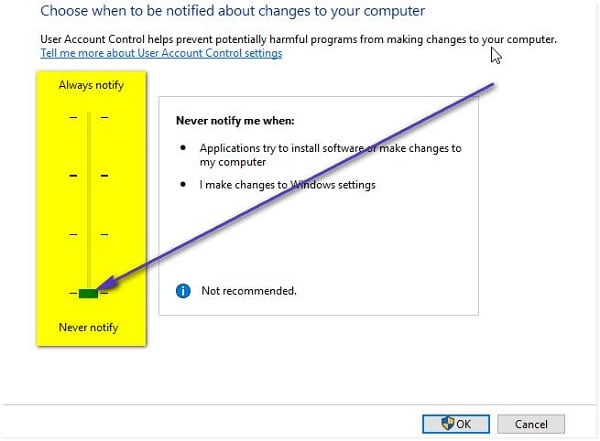
Method 4: Create another user account
Another, and quite effective way to solve the problem 1073741819, is to create a new account and work with it. Usually, in the new "accounting", the problem I am considering disappears.
Method 5: Change the power settings
- Go to the "Control Panel" - "System and Security" - "Power", select the settings of the current power management scheme (usually "Balanced").
- We press there on "Change advanced power settings", set the parameter from the network and battery to "Optimal energy saving."
Method 6. Remove AVAST
In quite rare cases, the cause of the problem was the functionality of the AVAST antivirus installed on the user's computer. To get rid of error 1073741819, it is recommended to completely remove this antivirus from your computer, replacing it with a more stable alternative.
Conclusion
The main solution to the "File system error 1073741819" problem is the sound scheme used by default in Windows. If this option did not help, try other tips that I listed, they will help to fix error 1073741819 on your PC.

 ( 12 ratings, average: 4.17 out of 5)
( 12 ratings, average: 4.17 out of 5)
Minus does not bug the browser at all.
Hello, please tell me what needs to be done. After reinstalling windows 7, I can’t install any extension on Chrome, and the topic was not installed on Opera, without any problems. That problem had been there for a long time until the summer, when Googol blocked Crimea, and after that everything was restored.
If all this does not help and if you have Emsisoft Internet security antivirus, right-click on the tray icon ==> protection ==> disable file protection. If another antivirus or even this one, just delete it. The tips above do not work, when doing everything on points, you will be surprised, but it gives an error run32.exe because the antivirus does not let us to the file system.
But how to remove this antivirus, even if you turn off the check mark, the removal of programs gets out in the taskbar, the program could not be deleted, it may have already been deleted or the code 1073741819 crawls out.
Thank you so much! Turning off all the security screens it all worked. I helped reinstall avast)
Nightmare, I spent 3 days with a laptop: the notebook did not open, the Word and Excel were closed due to the license, I can not remove or install the program. And all because of Avast and its screen behavior !!!
Puppy delight! Everything worked after changing the sound scheme.
Thank!
Despite the fact that the installation of programs did not work, the system restore, the printer, the task manager was not called and the system could not shut down normally - the guard was full.
but my sounds do not start in the control panel. can't get to them. avast no cost aug
Avast removed through safe mode, it all worked. It turns out that MacAfri antivirus was installed with another program and blocked access to system folders and removal of programs. After removing Avast in normal mode, I managed to delete it too.
Thank. The first method helped.