When trying to play a video on the popular YouTube service, the user may encounter an error launching the desired video, and the corresponding message “Error. Try again later. Play ID: (a set of letters and numbers). " Usually, this problem is related to the discrepancy between the data on the video on the user's computer and hosting YouTube, requiring the user to perform several steps to eliminate this dissonance. In this article I will explain in detail what the essence of this error is, what are its causes, as well as how to fix the YouTube playback ID error on your PC.
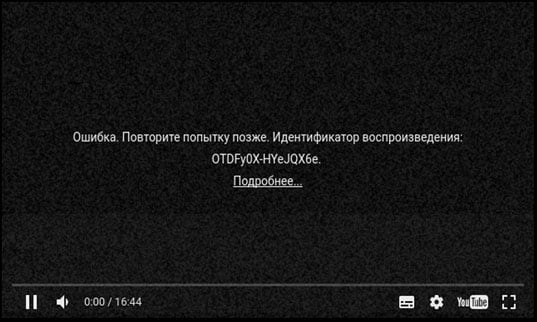
The content of the article:
- Причины ошибки с идентификатором воспроизведения в YouTube 1 Causes of an error with a YouTube Play ID
- Как исправить ошибку с требованием повторить попытку позже 2 How to fix the error with the requirement to try again later
- Заключение 3 Conclusion
Causes of an error with a replay ID on YouTube
As you know, each YouTube clip has its own unique identifier, by which we can find it among millions of other analogues. Usually this is a certain set of letters and numbers, and when moving to YouTube, we can find the video ID in the address bar, after the “=” (equal) sign.
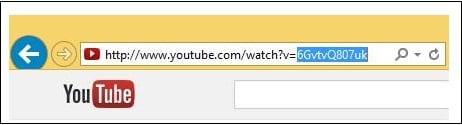
In addition to the video clip identifier, the YouTube service also uses user identifiers, user channels, and Google Analytics identifiers, which are usually not related to the dysfunction that I describe.
When there is a discrepancy between the data on the video (its identifier) on the user's PC and on YouTube hosting, the user sees a black screen and an error message indicating the identifier of the problem video.
See also: How to download music from YouTube for free in mp3 .
What could be the causes of the problem “Error. Try again later. Play ID: (set of letters and numbers) "?
- Accidental crash on PC;
- Incorrect date and (or) time is set on the user's computer;
- Errors in cookies and browser cache;
- There is no (or minimal) free space on the PC;
- There are problems in the work of “Adobe Flash Player” (in particular, an outdated version is installed on the PC);
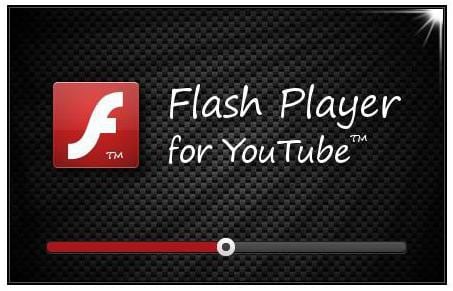
The cause of the ID error may be incorrectly working Flash Player - The browser itself does not work correctly (or the user uses its outdated version);
- Video playback blocks any of the browser extensions (for example, the popular "Adblock".
How to correct the error with the requirement to try again later
To get rid of the identifier error on Youtube do the following:
- Refresh your video page (usually with the F5 key). Often, the problem I have considered is of a random nature, and a simple page refresh will fix the problem;
- Check the correct date and time on your PC. If any value is incorrect, then move the cursor to the field with the date and time (at the bottom right of the desktop), right-click, select “Date and time setting” - “Change date and time”. Set the correct values and save the changes;
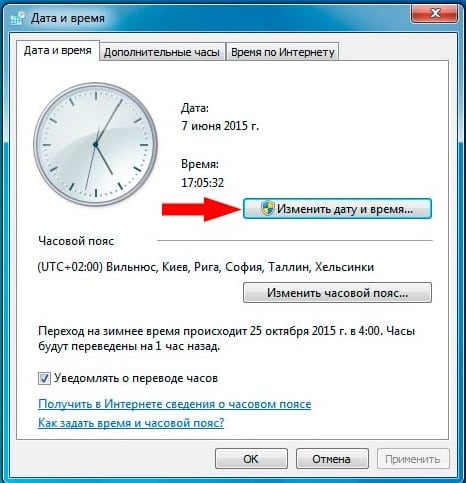
If necessary, set the correct date and time values. - Reboot your router (modem). Turn it off for half a minute, and then turn it on again;
- Delete your browser’s cache and cookies. For example, in Mozille, this is done by going to the browser settings - “Privacy” - “Show cookies” - “Delete all cookies”. In the same place, delete the story;
- Clear the DNS resolver cache. Run the command prompt as an administrator, and in it type:
ipconfig / flushdns and hit enter. Restart your browser.
- Make sure there is enough free space on the hard disk;
- Reinstall your Flash Player. Go to the standard uninstall program (click on the "Start" button, type appwiz.cpl and press enter). Find and delete there all the programs mentioned in their name "Flash Player". Then reboot your computer and install Flash again from get.adobe.com .
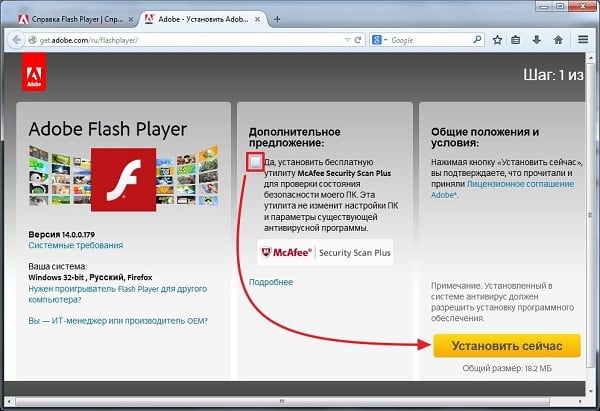
Install a new version of Flash Player with Adobe Sides - Disable unnecessary extensions in your browser (especially the “Adblock” extension, which may be the cause of the dysfunction I’m considering);
- Use a different browser to watch the video. Since quite often the identifier error is observed in the Firefox browser, I recommend using Google Chrome and other analogues on the Chromium core;
- If a problem occurs on a mobile phone, simply reboot your device;
- Roll back the system to the restore point when there were no problems with the identifier. Click on the "Start" button, enter rstrui in the search bar and press enter. Select a stable restore point, and roll back the system to this state;
- Quite a crucial decision is to completely reinstall your browser. Remove the previous browser using standard uninstall software, and then reinstall this web browser from the developer’s site.
Conclusion
If an error occurs on Youtube, in the text of which the reproduction identifier is mentioned, I recommend using the whole set of tips listed by me above. I recommend paying special attention to the correct display of the date and time on your computer - in most cases this problem occurs because of their incorrect values. Entering the correct data will effectively fix the error of the YouTube identifier on your PC.
