In the process of updating Windows OS (usually 7 and 8 versions, less than 10), the user may encounter an error message “c0000022” or “c0000034”, while the update process turns into “bad infinity” when nothing happens. Rebooting the computer does not change anything, forcing the user to search the network for materials on solving this problem. In this article, I will try to help such users and tell you what the “c0000022”, “c0000034” errors occur during the Windows update operation, what are their causes, and how to fix this problem on your PC.
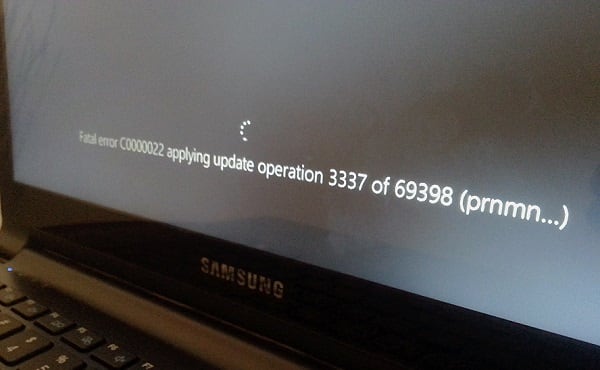
The content of the article:
- Причины ошибок при операции обновления Виндовс 1 Causes of errors during the update operation of Windows
- Как исправить ошибки c0000022, c0000034 2 How to fix error c0000022, c0000034
- Похожим вариантом является следующий: 2.1 A similar option is the following:
- Альтернативный способ 3 Alternative way
- Заключение 4 Conclusion
Causes of errors during the update operation Windows
Usually the errors mentioned are caused by a failed system update, during which the installation files were damaged due to various reasons. Such reasons may be:
- Malignant activity of viral programs;
- Mechanical shutdown by the user of the computer during the update process (just pulling the PC cord out of the socket);
- Damage to the update files during the download process (these files are downloaded incorrectly).
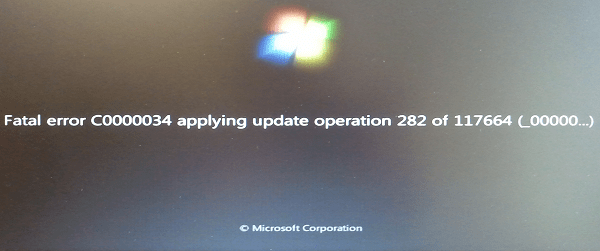
Error c0000034 when updating Windows
How to fix c0000022, c0000034 errors
In most cases, the solution to the problem is one for the two mentioned errors “c0000022, c0000034 during the update operation of Windows”, and it consists in the method, which I will discuss below. All you need to do is run a command prompt and then delete a row of lines in the pending.xml file. So, in order:
- Boot from the installation disk of your operating system;
- Switch to recovery mode;
- Run the command prompt;
- At the command prompt, enter the notepad.exe command (launch the well-known Notepad);
- In Notepad, click on "File" - "Open", the file type, select "All files";
- Go to the directory C: \ Windows \ winsxs \ (if the operating system is located on the C drive :)
- We find the pending.xml file there (it is recommended to create a backup copy of this file before further editing);
- Press the key combination Ctrl + F to search, looking for the text 0000000000000000.cdf-ms (must be sixteen zeros);
- Here we completely delete the lines beginning with the words “checkpoint”, “deletefile”, “movefile” (example below);

Remove these lines from the file - We save the changes made by us, and reboot our PC.
Some users who could not find the value "0000000000000000.cdf-ms" in the pending.xml file were completely helped by deleting the mentioned file and rebooting the system (again I remind you to make a backup copy of the specified file).
A similar option is the following:
- When booting the system, select OS recovery tools;
- During the search system problems click on "Cancel";
- In the next window, select "Do not send";
- Click on “View advanced recovery and support options”;
- In the window that appears, select "Command Prompt";
- Complete all items starting from the fourth in the previous solution.
Alternative way
Also on some machines helped the following method:
- Turn off the computer;
- Turn on the computer and quickly press the F2 key until the diagnostic screen appears;
- Perform a “System Test” (System Test) - Quick Test.
Conclusion
Errors c0000022, c0000034 usually occur during an incorrect installation of the Windows OS update, when the update files themselves are damaged due to various reasons. The solution to the problem is to delete the mentioned lines in the pending.xml file, which will get rid of errors c0000022 and c0000034 on your PC.

 ( 5 ratings, average: 4.20 out of 5)
( 5 ratings, average: 4.20 out of 5)
Thank! The lines were a little different, but everything worked out. After the reboot, I wrote that the update failed, but at least the Windows booted.
Thanks Khatya there were difficulties with the search but managed all the rules
I have the same canoe, only an error when updating Windows to 10. The problem remains, since there is no pending.xml file in the specified path.
Thanks, all worked well