Sometimes the computer behaves very strangely. Users often complain that when the system is booted, a notepad file appears on the monitor with the error LocalizedResourceName=@%SystemRoot%system32shell32.dll. The file is nowhere to be found when using the search. There is no it and autorun. Such an error does not happen often, but still it is solved, like other errors in Windows - DLLRegisterServer , dbdata.dll .
![Screenshot Error [.ShellClassInfo] Скриншот ошибки [.ShellClassInfo]](../../files/2018/02/1514009425_8.png)
The content of the article:
- Причины возникновения ошибки с shell32.dll 1 Causes of an Error with Shell32.dll
- Как устранить ошибку при загрузке 2 How to fix a boot error
- Другие способы устранить ошибку LocalizedResourceName 3 Other ways to fix the LocalizedResourceName error
Causes of Error with shell32.dll
The LocalizedResourceName error appears in some cases, for example, when the “Desktop.ini” file is in folders by the following links on your computer:
- system disk: \ Document and Settings \ All Users \ Start Menu;
- system disk: \ Document and Settings \ All Users \ Start Menu \ Programs;
- system disk: \ Document and Settings \ All Users \ Start Menu \ Programs \ Start Up.
And also if there is a line with an error in the “Desktop.ini” file itself, then the error in Windows will be repeated.
Shell32.dll file itself is a type of dynamic library file. The .dll files provide uninterrupted access to various functions. Print.dll - provides printing in Windows after one of the programs accesses it. After referring to this file, it is loaded into the computer’s RAM and provides the functions assigned to it for all programs, for example, the same print through Word and the browser.
How to fix a boot error
In order to fix the LocalizedResourceName=@%SystemRoot%system32shell32.dll error, Microsoft support service has created a special utility that automatically solves this problem on your computer. To do this, you need to visit this page and click on the blue “Download” button. To do this, scroll down the main window a little.
This error can be solved manually in several ways.
- Launch the desktop explorer by pressing WIN + E.
- Select “Tools” in the menu, then “Folder Options”, then click on the “View” tab.
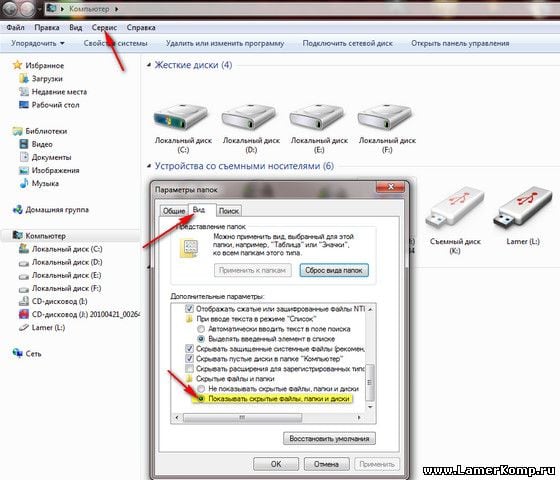
Folder view - Open the "Advanced Options" section and uncheck the "Hide extensions ..." options. Next, “Hide protected system ...” (if any) and confirm your actions by pressing the “OK” button.
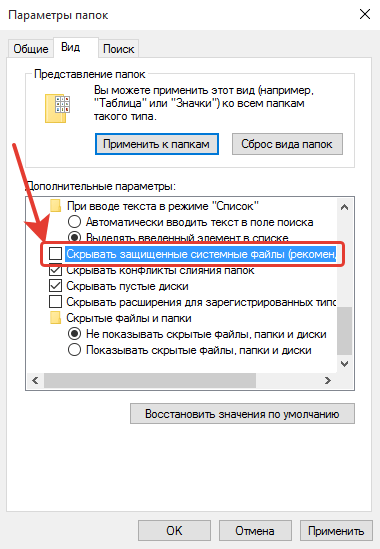
Item "Hide protected system files" - Next, you need to delete all existing Desktop.ini files if they contain lines with the text of our error. To do this, follow the following path through the system drive: C: \ Documents and Settings \ All Users \ Start Menu, then open the \ Programs \ and \ Programs \ Startup folder in the same path. If it is not convenient for you to manually search for these partitions, you can find them using Windows Search. In the example, the drive "C" is indicated as a system drive, as it is more often. System - means the drive that is running the operating system.
- To remove Desktop.ini, right-click on it and select Delete, then confirm with Yes. And restart the computer.
We use another way. Perhaps it will help solve the problem with the error when loading LocalizedResourceName=@%SystemRoot%system32shell32.dll, if the first method did not solve it.
- Run the "Run" line. To do this, press the key combination WIN + R;
- When the input window opens at the bottom left, write the command “msconfig”;
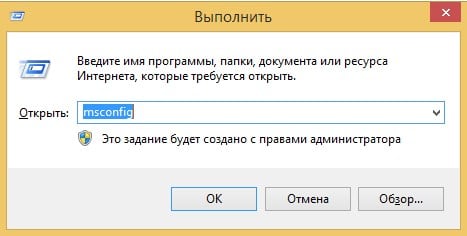
- Windows command line
- Then open the “Startup” tab;

- Window "Startup" Windows
- In the section called “Startup item”, remove all checkboxes from “desktop” for which the location is “General Downloads” and is located in the folders described above;
- After that, click "OK" button in order to save the changes and exit the settings. Restart your operating system.
Other ways to fix the LocalizedResourceName error
If the error has not gone away, you can try to remove the SharePoint program that is responsible for the "shell32.dll" file. For this:
- Click on the “Start” icon with the right mouse button to display the context menu;
- Select the line "Programs and components." This can be done through the "Control Panel";
- In the name column, find "SharePoint Portal Server". Choose it;
- In the upper part of the window there is a “Delete” button, click it and confirm the removal of the program. Confirm further requests if necessary. Enter the name of the program in the search engine and go to the Microsoft website, download it again. These programs are not important for the stable functioning of the operating system.
You can try to undo recent changes in Windows.
- Open the “Start” menu and in the search bar enter “System Restore” and press Enter;
- Select in one of the options for the results of system recovery. If your account has a password, the system will ask you to enter it for confirmation;
- Follow the instructions to restore Windows.
After the system returns to the previous working version, the computer restarts several times, the error LocalizedResourceName=@%SystemRoot%system32shell32.dll should disappear.

