When launching the popular game Metro 2033 (usually the Redux version), we may encounter the message “ Previous launch was unsuccessful. Would you like to start in safe mode? ". When you click on any of the available buttons ("Yes" or "No"), the program usually crashes with any error on the desktop. Below we analyze the cause of the message, as well as how to fix it.
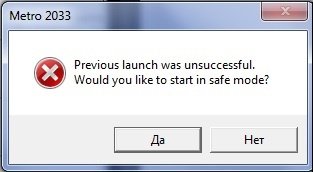
The content of the article:
- Суть дисфункции Previous launch was unsuccessful в Metro 2033 1 The essence of dysfunction Previous launch was unsuccessful in Metro 2033
- Проверьте систему на соответствие минимальным требованиям игры Metro 2033 2 Check the system to meet the minimum requirements of the game Metro 2033
- Установите обновления для вашей ОС Виндовс 3 Install updates for your Windows OS
- Удалите папку 4А Games 4 Delete the 4A Games folder
- Измените (удалите) файл user.cfg 5 Modify (delete) user.cfg file
- Отключите записывающий софт 6 Turn off the recording software.
- Попробуйте репак другого автора 7 Try another author repack
- Заключение 8 Conclusion
The essence of dysfunction Previous launch was unsuccessful in Metro 2033
In translation, the notification text looks like “The previous launch was unsuccessful. Do you want to run the program in safe mode? " .
The message can appear both at the first launch of the game, and after a long gameplay. The problem is usually not associated with any external factors, and is caused by the unstable internal code of the program itself.
The solution “Previous launch was unsuccessful” in Metro 2033 is to implement the methods that we describe below.
Check the system for compliance with the minimum requirements of the game Metro 2033
First of all, make sure that the stuffing of your PC meets the requirements for the game. As of 2026, they are minimal, but once again it is worth checking:
- Processor: Dual Core CPU (2.2+ GHz Dual Core);
- Video card GeForce 8800 GT 512 MB, GeForce GTS 250 and other analogues with 512 MB of memory;
- Memory: 2 GB;
- OS: from Windows Vista and higher (for the Redux version only 64-bit OS);
- Direct X: 10;
- Disk space: 12 GB.
Make sure there is enough free space on your disk. If everything is fine with the requirements, then go ahead.
Install updates for your Windows OS
We recommend installing all the necessary updates for your Windows OS using the Update Center. Then go to the folder with the game, and run the game as administrator (right click on the executable file of the game, and select “Run as administrator”).
In this case, please note that after installing the OS updates and starting the game, your progress in the game may be lost.

Delete the 4A Games folder
Pretty good results in the fight against Previous launch was unsuccessful in Metro 2033 shows the deletion of the 4A Games folder. To do this, follow the path:
![]()
. and delete the 4A Games folder there. After that, the launch error Metro 2033 can be resolved.
Modify (delete) user.cfg file
размещены пользовательские настройки игры. The user.cfg file contains user settings for the game. The file itself may be on the path:
![]()
or
![]()
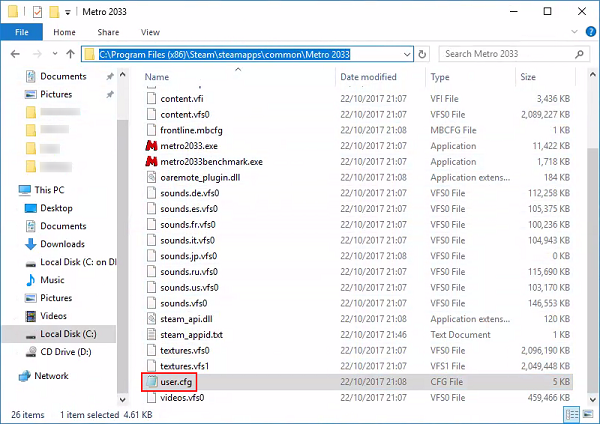
Open the user.cfg file for editing (a standard Notepad will do). Find the lines there:
for r_res_hor,
r_res_vert
r_fullscreen
Change the resolution available there (the first two points) to a lower one, for example, to 800 × 600. ). Also turn off full screen ( r_fullscreen off ). Save the changes made and try to start the game. If the launch succeeds, change the r_fullscreen parameter to “on” in the user.cfg file again.
If this does not work, then simply delete the user.cfg file. Before deleting, we recommend to backup this file in order to restore it if necessary.
Disable writing software.
In some cases, a number of working programs for recording screen images (“Fraps”, “Camtasia”, etc.) caused the “Previous launch was unsuccessful” message to appear in Metro 2033. Close all programs of this type, and then try to start the game.

Try another author repack
If you are using a pirated version of the game, try downloading and running the repack from another author (with a fresh patch). In some cases, an incorrectly created repack can cause the dysfunction that we are considering.
This is interesting: problems with the network connection in the work of Epic Games Launcher.
Conclusion
The appearance of the message “Previous launch was unsuccessful” in Metro 2033 is usually a consequence of the incorrect code of the game itself. The most effective solution to the problem was the deletion of the 4A Games folder and the modification (deletion) of the user.cfg file. Use the tips we have listed to help you troubleshoot the launch of Metro 2033 on your PC.
