Some users of Windows 10 while running a program (usually gaming) may encounter the launch of this program, and the system message "The application is blocked access to graphics equipment." The reason for this dysfunction can be a number of hardware and software problems that I will list in this material, and also tell you what the error is, when it occurs, and how to fix the error “The application is blocked access to graphics hardware” on your PC.
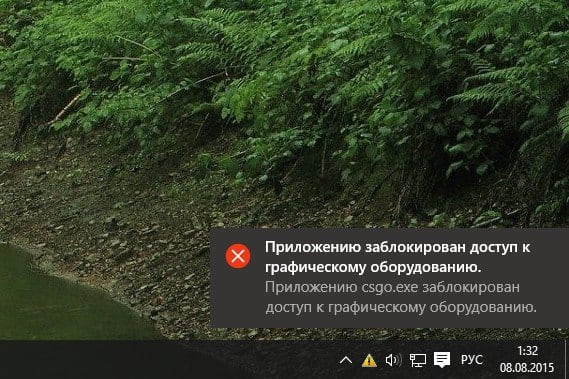
The content of the article:
- «Приложению заблокирован доступ к графическому оборудованию» — суть и причины дисфункции 1 "The application is blocked access to graphics hardware" - the essence and causes of dysfunction
- Как исправить ошибку «Приложению заблокирован доступ к графическому оборудованию» 2 How to fix the error “The application is blocked access to graphics hardware”
- Заключение 3 Conclusion
"The application is blocked access to graphics hardware" - the essence and causes of dysfunction
In most cases, this error on Windows 10 and not only occurs during the operation of any modern gaming or test program (for example, 3DMark), which actively uses the processor and video card of the user's PC.
Causes of the error "Access to graphics hardware is blocked" can be as follows:
- Incorrect video card driver (in particular, atikmpag.sys problem driver);
- Overheating of the PC hardware (in particular, the same video card);
- One of the rails is faulty;
- Incorrect program settings to control the graphic component of the PC (for example, AMD Catalyst);
- Incorrect settings of the game itself.
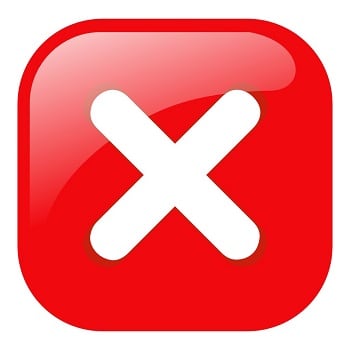
Access to the application is blocked
How to fix the error “The application is blocked access to graphics equipment”
To solve this problem, I recommend the following:
- Remove the flowing video card driver, and install the driver selected by the system . Go to the “Device Manager” (click on the “Start” button, enter devmgmt.msc in the search bar and press enter), find your video card driver there (the “Video adapters” tab), click on it with the right mouse button, and select “Delete”. Restart your computer, and then let the system find and install the driver you need (use the “Windows Update” functionality);
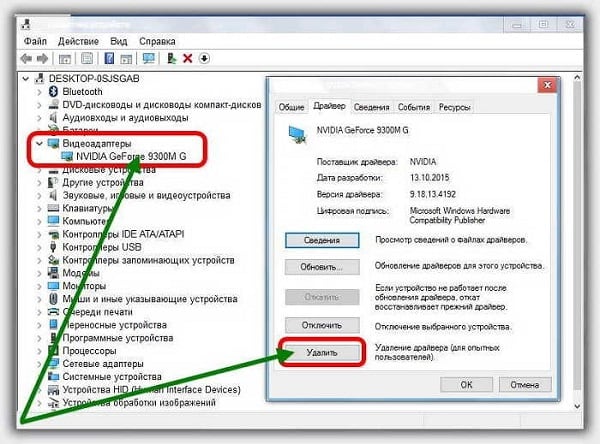
Remove the current video driver - Install an older video driver for your graphics card . If the previous method did not help, look for an older driver for your video card on the website of the manufacturer of the video card (or motherboard);
- Change your AMD Catalyst settings (if you have one on your PC). Go to AMD Catalyst, select the Performance tab, activate the Enable Graphics OverDrive option, and lower the frequency of your video card just below the normal level (yellow area);
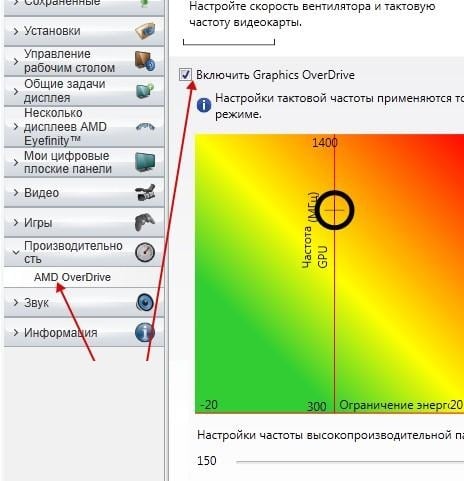
Enable the function "Graphics OverDrive" - Check the performance of the memory strip of your PC . Check them with testing programs of the “ Memtest 86 ” level, or, removing the memory strips one by one, check the stability of the system operation without the strips removed (this will help to identify the problem memory bar). In some cases, the problem arose when installing an additional memory strip from a manufacturer other than the base plate. The installation of an identical, to the base, strip made it possible to get rid of the “Application blocked access to graphics hardware” on the user's PC;
- Disable overclocking settings . If you overclocked the system earlier with the help of special software, then I recommend returning the system default settings.
- Disable the "vertical synchronization" function in the game program settings;
- Reduce the frequency of the GPU and memory by 5% . Download and install MSI Afterburner , and then reduce the indicated parameters to the required frequency;
- Install a stable version of AMD Catalyst on your PC . If you have an AMD graphics card on your computer, install a stable version of the AMD Catalyst on your PC (according to users' reviews, it helped to eliminate the error of access to the graphics hardware when installing the AMD Catalyst ™ 15.11 Beta Driver for Windows® version on the computer).

Use the well-proven version of the "AMD Catalyst"
Conclusion
An effective solution to the “Application blocking access to graphics hardware” problem is to change the video card driver to a more stable one, as well as to test the performance of the PC memory bars (incorrect work of one of them was often the initiator of the problem I was considering). If this does not help, use the other tips above to fix the problem of blocking access to the graphics hardware on your Windows 10.

