Some smartphone users (often Samsung Galaxy series) may encounter an error in the operation of their devices and the regularly appearing text “The process com.android.phone is stopped”. At the same time, the device starts to constantly “fail”: various applications do not open, no calls are made, the device slows down, which brings the user many inconveniences. In this article I will talk about the essence of this problem, list the reasons for its occurrence, and also explain how to correct the error with the text about stopping the com.android.phone process.
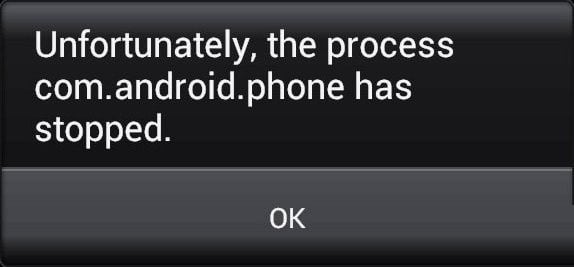
The content of the article:
- Причины ошибки процесс com.android.phone остановлен 1 Causes of process error com.android.phone stopped
- Как исправить ошибку «Процесс com.android.phone остановлен» 2 How to fix the error “Process com.android.phone is stopped”
- Если ничего не помогло 3 If Nothing Helped
- Заключение 4 Conclusion
Causes of error process com.android.phone stopped
I would point out the following causes of the problem with the completed com.android.phone process:
- Unstable custom (user) firmware;
- Incorrectly installed firmware itself;
- Damaged files installed in the system applications;
- Unsuccessful software update (including Android OS system files);
- Action of malware;
- Unstable operation of any of the Android emulators on a PC;
- Incorrect recovery of backup, etc.

Sometimes, when this error occurs, the user can not even unlock his phone, not to mention the fact that during the incoming call the error occurs with an enviable constancy.
So how to get rid of the error process com.android.phone stopped? I turn to the list of all effective options.
How to fix the error “Process com.android.phone is stopped”
To fix the com.android.phone error, do the following:
- Check the correctness of the date and time setting in the settings of your phone . If they are displayed incorrectly, try not to automatically set the date and time (by unchecking the corresponding checkbox in the settings), and set the user date and time (Settings - Date and time);
- Clear the application data "Phone" and "SIM toolkit" (if available) . Go to the settings of your device, then in “Applications” - “All”, find the application “Phone” in the list and tap on it. Going to the application information, click on the "Clear data" and "Clear cache" (if possible). Do the same for the SIM toolkit application, this can help to eliminate the error of the com.android.phone process on Android;

Delete some application data - Go to safe mode and identify the occurrence of the problem . Switching to safe mode disables all third-party applications, leaving only the system ones. Therefore, if after the transition to safe mode, you continue to have an error, it will signal that the problem is of a systemic nature, and the case is most likely in the firmware of your device. If the error disappears, it means that some of the applications installed from outside (possibly installed recently) are to blame. Then it will be necessary to turn off (remove) third-party applications (especially fresh ones) in order to find the culprit.
To enter safe mode, you will need to select the device reboot option. Then, at the start of the reboot itself, hold down the “Volume Down” key and do not press it until the phone boots and “Safe mode” appears at the bottom of the screen.
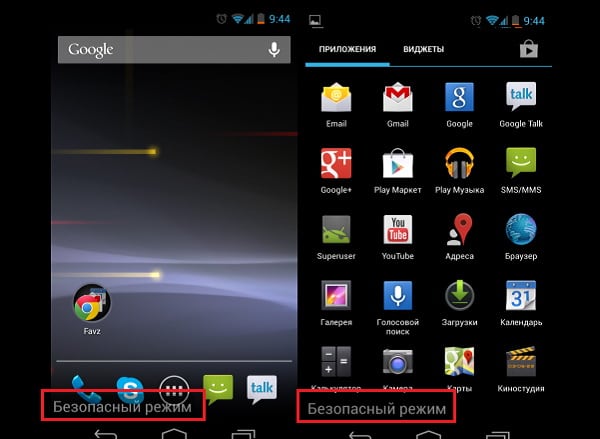
If nothing helped
If the methods described above did not work, and you are ready for drastic measures, then I recommend resetting your phone to factory settings and deleting the data in the memory to correct com.android.phone. In this case, since all your data on the phone will be deleted, take care of their safety by creating backups.
So, to reset to factory settings, do the following:
- Turn off your machine completely;
- Hold and hold down the Volume Up + Home + Power;
- When you turn on the device and the corresponding vibration appears, release the “Power” button, keep the other keys pressed until the menu appears;
- Using the “Volume up” and “Volume down” keys move the cursor, select the “Wipe data / factory reset” option and press the “Turn on” button (confirm);
- Confirm your intentions by selecting “Yes - delete all user data”;
- After performing the specified action, select "Reboot system now" for the standard boot of your device.
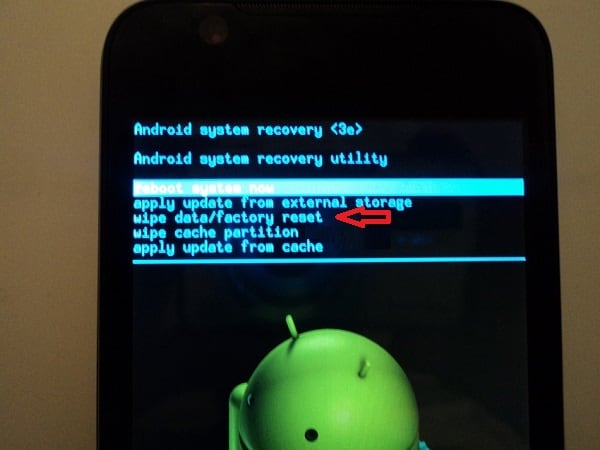
Reset Android device
According to user statistics, this option helps in the absolute majority of cases. If this does not help, then the case is most likely in the firmware of your device (especially if you have not the official firmware, but the custom version). It remains only to find a working official firmware and re-flash your device.
Conclusion
When solving the error “Process com.android.phone stopped” the most effective way among all of the above will be to reset the phone settings to factory settings. Other described methods have lower practicality, and help in a much smaller number of cases. At the same time, remember that resetting to factory settings will completely erase your data, so take care of their safety on other devices beforehand.

All this is very fun if it were not for one “But” after pressing the reboot system now ERROR appears and all