A large number of taxpayers are faced with the error "Checking a secure connection to the server of the personal account of an individual entrepreneur." In this case, users can not get into your personal account and use its functions. Consider what to do in this situation later in the article.
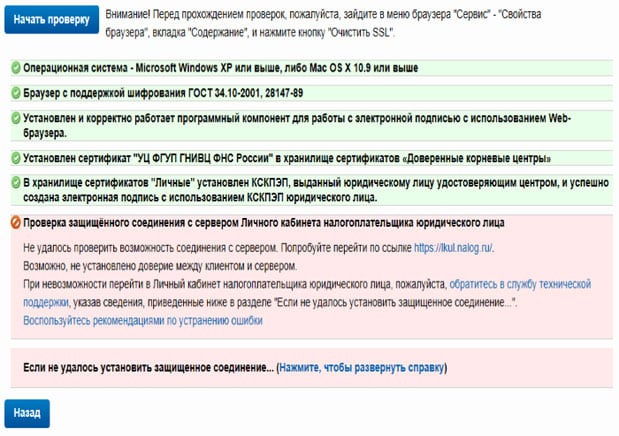
The content of the article:
- Антивирус – причина ошибки «Проверка защищенного соединения» 1 Antivirus - the cause of the error "Check secure connection"
- Настроить браузер для устранения ошибки «Проверки защищенного соединения» 2 Configure the browser to resolve the error "Check secure connection"
- Другие методы устранения дисфункции 3 Other methods of eliminating dysfunction
Antivirus - the cause of the error "Check secure connection"
The error occurs when visiting sites to pay taxes, as well as when registering for them. With this question, users often contact the technical support service. First of all, the support is advised to disable anti-virus software for a while. This can be done in the shortcut bar at the bottom of the Windows screen. When installing antivirus in the browser, which is used by default, a special extension is added. It serves to block suspicious sites, as well as those sites that are listed in the anti-virus database.
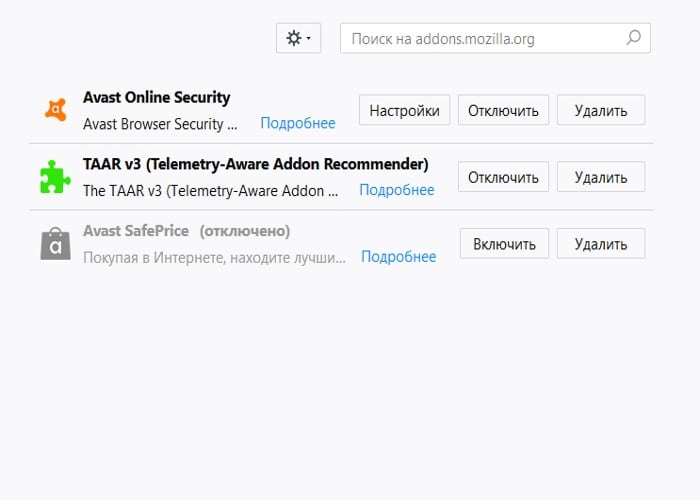
The extension is disabled simply enough, you need to go to the browser settings, find the item with the extension and, on the contrary, set the status to “Off”. After that, try to go back to the site where the error “Checking the secure connection of the IP personal account” occurred. The site to which you are trying to enter, must be submitted to a reliable browser nodes. This can also be done in the settings. If the error occurs when you try to enter the LC on nalog.ru, you must:
- allow the use of ActiveX-components;
- install the CryptoPro Pro plug-in browser plug-in;
- install all root certificates of the Federal Tax Service of the Federal Tax Service and personal certificates.
For those who use ESET antivirus, something else needs to be done:
- open the program;
- select settings;
- open the item “Advanced settings”;
- here choose the “Internet and email”;
- enter the section “Access Protection”;
- select "Web Protocols";
- then in the “Module Settings”, uncheck the “Enable HTTPS Inspection” box.
When checking the declaration, errors 0000000002 and 0400300003 may occur.
Configure the browser to resolve the "Secure connection check" error
To eliminate the error “Checking a secure connection to the server of a private office of a legal entity”, it is necessary to make some settings of the browser and operating system.
- Run antivirus and perform a full system scan for viruses.
- Open the browser you are using and delete all temporary files, history and cookies, cache. Reset the settings to default values.
- For sites like nalog.ru, the best way is to use the Internet Explorer or Edge system browser. This will reduce the likelihood of errors in the future.
- After checking the system for viruses, deactivate the antivirus for a while, and also turn off the Windows defender and other firewalls.
- You need to remove the current version of CryptoPro and reinstall it. It is better to install after all the recommendations and cleaning of the system.
You can use Safari browser instead of IE. Also, a newer version of CryptoPro 4.0 can be used. Download it only from the official site. You can use the demo version for 3 months without entering the license key.
Other methods of eliminating dysfunction
Often, an error occurs not only when connecting to the server of a private office of an individual entrepreneur, but also to the server of a private office of a legal entity. The cause of the “Check secure connection” error can be CryptoPro settings. Here you need to go to the “TLS Settings” tab and remove the check mark from the “Do not use outdated cipher suite” checkbox.
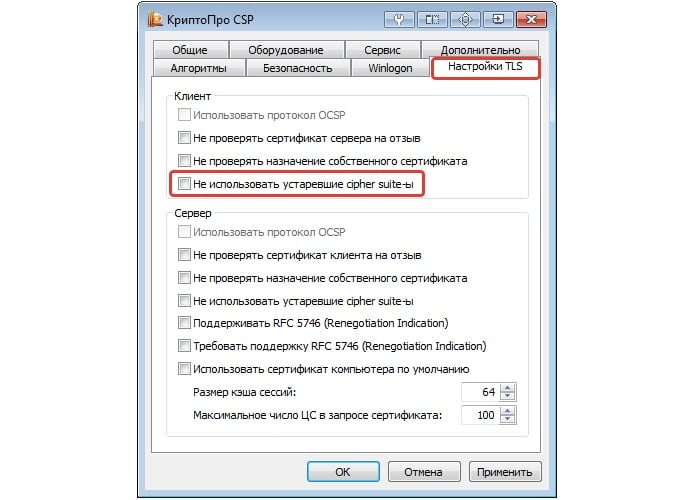
After that, you need to restart the computer. You can try to manually install the certificate for this:
- launch CryptoPro CSP;
- in the “Service” tab, select “View certificate”;
- then select "Browse", while the program should give the opportunity to choose a container;
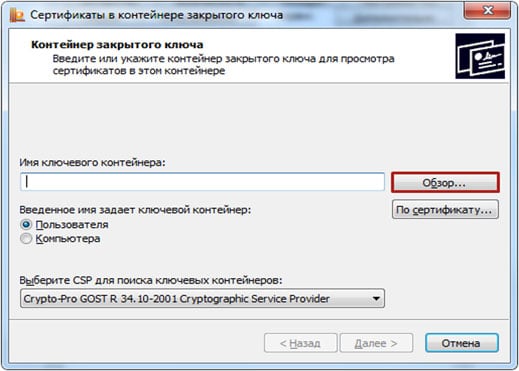
Manual container selection - after selecting the certificate will open the private key. Choose "Install";
- After the installation process is completed, click "OK".
Following the above recommendations in most cases will help solve the error "Check secure connection with the personal account on the site."

personal experience. helped only with the demolition of 3.6 and 3.9 csp with the utility of the kliner and the installation of 4.0 + plug-in 2.0
Thanks about the tip-off about the plugin. I was helped by removing 3.6, installing 4.0 and updating the plugin to the latest version. Cleaner not used.
I was helped by a complete shutdown and exit from Kaspersky
Thank you very much!!!
Your article was very helpful !!!
All solutions were to the point !!!