When running OS Windows 10, the user may encounter a sudden "crash" of the system, manifested in its hang or reboot. When analyzing the logs in the events, it turns out that the cause of the error is “Driver loading failed \ Driver \ WUDFRd for device XXXXX”. Instead of XXXXX, any device can stand, but the most common problem is a USB device (for example, a standard flash drive). Below I will understand what this dysfunction is and how it can be corrected.

The content of the article:
- Что значит «сбой загрузки драйвера \driver\wudfrd»? 1 What does “driver loading failure \ driver \ wudfrd” mean?
- Как исправить данный сбой 2 How to fix this crash
- Заключение 3 Conclusion
What does "driver loading failure \ driver \ wudfrd" mean?
The driver \ wudfrd error is usually caused by any incompatible (conflicting) driver installed in the user system. When switching from earlier OS to Windows 10, the system instead of the previous correct driver can install its counterpart from Microsoft, which will cause a conflict in the devices present in the system.
In other cases, this error occurs due to disabling (startup problems) of the Windows Driver Foundation service, which is responsible for working with system drivers.
Also, this error is often associated with YUSB devices connected to this PC (Event ID 219). The driver for such a device may not work correctly and cause the dysfunction that I am considering.
See also: For the device drivers code 28 is not installed .
How to fix this crash
To get rid of the error "Failed to load the driver \ Driver \ WUDFRd for device XXXXX", do the following:
- Install all required updates for your OS. Without the necessary updates, the steps outlined below may not be effective;
- Reinstall all UBS controllers. Go to the "Device Manager", for which click on Win + R, type there devmgmt.msc and press enter. In the list of devices, find the “USB Controllers”, double-click on them to expand the branch, and successively delete each USB device here by clicking on the RMB and selecting “Delete Device”.
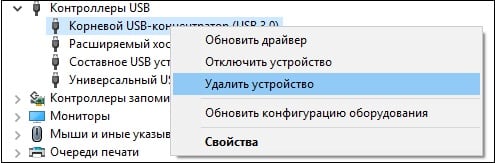 Remove all YUSB controllers
Remove all YUSB controllers After removing all the specified devices, restart your PC and see if this error will manifest itself. If yes, then move on;
- Check the Device Manager for any devices marked with an exclamation mark. If any, you need to install the necessary drivers for them. This can be done either by going to the developer’s website of the device and downloading the appropriate driver from there (driver’s code can be found in the driver properties, “Details” tab and selecting the “Device ID” parameter), and using specialized programs of the “ Driver Pack Solution ” level ;
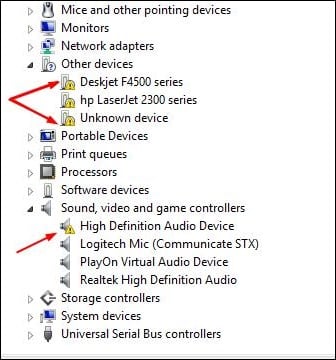 Install drivers for problem devices
Install drivers for problem devices - Set the automatic startup type for the Windows Driver Foundation service. Click on Win + R, type services.msc on the plate that appears and press Enter. Find the “Windows Driver Foundation” service (User-Mode Driver Host Process Management) there, double-click it, and set it to “Automatic”. Reboot your PC;
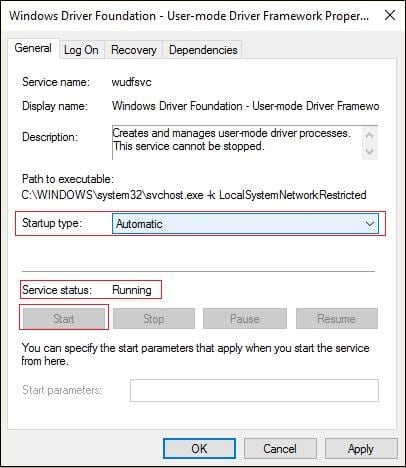 Set the specified startup type
Set the specified startup type - Check the power supply of your PC. If the driver loading failure \ Driver \ WUDFRd is expressed in restarting or shutting down your PC, it is recommended to check the power supply of your computer for problems. Try an alternative power supply, or check your power supply in a reliable service center.
Conclusion
The error considered in this article is usually caused by the incorrect operation of the driver of one of the devices connected via the USB. Among these solutions, the Windows Driver Foundation service is considered to be the most efficient. If this solution did not help (or you do not have the indicated service), try the other methods listed above that allow you to fix the error of the driver \ Driver \ WUDFRd download error on your PC.
