In various versions of Windows, the user often encounters the sudden appearance of errors that manifest themselves in the form of a BSOD screen and make working with a PC impossible. One of the most common errors can be considered a blue screen of death failure with the code 0x00000024 or NTFS_FILE_SYSTEM. Despite the fact that the causes of such an error are quite diverse, its elimination in most cases is possible using the available methods.
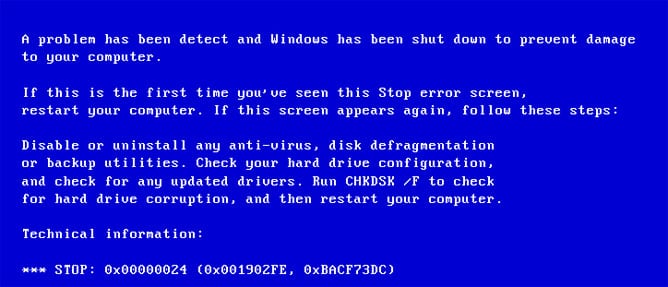
The content of the article:
- Причины появления синего экрана смерти 0x00000024 1 Causes of the blue screen of death 0x00000024
- Методы исправления ошибки NTFS_FILE_SYSTEM 2 Methods for Fixing NTFS_FILE_SYSTEM Error
- Проверка диска на наличие ошибок 2.1 Check disk for errors
- Драйвера 2.2 Drivers
- Ошибки реестра 2.3 Registry Errors
- Возврат к предшествующему состоянию 2.4 Return to previous status
- Консоль восстановления 2.5 Recovery Console
Causes of the blue screen of death 0x00000024
Microsoft claims that the most common problem 0x00000024 is caused by an error in the Ntfs.sys system file.
At its core, Ntfs.sys is a driver file that allows you to read data from NTFS partitions, and also determines the ability to write to such partitions. In addition, a screen showing the code 0x00000024 NTFS_FILE_SYSTEM can be displayed when the NTFS file system is faulty, as well as some fragments of the disk have been damaged or the SCSI or IDE driver functions incorrectly. You may also receive a Ntoskrnl.exe blue screen error .
Methods for fixing NTFS_FILE_SYSTEM error
While 0x00000024 NTFS_FILE_SYSTEM is quite a serious nuisance, the correction of the error in almost all cases does not require the use of complex tools and can be done by the user on his own.
Check disk for errors
Before proceeding to the cardinal ways to fix the problem, when a failure occurs with the code 0x00000024 NTFS_FILE_SYSTEM, you need to identify errors on the hard drives of the PC.
- Scan using the built-in Windows. For this you need:
- Open the window "My Computer", right-click on the icon of the disk or partition that you want to check.
- Choose from the drop-down menu "Properties".
- The properties window is equipped with the “Service” tab, after switching to which you need to click “Run check”.
- Check disk from console. To perform such a check, you need to open a command prompt and enter the command of this syntax: chkdsk partition_length: / f
For a more complete understanding of the above instructions, you can watch the video:
Drivers
A common situation is when the failure in question arises due to misconfiguration of device drivers. It is likely that the drivers are damaged or their versions are outdated. In this case, you should remove and reinstall the drivers in the first place those devices that have been added to the system recently. In addition, you need to check the presence of new versions on the website of the manufacturer of the device and update the driver versions in the system, if such an option is present.
Registry errors
Since the error 0x00000024 NTFS_FILE_SYSTEM can be caused by corrupted entries in the OS registry, fixing it may require repairing the entries associated with the error. The procedure can be carried out in two ways:
- Manual editing of registry values. It is recommended to be carried out only by experts, as incorrect values can cause damage to the system and lead to the inoperability of the PC.
- Cleaning the registry using specialized software. This method is the most secure and effective. Using tools such as, for example, Scanreg.exe from Microsoft or third-party utilities, you can scan and fix many problems, including those related to the 0x24 error.
Return to the previous state
To prevent the appearance of many errors, including 0x00000024 NTFS_FILE_SYSTEM, a very effective way can be to return the system to the state when the failure did not manifest. In order to carry out the procedure, you need to perform only three steps:
- Call the Start menu and open All Programs.
- Select the main menu item "Standard", and in the drop-down list - "Utilities".
- Run the System Restore utility and perform the recovery by setting the switch in the first window of the tool to the appropriate position.
- The system will be returned to an earlier state and the error 0x00000024 NTFS_FILE_SYSTEM will cease to appear.
Details about the work of the tool are described in the video:
Recovery Console
Recovery Console is an effective tool for troubleshooting many OS problems, and the error 0x00000024 NTFS_FILE_SYSTEM can also be fixed with the use of the tool. You need to do the following.
- Download a PC that gives an error using the installation media. After the Installer dialog box appears, press F10 to launch the Recovery Console.
- To restore the NTFS partition that was allegedly damaged, enter and execute the command:
chkdskbukva_diska: / p
- Enter the "exit" command, which will close the recovery console and reboot the system.
Thus, using relatively simple methods, you can recover the PC and eliminate the error 0x00000024 NTFS_FILE_SYSTEM.

Thank you for a cool article. I myself recently had such a mistake. Now I know what to do.
the screen is blue, what is the start menu? it all hangs blue and nothing else ... how do I fix this error?