A group of developers from the Valve company created a special VAC system to combat cheats (software that provides players with special features, but is prohibited by the rules of the game). This system is an embedded component of Steam. Some players who play CS: GO began to notice a frequently repeated error when opening the application - “The VAC system could not verify your gaming session in CS: GO”. This check is characteristic of its function, it is obliged to check the presence of a digital signature on each game component at each game launch. In the absence of a signature, it is her duty to block such software. If such a check is not carried out - the game will turn into complete chaos, everyone can modify the game to their liking and play better than others thanks to the cheats mentioned.
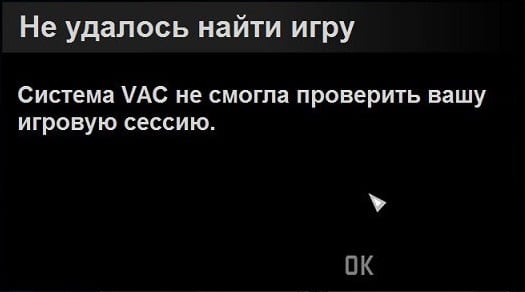
On a normal user account, this error may appear due to the "flown" settings on the gamer's computer. VAC simply cannot find or open the libraries and files it needs, perhaps even the reason lies in your Internet connection, or your antivirus software blocks such a scan, not recognizing its activity in its open spaces. The only thing that is clear in this error is that something is preventing the program from checking for cheats.
The content of the article:
- Устраняем ошибку при которой VAC не может проверить игровую сессию CS:GO 1 Eliminate the error in which VAC can not check the CS: GO gaming session.
- Другие способы устранения ошибки с системой VAC 2 Other ways to fix the error with the VAC system
We eliminate the error in which VAC cannot check the CS: GO gaming session.
It is necessary to immediately cut off such options as: account ban and other similar locks. We will immediately turn to effective ways to solve the problem “The VAC system could not verify your gaming session in CS: GO”.
- We use the easiest way to solve all the "brakes" and "glitches" of the system - we exit Steam, close all open programs and applications, and restart our PC. Then we try to start the game again.
- Run Steam with administrator rights: to do this, right-click on the item and select the corresponding item in the context menu.
- If you still can not start the game, disable all currently unnecessary applications that are running. It can be antiviruses, instant messengers, browsers, view tray and task manager for the presence of similar running programs.
- Perhaps this is not the most effective way, but still check the performance of the cache in the game. To do this, open Steam, right click on the game in the library and click "Properties" in the context menu. Next, select “Local Files” and open “Check Cache Integrity”.
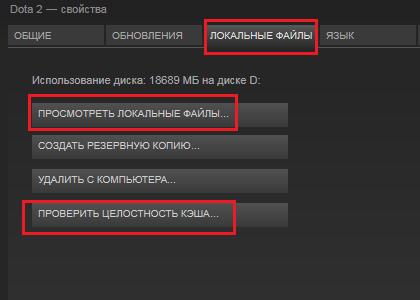
Check cache integrity - As mentioned above, the reason for stopping the check for cheats may be spyware installed on the user's computer, so open your antivirus and add the Steam folder (all) to the exceptions. Additionally, scan the entire local disk with the operating system for viruses.
- Restart the Steam library; on the left side of the Steam tab, use the mouse to select the line “Go offline”. Wait until the reboot occurs and again open the Steam tab and click on the "Log on to network ..." item.
- The next way: close the program Steam. Open a command prompt (WIN + R) and enter the following command: "C: \ Program Files (x86) \ Steam \ bin \ SteamService.exe / repair". Be careful here, in the example the default path is written, you must substitute your path to the Steam folder. Wait for the process to complete. At the end, you can check whether the error "the VAC system could not verify your gaming session in CS: GO" disappeared.
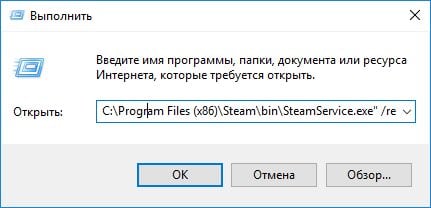
Run the command SteamService.exe
Other ways to fix the error with the VAC system
You can solve the error by reinstalling the game and the library. You can try to create a new account, often the reason is hidden in the user's block. Create a new user in the Windows system, so you can get rid of many problems associated with error systems.
- The cause may be disabled DEP (data execution prevention), because of this, VAC servers cannot detect it. To restore the working default settings, exit Steam, run a command prompt (preferably as an administrator) and enter the command “bcdedit.exe / set {current} nx Optln. Then try to start the game.
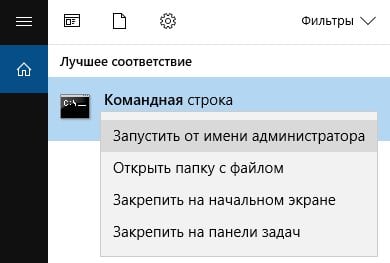
Run command line as administrator - In some particular cases, clearing the cache in Steam helps. Open the library, select the "View" tab, then "Settings". Find the tab "Downloads" and at the bottom you will see the item "Clear download cache" - apply it.
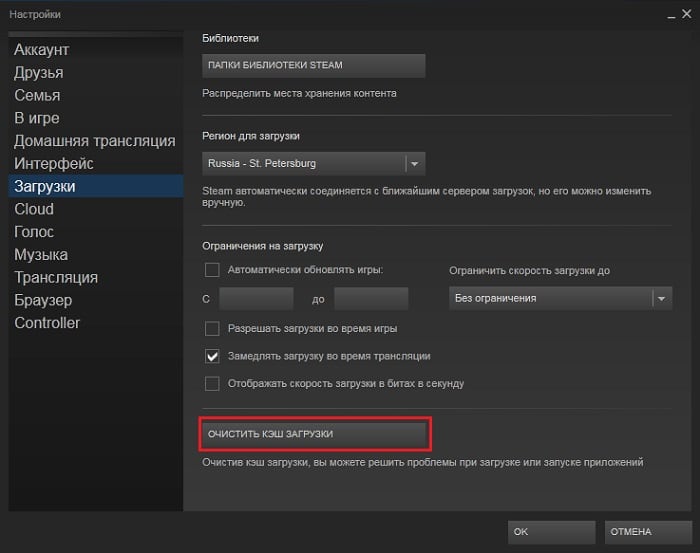
Clear download cache - Check the correctness of your network connection, check the game server, if the ping does not correspond to a comfortable game, set up your router or connection correctly, restart the access point. It is also worth checking the date and time on the computer where the error “VAC system could not verify your gaming session in CS: GO” appears. For the VAC system, the prerequisite should be that the time is in accordance with the time zone of your region.


