When launching the “GeForce Experience” program, a user may suddenly encounter a failure of this program and the corresponding message “Something went wrong. Try restarting GeForce Experience. This dysfunction can be caused by various reasons, from the incorrect operation of the program itself to the absence of the necessary drivers on the computer. In this article, I will explain what the Nvidia GeForce Experience is, what causes it, and how to fix the error on your PC.
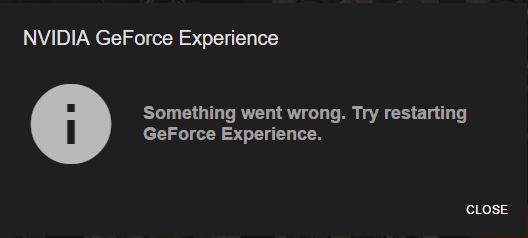
The content of the article:
- Суть и причины дисфункции Try restarting GeForce Experience 1 The essence and causes of dysfunction Try restarting GeForce Experience
- Как исправить ошибку, когда не запускается Nvidia GeForce Experience 2 How to fix the error when the Nvidia GeForce Experience does not start
- Действенный способ в 90% 2.1 Effective way in 90%
- Способ №1. 2.2 Method number 1. Use GiFors Experience in compatibility mode.
- Способ №2. 2.3 Method number 2. Reinstall Visual C ++ Package
- Способ №3. 2.4 Method number 3. Configure the NVIDIA Display Container LS Service
- Способ №4. 2.5 Method number 4. Use the correct folder name
- Способ №5. 2.6 Method number 5. Reinstall Nvidia Applications
- Способ №6. 2.7 Method number 6. Install fresh drivers for your video card
- Заключение 3 Conclusion
The essence and causes of dysfunction Try restarting GeForce Experience
The “Something went wrong ...” error usually occurs in a situation where the user's PC cannot properly launch the GeForce Experience. Companion application to ensure comfortable operation of the graphics card "Nvidia" on a user PC. Usually when you run this application, the user sees a sign with an error message in English, translated as:
"Something went wrong. Try restarting GiFors Experience. ”
The error became widespread around September 2016, when the version of the program “GeForce Experience 3” was released. Along with new features and improved speed, the application has brought in a variety of bugs and errors that many users got to know immediately.
Dysfunction usually occurs in a situation when the configuration of this application is damaged, not properly configured, and also when any of the Nvidia services running in the background has not started.

I recommend: How do I know if the game will go on my PC .
How to fix the error when the Nvidia GeForce Experience does not start
- Let's look at various ways to fix the “Try restarting GeForce Experience” error.
- But before performing the listed methods, launch the Task Manager (click Win + R, type taskmgr and press enter).
- In the opened DZ processes window, complete all Nvidia processes, and then try to start the GiFors Experience again. If this does not work, do the following.
Effective way in 90%
- In the services we find Nvidia Telemetry Container.
- Go to its properties and switch the point to "Login with the system account."
- Then this service will start successfully.
- If everything worked out, rate the article with the asterisks below and write comments.
Method number 1. Use GiFors Experience in compatibility mode.
If you recently installed this program, and it began to issue this error, there is a possibility that the program is incompatible with your PC. Run the program in compatibility mode, and look at the result. If nothing changes, return the product to its basic settings.
- To do this, move the cursor over the “GeForce Experience” icon, right-click, and select “Properties”.
- Check the box next to the option to run the program in compatibility mode, and select "Windows 7" or "Windows Vista".
- Also tick the lowest option to launch the program on behalf of the admin.
- Click on “Apply” and “Ok”. Then try to run the program from the desktop, if the results are negative, go ahead.
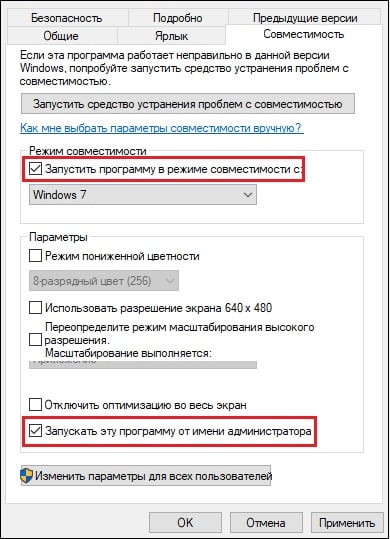
Method number 2. Reinstall Visual C ++ Package
There is a possibility that any important system files are missing on your PC, and without them the program we need will not work correctly. Make sure that all the necessary Windows OS updates are installed on your system, and then install the Visual C ++ 2015 package into the system.
- Go to the Microsoft website , and click on "Download."
- In the downloads window, select the file for the bitness of your OS (if you don’t know what your bitiness is, click on Win + Pause and look at the “System Type” parameter).
- If you have a 32-bit OS, download the file "vc_redist.x86" and run, if 64-bit, download both the proposed files and install them on your PC.
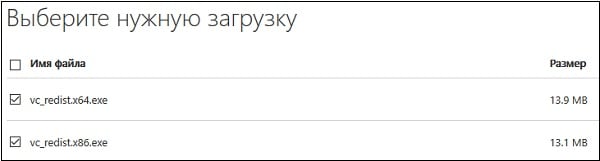
Method number 3. Configure the NVIDIA Display Container LS Service
"Nvidia display container LS" is a service responsible for the operation of the basic functions of Nvidia, which include running applications and services properly. Many users have reported that this service does not start when the GiFors Experience is launched. Since the launch of this service is disabled by default, you need to enable this service, which will solve the problem “Something went wrong” on your PC.
- Click on Win + R, type services.msc there and press enter;
- In the list of services, find “NVIDIA Display Container LS” and double click on it;
- Change the value of the “Startup type” option to “Automatic”, and click on “Apply” at the bottom;
- Then hover the cursor on this service, right-click, and select “Run”;
- Click on Win + R again, type msconfig there , and press enter;
- In the window that opens, go to the "Services" tab, and check the box next to "Do not display Microsoft services" below;
- In the remaining services, search for all services related to Nvidia and make sure that the checkboxes are ticked next to them. If necessary, set the missing checkboxes, and then click on "Apply";
- Reboot your PC and try running GiFors Experience again.
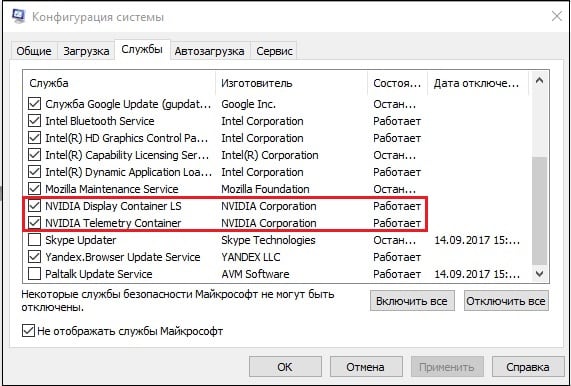
Check the relevant services.
Method number 4. Use the correct folder name
In some cases, the problem “Something went wrong. Try restarting GeForce Experience ”arose in a situation when Cyrillic symbols and numbers were present in the name of the user folder. It is recommended to select for the user folder (usually at C: \ Users \ (USER NAME)) another correct Latin name, and without the use of numeric characters. After renaming, restart all Nvidia services, and check the functionality of the application considered in the article.
Method number 5. Reinstall Nvidia Applications
A solution to the inoperability of "GiFors Experience" is its complete reinstallation. Do the following:
- Click on Win + R, in the appeared line enter appwiz.cpl and press enter;
- Remove all Nvidia related programs here;
- Reboot the PC;
- Install the latest version of the program from the site nvidia.ru .
Method number 6. Install fresh drivers for your video card
It is also recommended to install the latest drivers for your PC graphics card. When implementing this task, it is recommended to first completely remove the old drivers (for example, using the " DDU "). Boot into safe mode, run “DDU”, select “Safe mode” there, and completely clean the system from the old video card drivers.
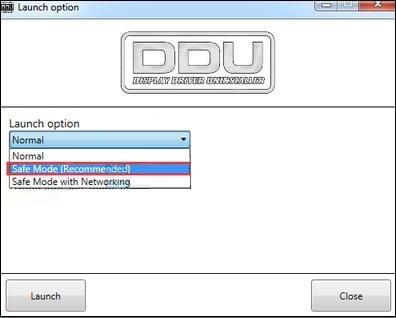
Then go to the Nvidia website , and install new drivers in the system.
Conclusion
To get rid of the “Try restarting GeForce Experience” error, the methods I listed above will help you. The most effective is the method number 3, allowing you to customize the work of the relevant services responsible for the launch and stable operation of the GiFors Experience. Run the specified services, and in most cases it will help solve the failure of the GeForce Experience on your PC.

 ( 58 ratings, average: 4.34 out of 5)
( 58 ratings, average: 4.34 out of 5)
only option 6 helped, everything is ok))
Similarly, only the option of reinstalling drivers helped.
Only the last method helped, at number 6 - the most reliable and correct method (an excellent DDU program), which also solved the problem of an outdated driver. At first, I wanted to update the video driver through the GeForce Expirience application. There is such a function there, but something went wrong and I tried all the methods described in this article, only a clean reinstallation of the driver helped. Since during a clean reinstallation, all Nvidia settings become the default, and if we changed something in the settings somewhere, we hardly remember this, and hence the problems with launching and compatibility. Services were running and ticks everywhere. As in my case ...
Dudes, there's another way:
In general, if you also have troubles, check the Nvidia Telemetry Container Service 1
you click on it Sv.-va, the entrance to the system and there "with a record"
then you need to start the service
But!
if you start up with an error
look for properties in the Windows Management Toolkit Services, set the launch automatically
and start this service
and then come back to what you wrote at the beginning and run it
psole it all work to work
thanks helped!
Thanks, helped.
Rummaged in the services. Launched in compatibility with the 7th Windows, it all worked.
Thanks, the manipulation with the Nvidia Telemetry Container helped.
Helped option with the parameter in the "Services" "Login with the system account."
What the g, I download gefors to download the latest drivers, why should I install manually the latest drivers to install this program later.
helped the first option