When setting up automatic login, users encounter a problem when control userpassword2 does not work in different versions and architecture of Windows. This can occur for various reasons, let's look at this problem later in the article.

The content of the article:
- Что такое control userpassword2? 1 What is control userpassword2?
- Что делать, если не работает control userpassword2 2 What to do if control userpassword2 does not work
- Функции учетной записи пользователей 3 User Account Features
- Настройка учетных записей 4 Setting up accounts
What is control userpassword2?
In order to configure certain features for certain groups of users in the Windows operating system, there is a special panel that can be invoked using this command “control userpassword2” or “netplwiz”. To do this, press the key combination WIN + R and enter one of the two commands. A window will open where you can edit any user account.
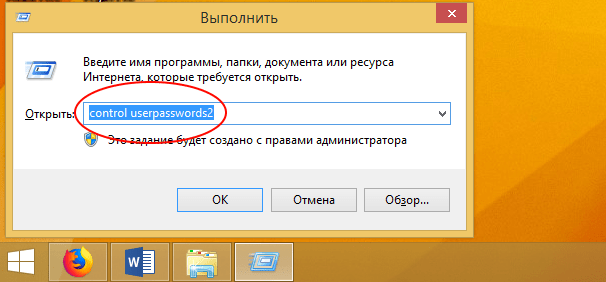
What to do if control userpassword2 does not work
Most often, users mean that the “Require user name and password entry” option in the accounts panel does not work. In some cases, it is simply not in the panel. This happens when users are equivalent to a computer. To enable automatic user login, you need to make settings in the registry editor. To do this, launch it by right-clicking on the "Start" menu and select "Registry Editor" from the list. Or press the key combination WIN + R and enter "regedit".
- Next, follow the registry tree - "HKEY_LOCAL_MACHINE", "Software", "Microsoft", "Windows NT", "CurrentVersion", "Winlogon".
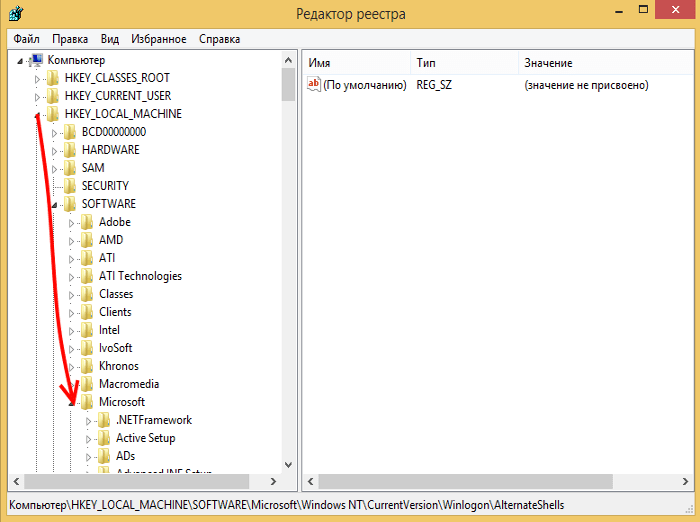
Open the branch "Winlogon" - Here there should be a “DefaultUserName” parameter; if not, then right-click on “Winlogon” and select “Create”, “String parameter”.
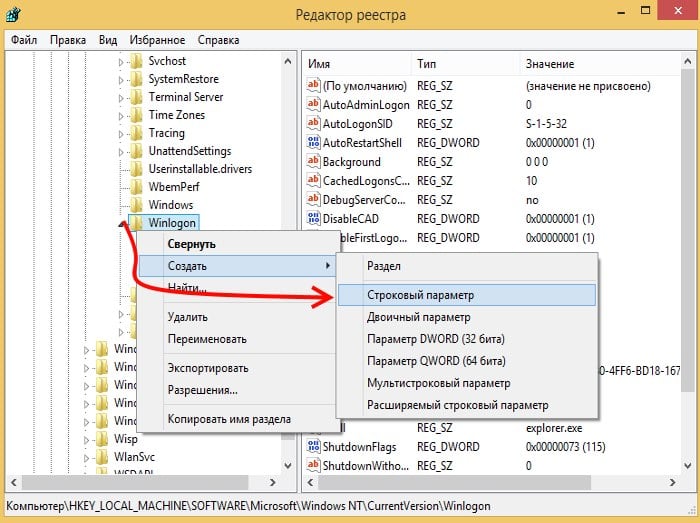
Create a string parameter in the registry And name it by that name. In the registry, you must enter the data in this format "" DefaultUserName "=" user "", observing all quotes.
- Next, you need to create exactly the same parameter (if it does not exist) “AutoAdminLogon” with a value of 1.
- Then create a string parameter "Default Password", where you need to specify a user password. Save the changes and restart the computer.
If the “control userpassword2” command does not work for some reason, try entering another command to invoke the user accounts that we already mentioned “netplwiz”.
I recommend reading: Netsh winsock reset - what does the team do?
User Account Features
Using the user account panel you can configure the following parameters:
- "Password Management" - this feature allows you to manage passwords for your operating system, as well as passwords for web services that you access through Internet Explorer. You can also delete some account information, such as browser cookies and data from Skype and other Microsoft applications.
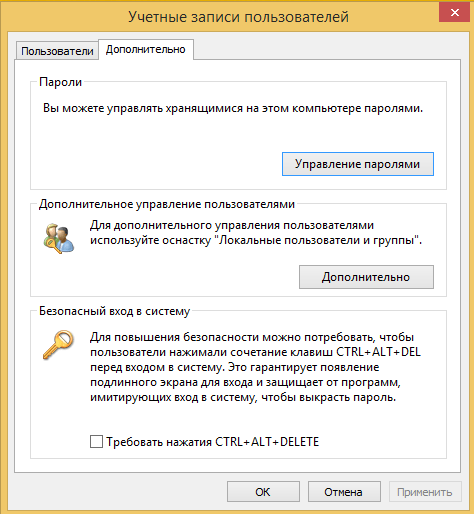
Password Management option in accounts - “Additional user management” - in this parameter you can edit account data, change their names and capabilities.
- “Secure Login” - you can increase the security of the login by requiring users of some precautionary measures before entering personal data. This measure is pressing CTRL + ALT + DELETE. Such an action guarantees the authenticity of the visible screen and prevents the action of virus programs that mimic the screen for identity theft.
- "Account properties" - here you can add additional information (name, member description), as well as membership in Windows groups. In user membership, if you are an administrator, you can configure various levels of access to the system. Add new users and assign them any level.
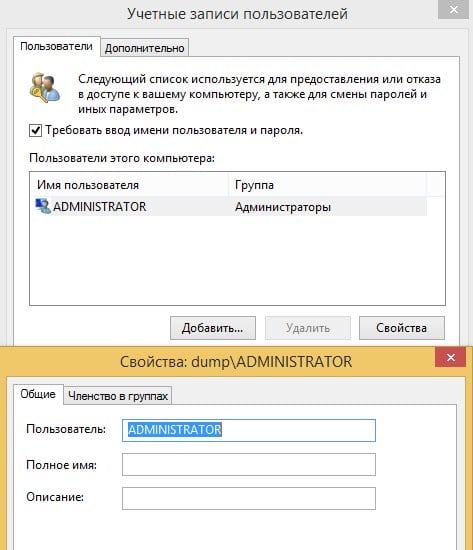
User Account Properties - "Administrator password" in this section, you can change or set a password for your account. To do this, you must confirm that you are not a software bot and press CTRL + ALT + DELETE.
Account Setup
You can configure user accounts through the control panel. You have the ability to change account control settings, change environment variables, manage another account on this computer, change your account type, change login settings, connect any image as an avatar, and more. For this:
- Click the Start menu.
- Select "Control Panel".
- Here select “User Accounts”.
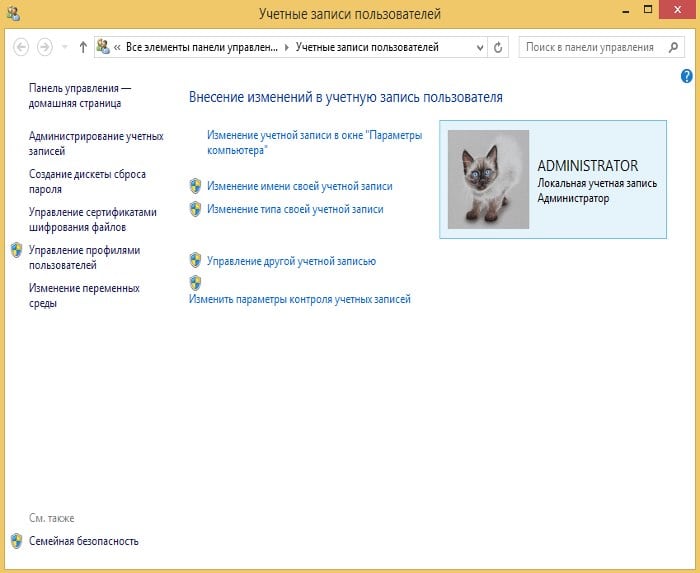
User accounts opened through the control panel - Click Manage User Profiles to customize your profile. You can configure one profile for multiple computers. To change the type of profile, select the appropriate button below the list of users.
- Click "Family Safety". This item is important to configure if children use the computer. Here you can configure which sites the child can open in the browser, which programs and items on the computer to use and much more.
Most of the functions and settings of accounts can be configured through the control panel if control userpassword2 does not work in your Windows operating system.
