When trying to install an operating system from a flash drive, the user may encounter the appearance of "Start booting from USB device ..." on the screen, after which the system freezes and nothing happens. This is usually associated with a situation where a bootable USB flash drive with the operating system was not correctly created by the user, because the system is having problems installing a new OS version from this device. In this article I will tell you what is the essence of the problem “Start booting from USB device”, what are its causes, and how to fix the appearance of the inscription on your PC.
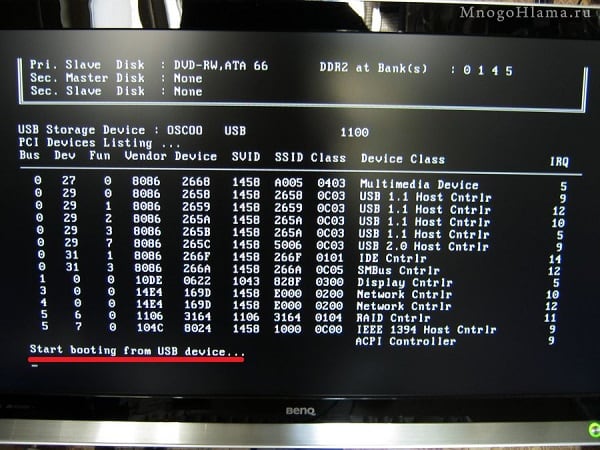
The content of the article:
- Почему появляется данная дисфункция? 1 Why does this dysfunction appear?
- Как исправить «Start booting from USB device» 2 How to fix "Start booting from USB device"
- Заключение 3 Conclusion
Why does this dysfunction appear?
Translated, this text sounds like “Starting boot from USB device ...” , usually appearing when booting the installation version of Windows from a USB device.
The reasons for the “hangup” of the inscription “Start booting from USB device” are usually incorrectly created installation flash drives, as well as incorrectly specified settings in the BIOS of the user's PC.

How to fix "Start booting from USB device"
To resolve the "Start booting from USB device" error, I recommend the following:
- Check if your USB device is bootable . For this I recommend using the software tool “MobaLiveCD”, which will check the boot status of your flash drive. This program does not require installation, works immediately after launch, is quite easy and convenient to use.
Method 1. To work with " MobaLiveCD " download and run this program with administrator rights. On the main screen, click on the button "Run the Live USB", specify the program path to your flash drive. If the program asks you " do you want to create a hard disk image for your virtual machine?" - select "No". The program will emulate the launch of the system with your flash drive, and you will personally see the result.
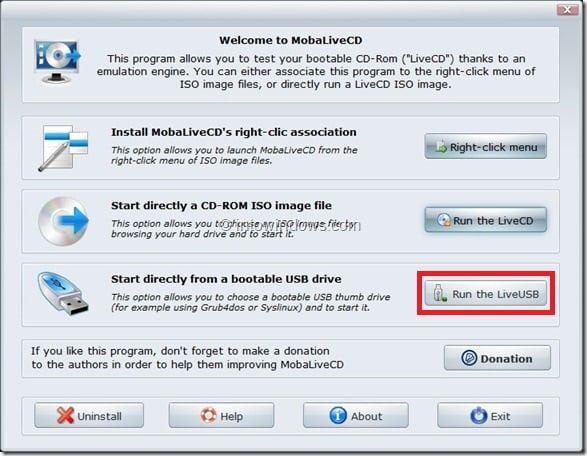
To exit the program, press Ctrl + Alt.
- Check if your computer supports booting from USB . Not all PCs support this feature (especially for older versions of motherboards), so you need to either look at the characteristics of your motherboard regarding its support for booting from the USB, or go directly to the BIOS and see if it has a corresponding option;
- Set up your PC to boot from a flash drive . Go to BIOS and install the appropriate options there, in particular, in the sequence of boot disks, install the flash drive first to boot;
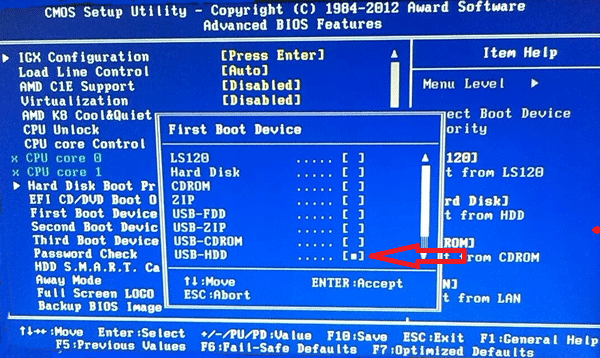
Choosing a flash drive primary device for loading - Check your flash drive's file system . If your PC supports UEFI (improved BIOS version) and you are trying to install Windows in UEFI mode, then you must be sure that your bootable USB flash drive is formatted in FAT32 file system (I remind you that UEFI technology works only with FAT32). Consequently, you cannot use a USB flash drive formatted in NTFS to download and install Windows OS in UEFI mode.
To check the file system of your flash drive, connect it to your computer, right-click on the flash drive in the explorer, select "Properties" in the menu that appears.
- Try changing the value of some BIOS parameters . Go to your BIOS, and change the value of the option "Legacy" from "Enabled" to "Disabled" (or vice versa). Save the settings, restart the computer, and try again to install the system from the flash drive;
Method 2. If the previous method did not help fix Start booting from USB device, try the following. Go to BIOS, in the “Boot” tab, set the value of the “Secure Boot” parameter to “Disabled” (if a warning appears, feel free to click on “OK”). There will be an additional option "OS Mode Selection", select here "UEFI and Legacy OS" (if a warning appears, then again click on "OK"). Again, click on the F10, then on "Yes", wait for the laptop to restart.
Then we go back to the BIOS, in the “Boot” tab, select the “Boot device priority” option, in the first paragraph, select our USB flash drive as the boot device. Again, click on the F10 and "Yes". Reboot our PC and try to boot from our flash drive.
- To create a bootable flash drive, use the proven software (for example, Rufus ).

To record images on USB, use the program "Rufus"
Conclusion
The problem with "Start booting from USB device" can be caused by a number of reasons, ranging from incorrect BIOS settings, to incorrect creation of a bootable USB flash drive. To get rid of the Start booting from USB device error, I recommend using the above tips, this will allow you to carry out a normal installation of Windows using a flash drive on your PC.



Did not help.