Some of the users of the popular Dota 2 game may encounter a “ Steam client not found ” message when entering the game, and then the launch of the game itself. In this article I will talk about the features of this problem, and also explain how to fix the error Steam client not found in Dota 2.
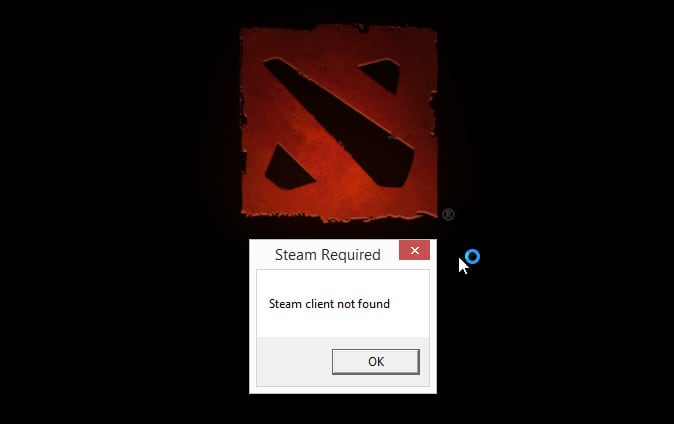
The content of the article:
- Особенности ошибки в Dota 2 1 Error features in Dota 2
- Исправляем ошибку Steam client not found 2 Fix the error Steam client not found
- Заключение 3 Conclusion
Error features in Dota 2
This error occurs both at the initial launch of the game itself, and a short time after launch. After the Steam client not found error message appears, the game closes, leaving the user at a loss for the reasons for the described dysfunction.
Moreover, if we translate the text of the error into Russian, we are talking about the fact that the game was not found by the Steam client, while de facto the launch of the game takes place through the specified client.
The appearance of the Steam client not found problem in Dota 2 occurs without any specific reason - just yesterday the game was running steadily, and no errors were observed, and today the program regularly crashes time after time.
Fix error Steam client not found
There are several effective techniques that make it possible to eradicate the error Steam client not found in Dota 2. I will describe them all in order:
- Restart your Steam . To do this, exit Steam, open Task Manager, complete all Steam-related processes there, and then launch the client again;
- Reboot your computer . This can sometimes be effective;
- Run the Steam client as administrator. To do this, completely exit the Steam client, right-click on its shortcut, select “Properties”, then “Compatibility”, and check the box next to “Run as administrator”. Click on "Ok" and then try to start the client and the game;
- Check the integrity of the game cache. To do this, in the list of games, right-click on Dota 2, select "Properties", then "Local files", and click on "Check cache integrity";
- Delete the localconfig file . Go to the Program Files folder, then go to the Steam directory, then click on the userdata folder, then there will be a directory with some numeric name. We click on it, then go to the config folder, and delete the localconfig.vdf file there. Then we try to run Steam, and then the game itself;
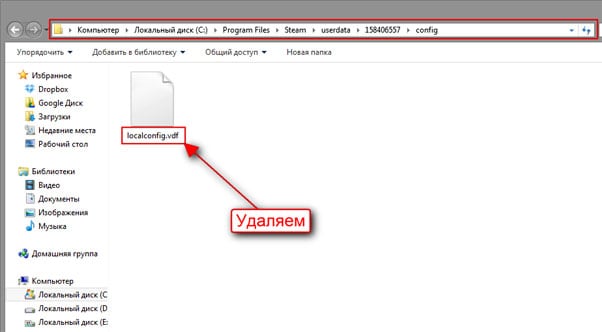
Delete localconfig.vdf - Download Steam. Delete all folders in the Steam directory except the SteamApps, UserData directories, as well as the Steam.exe file. Then run this file, the client will load the missing files, then you will log in and try to start the game. For the absolute majority of users, this technique turned out to be the most effective, and the described problem disappeared;
- Make sure that in the installation path of the game were only Latin letters. If you have Cyrillic there, then it will be easier to delete the game (up to simply deleting the game folder using the Delete button) and reinstall it with the correct paths written in Latin without special characters and spaces;
- Check your computer for malware. In some cases, the causes of the described dysfunction may be various virus programs, rootkits, hijackers and other similar software. Use proven anti-virus programs such as Dr.WebCureIt! to scan your computer and get rid of malware.
How a bug fix looks visually can be viewed on the video:
Conclusion
Among all the tips I have described, the most practical and effective are restarting the client itself, as well as deleting part of the client files with the subsequent reloading of the missing set. These techniques made it easy to get rid of the Steam client not found problem I described and once again enjoy your favorite games based on the Steam client.

Download Steam. Delete all folders in the Steam directory except the SteamApps, UserData directories, as well as the Steam.exe file. Then run this file, the client will load the missing files, then you will log in and try to start the game. For the absolute majority of users, this technique turned out to be the most effective, and the described problem disappeared; THE MOST WORKING METHOD
Out of a thousand of which I tried, it turned out to be a worker. SBASIBO
Yes i also do
Hello)
Steam client not found Dota 2 what to do
no way helped