A number of PC users may notice that the work of their system has slowed down, the latter began to slow down and hang for a while. This is especially evident when the operating system starts, when the braking of the system becomes significant, causing the user a negative and annoyance. When trying to identify the culprit, it is discovered that the Svchost.exe LocalSystemNetworkRestricted process is responsible for slowing down the system. Consuming up to 60% of the CPU power, a significant part of the memory, and seriously loading the hard disk of the user's PC. In this article, I will tell you what the process is, why it loads the hard drive, and how to fix Svchost.exe LocalSystemNetworkRestricted on your PC.
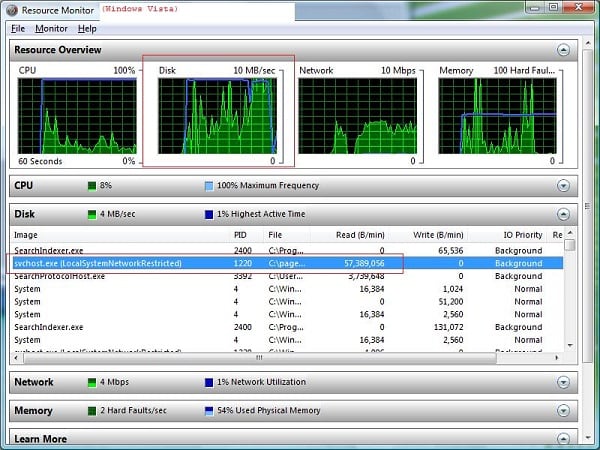
The content of the article:
- Что такое Svchost.exe LocalSystemNetworkRestricted 1 What is Svchost.exe LocalSystemNetworkRestricted
- Как исправить Svchost.exe LocalSystemNetworkRestricted 2 How to fix Svchost.exe LocalSystemNetworkRestricted
- Заключение 3 Conclusion
What is Svchost.exe LocalSystemNetworkRestricted
As you know, svchost.exe is a general process used to launch and operate a set of dll-libraries directly involved in the work of Windows OS. In the “Task Manager” you can see several such processes that perform various useful functions in the operation of the system.
The Svchost.exe process that I consider LocalSystemNetworkRestricted serves about 30 different services, in particular, such as Superfetch, Storage Service, Windows Driver Foundation, Diagnostic System Host, WLAN Auto Config, Hyper-V "And a number of others.
I recommend: Brakes video when viewing online .
Usually “Svchost.exe LocalSystemNetworkRestricted” does not consume significant system resources and does not load the hard disk, and in general is not noticeable. If you find that it severely loads computer resources, then you need to correct the dysfunction that has arisen.
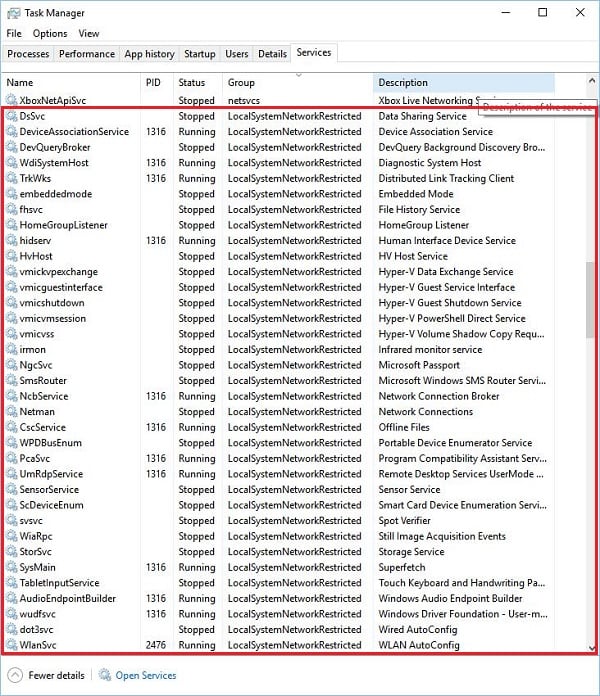
See also: Windows has detected problems with the hard disk how to remove .
How to fix Svchost.exe LocalSystemNetworkRestricted
Quickly determining which of the 30 or more processes listed is guilty of a problem can be quite difficult. However, to get rid of the Svchost.exe LocalSystemNetworkRestricted error, do the following:
- Just wait. Perhaps the braking is caused by the next update or other necessary system functions, and in a short time everything will return to normal;
- Reboot your PC. This trite advice regularly turns out to be quite effective;
- Install fresh drivers for system devices. In particular, such tools as “DriverPack Solution”, “Driver Easy” and other analogues can help;
- Disable the Windows Update service. Click on the "Start" button, in the search bar, enter services.msc. In the service list window that opens, locate the Windows Update service (wuauserv) and double-click it. After entering its settings, in the startup type select “Automatic (delayed launch)”, click on “OK”, and restart your PC. If this advice does not help, you can go back to the settings of this service, select "Disabled", and see if there will be any braking with the use of the specified svchost and beyond;
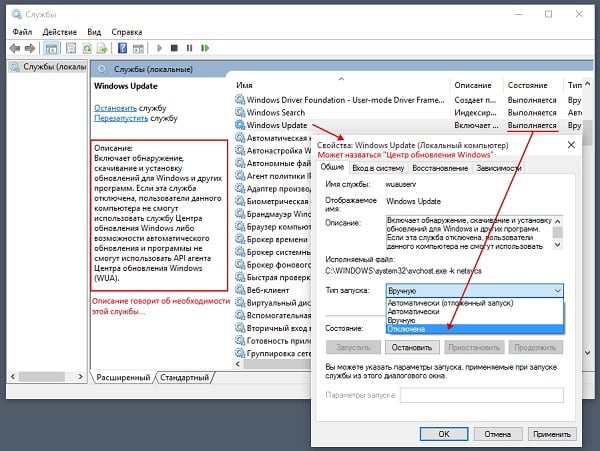
Disable the Windows Update service. - Disable Superfetch service. The duty of this service is to load in advance the most used programs by the user (or the necessary code and data necessary for such programs to work) into memory. Disabling “Superfetch” will unload your PC resources at system startup. To do this, go to the list of services, as described in the case of Windows Update, find the “Superfetch” service, and double-click on it, select “Disable” in the startup type.
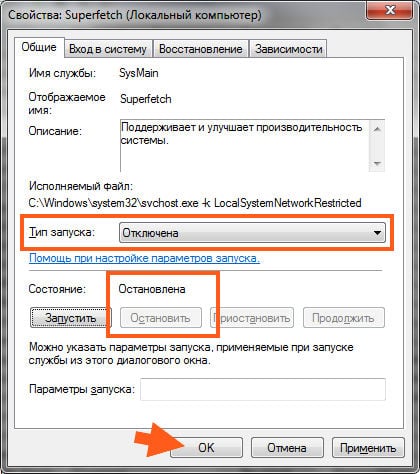
Disable Superfetch service.
I also recommend that you disable the Prefetch service in the same way, but if you don’t find it there, click the Start button, enter regedit in the search bar and press enter. In the opened window, go to the branch:
KEY_LOCAL_MACHINE \ SYSTEM \ CurrentControlSet \ Control \ Session Manager \ Memory Management \ PrefetchParameters
And change the value of the EnablePrefetcher (DWORD) parameter to 0x00000000 (this means that the component is disabled). If it does not help, then return this parameter to the initial value of 0x00000003, and also re-enable the Superfetch service (in its settings, select the launch type - Automatic);
- Check your computer for virus programs. Help Dr.Web CureIt !, Trojan Remover, AdwCleaner and other analogues;
- Roll back the system to its previous state. If the methods listed above did not help, try rolling back the system to a restore point when the system was running stably. Click on the "Start" button, enter rstrui in the search bar and press enter. In the window that opens, select a stable restore point, and roll back the system to this correct state.
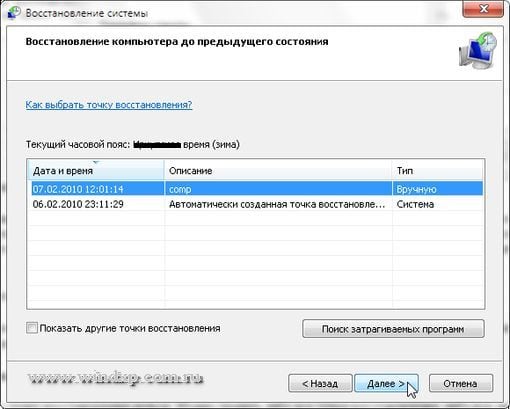
Use system rollback to a stable restore point.
Conclusion
In this article, I reviewed the system dysfunction associated with Svchost.exe LocalSystemNetworkRestricted, as well as the options for its solution. I advise you to pay particular attention to the temporary shutdown of auto-update processes of the system and the Superfetch service - this has helped to reduce the load on the system (and the hard disk in particular) among many users.


 ( 7 ratings, average: 3.86 out of 5)
( 7 ratings, average: 3.86 out of 5)